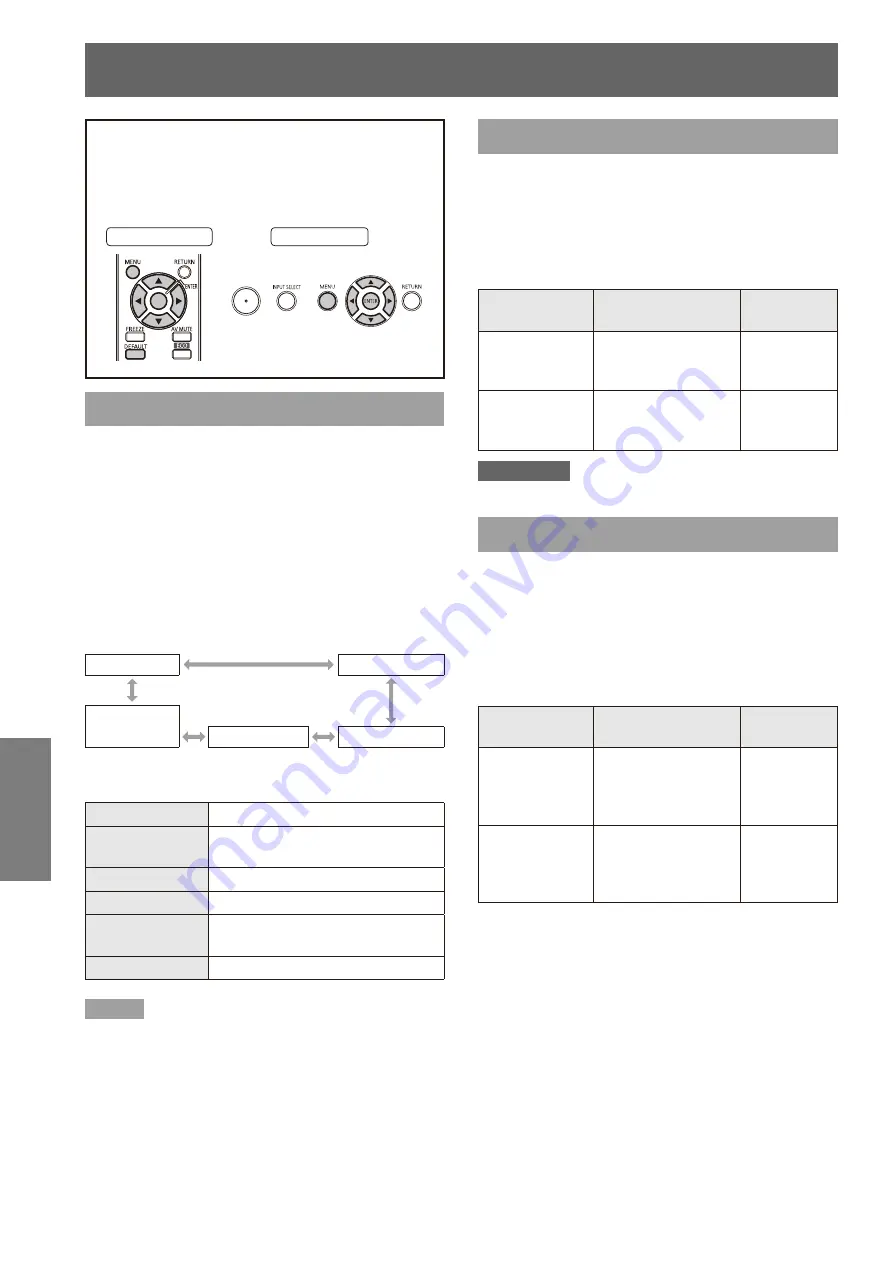
38
- ENGLISH
Settings
PICTURE menu
Select [PICTURE] from the Main Menu (see
“Navigating through the menu” on page 35),
then select the item from the sub-menu.
After selecting the item, press ◄► to set.
z
Remote Control
Control Panel
PICTURE MODE
You can switch to the desired picture mode suitable
for the image source and the environment in which
the projector is used.
Press ▲▼ to select [PICTURE MODE].
1 )
Press ◄► or the <ENTER> button.
2 )
The [PICTURE MODE] screen appears.
z
Press ◄► to switch the [PICTURE
3 )
MODE].
The setting will change as follows each time
z
you press the button.
STANDARD
DYNAMIC
CINEMA*
1
NATURAL*
2
WHITE BOARD
BLACKBOARD
During video input
*1 :
During still image input
*2 :
STANDARD
For viewing at normal brightness
DYNAMIC
For viewing at higher brightness
and sharpness
BLACKBOARD
For projection on a blackboard
WHITE BOARD
For projection on a whiteboard
CINEMA
For natural reproduction of film
sources
NATURAL
For reproduction in a dark room
Note
The factory default picture mode settings are [DYNAMIC]
z
for still images and [STANDARD] for video.
It may take a few seconds for the picture to stabilize after
z
a picture mode change.
CONTRAST
You can adjust the contrast of the colors.
Press ▲▼ to select [CONTRAST].
1 )
Press ◄► or the <ENTER> button.
2 )
The [CONTRAST] screen will be displayed.
z
Press ◄► to adjust the level.
3 )
Operation
Adjustment
Adjustment
range
Press ►.
Brightens the screen
and makes the color
of image deeper.
Maximum
value +32
Press ◄.
Darkens the screen
and makes the color
of image lighter..
Minimum
value -32
Attention
Adjust the BRIGHTNESS in advance if necessary.
z
BRIGHTNESS
You can adjust the dark (black) parts of the projected
image.
Press ▲▼ to select [BRIGHTNESS].
1 )
Press ◄► or the <ENTER> button.
2 )
The [BRIGHTNESS] screen will be displayed.
z
Press ◄► to adjust the level.
3 )
Operation
Adjustment
Adjustment
range
Press ►.
Increases the
brightness of the
dark (black) parts of
the screen.
Maximum
value +32
Press ◄.
Reduces the
brightness of the
dark (black) parts of
the screen.
Minimum
value -32






























