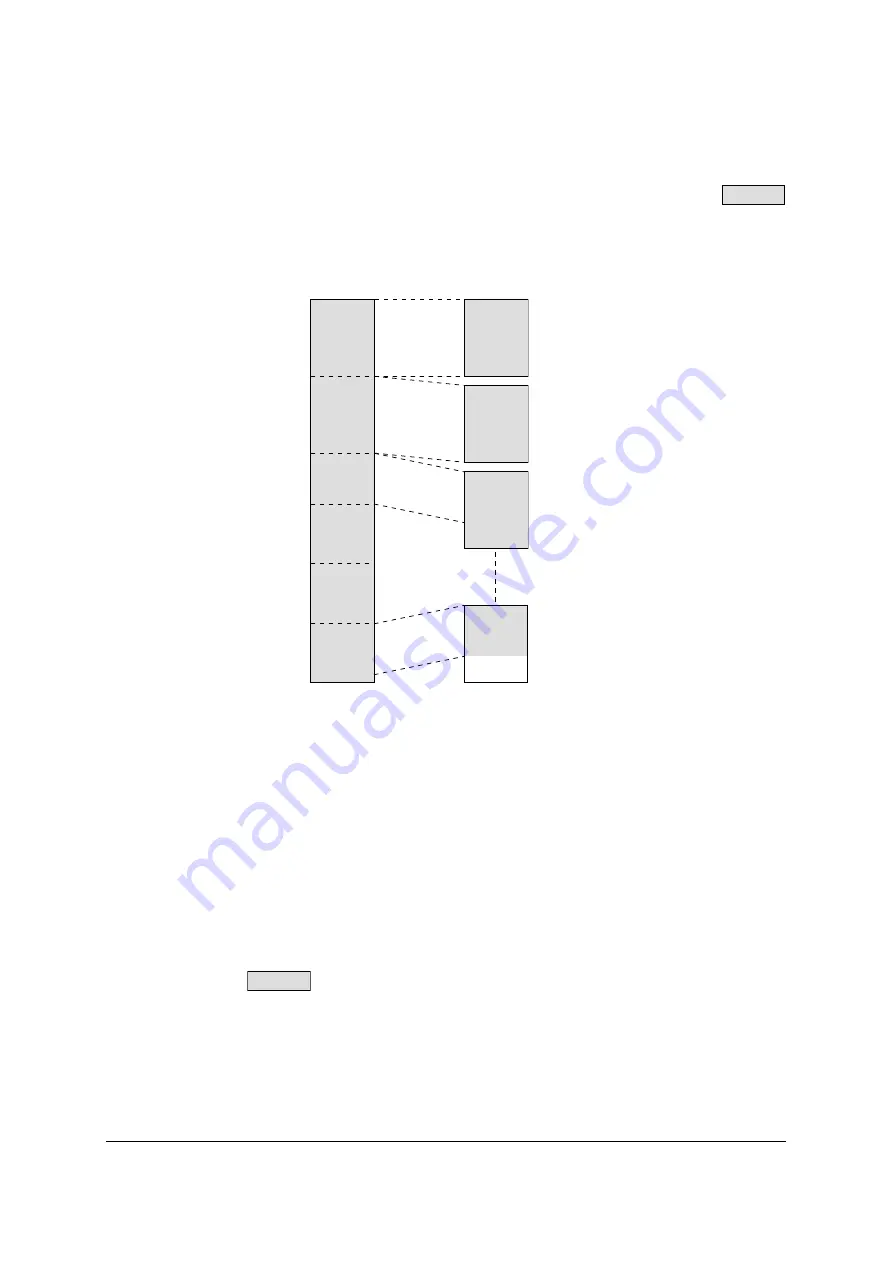
88
3.29 Long Paper
This function scans long documents. The scanned images are split into the size
specified by Page Size in 3.1 and filed. The document length which can be scanned
varies according to the size of the memory installed inside the scanner.
IMPORTANT NOTES:
•
When the Long Paper mode is specified, the paper is fed more slowly than usual,
and Detect Double Feed and paper jam detection are no longer performed.
•
When the Long Paper mode is used, it is recommended that you operate the
scanner’s lever and set it to the straight path for use. (For details on how to make
this selection, refer to the operating instructions of the scanner.)
•
This function must be set to ON with an application which has the ScanAhead
function.
•
The Long Paper function cannot be used if Read Skew Data or Detect Double feed
is at on.
•
With the TWAIN driver, the Long Paper function may not be supported depending
on the application.
•
The function cannot be used in the MultiStream (Binary&Gray or Binary&Color)
mode.
•
The length of the documents which can be scanned in the Long Paper mode of the
is determined by the size of the scanner’s memory. The tables below
give the maximum lengths which can be scanned. Lengths roughly equivalent to 1/
8 of the values in these tables can be scanned in the grayscale mode and lengths
roughly equivalent to 1/24 can be scanned in the Color mode. Depending on the
size specified by
, the scanning length may be slightly shorter. T
he
values given in the tables are theoretical values and, as such, they are not
meant to serve as guarantees for the feed performance.
•
It is not possible for more than 200 pages to be scanned.
SS905C
Page 1
Page 2
Page 3
Page N
Image
Original document
SS905C
Содержание KV-SS905C
Страница 12: ...12 ISIS driver screens Example S7065C 1 2 5 4 3 ...
Страница 13: ...13 1 7 10 6 8 9 ...
Страница 16: ...16 TWAIN driver screens Example S7065C 1 3 1 4 1 5 1 1 1 6 1 2 2 3 ...
Страница 17: ...17 1 1 1 10 1 7 1 8 1 9 4 5 ...
Страница 91: ...91 TWAIN configuration method 1 Click the Paper tab of the TWAIN dialog box and set the Margin check box to on ...
















































