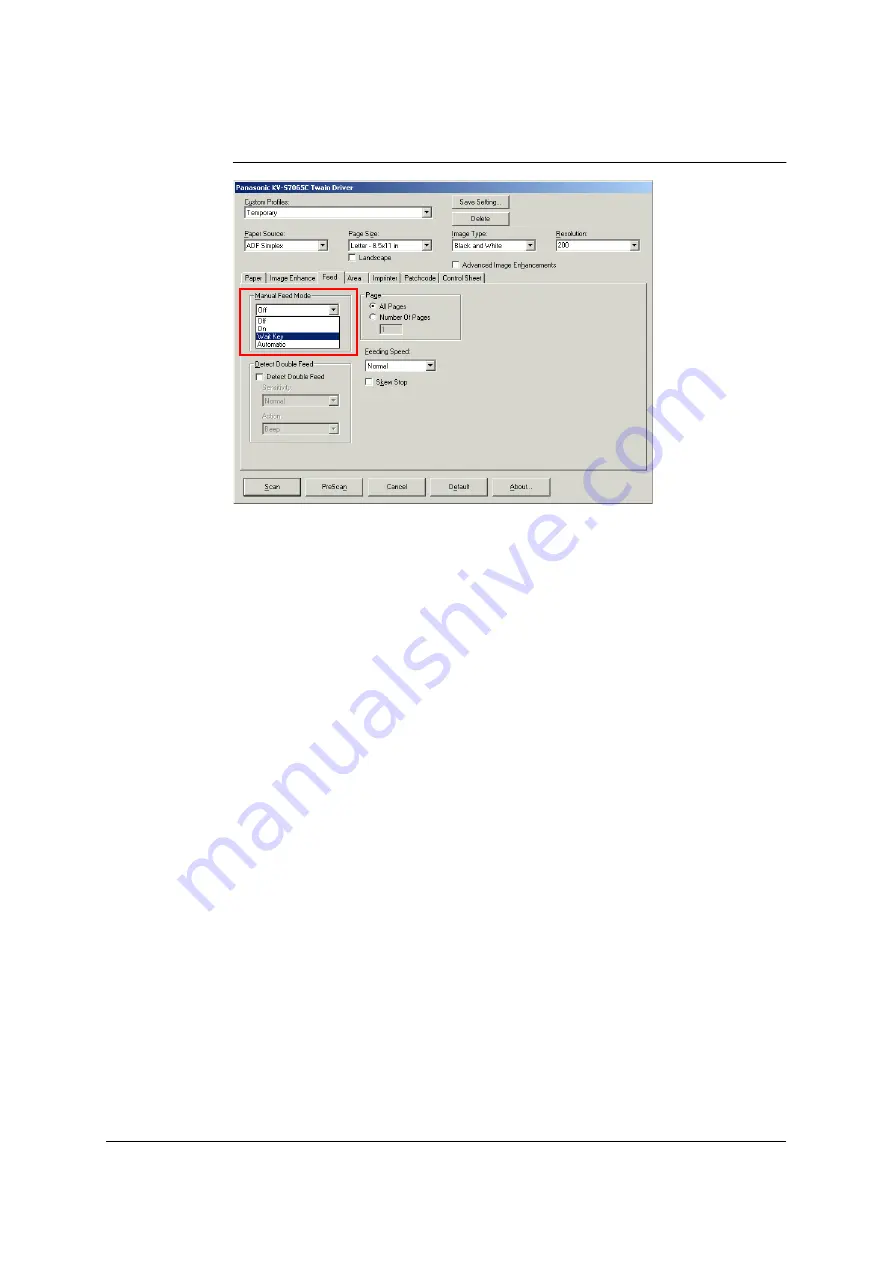
101
TWAIN configuration method
1
Click the [Feed] tab in the [TWAIN] dialog box, and select one of the functions
in the list box in the [Manual Feed Mode] section.
Off:
Manual feed is not used.
On:
The documents are inserted manually one sheet at a time. Scanning starts
when a sheet is inserted. The scanner does not stop even after the first
sheet has been scanned. Scanning continues when the next sheet is
inserted.
Wait Key:
When documents are placed on the scanner and the scanner’s STOP/
START key is pressed, scanning starts. When all the placed sheets have
been scanned, the scanner returns to the paper wait status, and when the
next document is placed on the scanner and the scanner’s STOP/START
key is pressed, scanning starts again. This setting is useful when placing
the documents after aligning them.
Automatic:
When documents are placed on the scanner, scanning starts
automatically. When all the placed sheets have been scanned, the scanner
returns to the paper wait status, and when the next document is placed on
the scanner, scanning starts again.
Time Out:
This is used to set in seconds the time taken to release the Manual Feed
Mode. Unless scanning starts during this time, it will be exited, and
operation will return to the application. Any number of seconds from 1 to
300 can be set. The default setting is 30 seconds.
2
To exit the Manual Feed Mode, press the scanner’s STOP/START key, and
press the [Cancel] button in the [Waiting] dialog box.
Содержание KV-SS905C
Страница 12: ...12 ISIS driver screens Example S7065C 1 2 5 4 3 ...
Страница 13: ...13 1 7 10 6 8 9 ...
Страница 16: ...16 TWAIN driver screens Example S7065C 1 3 1 4 1 5 1 1 1 6 1 2 2 3 ...
Страница 17: ...17 1 1 1 10 1 7 1 8 1 9 4 5 ...
Страница 91: ...91 TWAIN configuration method 1 Click the Paper tab of the TWAIN dialog box and set the Margin check box to on ...






























