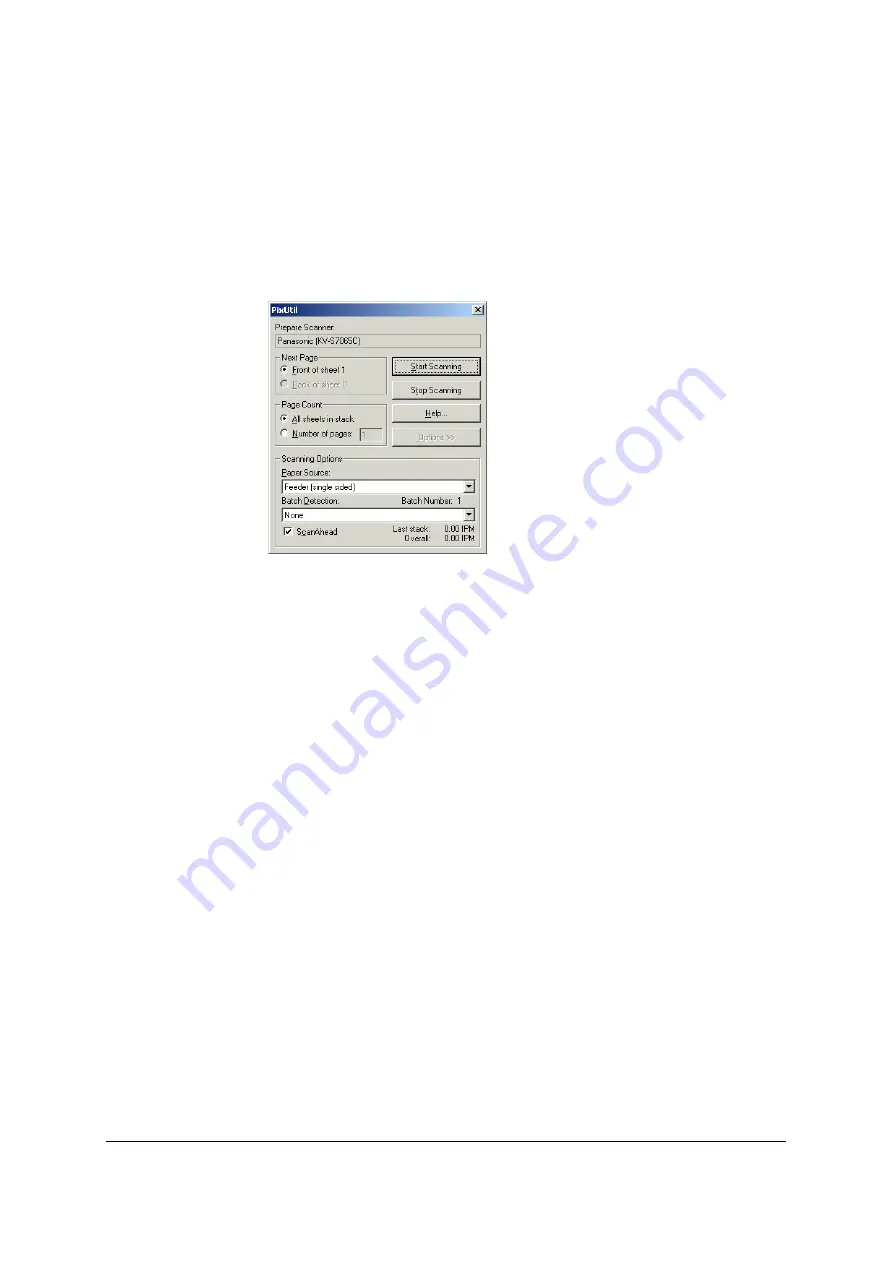
108
5
Select one of the following items from the [Schema] list box or input the item
directly.
When the [Add Schema] button is now pressed, the item will appear on the list
starting from the next operation.
6
Click [OK] to advance to the next setting.
7
Select the operation from the [Batch Detection] list box.
None:
The separation sheets are not detected.
Detect and Scan Separator. Continue Scanning:
The separation sheets are detected.
When a separation sheet is found, the folder is moved to the next one. Scanning
is continued with the separation sheet image also captured as data.
Detect and Skip Separator. Continue Scanning:
The separation sheets are detected.
When a separation sheet is found, the folder is moved to the next one. Scanning
is continued without capturing the separation sheet image as data.
Detect and Scan Separator. Stop Scanning:
The separation sheets are detected. When a separation sheet is found, the
folder is moved to the next one. The separation sheet image is also captured as
data, and scanning is stopped. When the [Continue Scanning] button is
pressed, scanning resumes.
Detect and Skip Separator. Stop Scanning:
The separation sheets are detected. When a sheet is found, the folder is moved
to the next one. Scanning is stopped without capturing the separation sheet
image as data. When the [Continue Scanning] button is pressed, scanning
resumes.
8
When the [Start Scanning] is clicked, scanning is started.
With Simplex scanning
$$$$####;
With Duplex scanning
$$$####a;$$$####b
Содержание KV-SS905C
Страница 12: ...12 ISIS driver screens Example S7065C 1 2 5 4 3 ...
Страница 13: ...13 1 7 10 6 8 9 ...
Страница 16: ...16 TWAIN driver screens Example S7065C 1 3 1 4 1 5 1 1 1 6 1 2 2 3 ...
Страница 17: ...17 1 1 1 10 1 7 1 8 1 9 4 5 ...
Страница 91: ...91 TWAIN configuration method 1 Click the Paper tab of the TWAIN dialog box and set the Margin check box to on ...






























