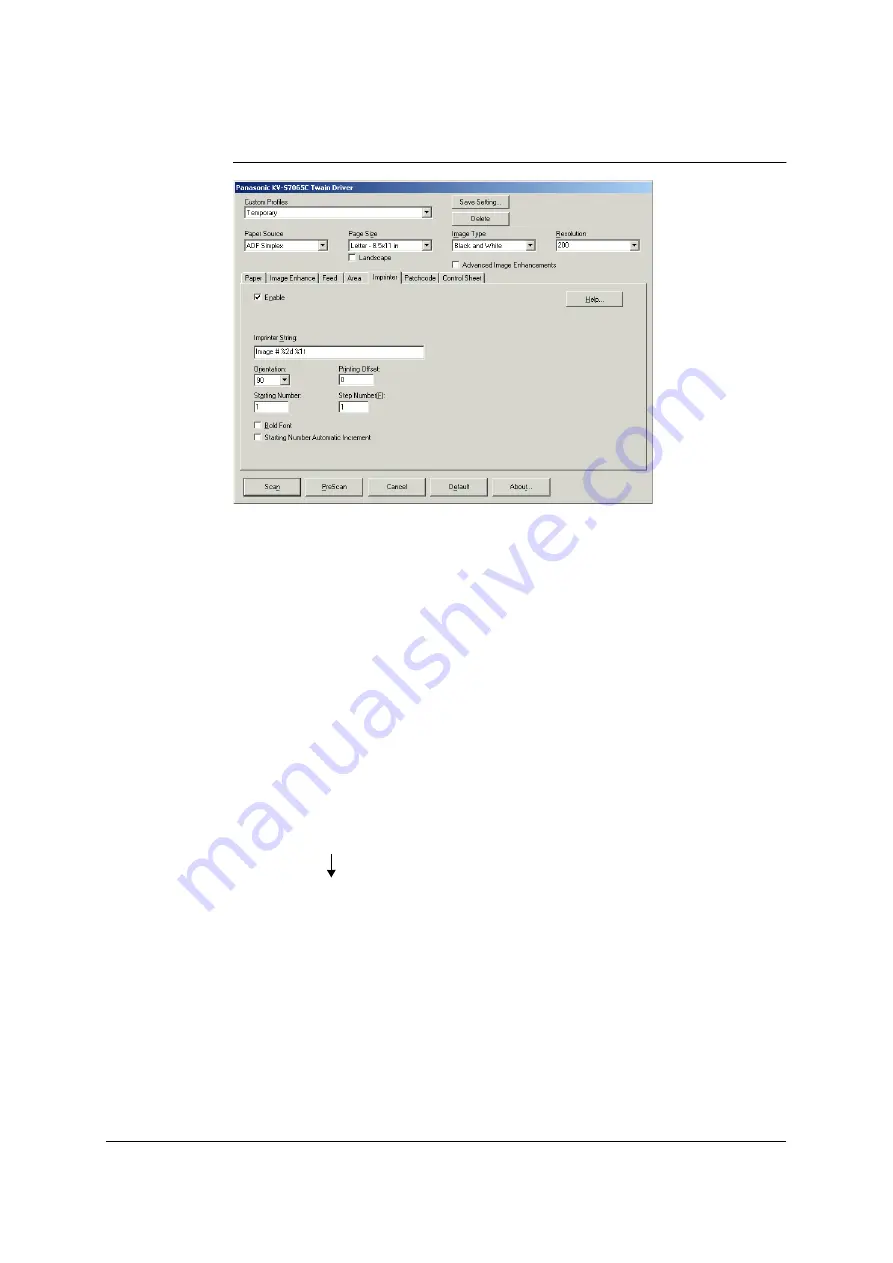
116
TWAIN configuration method
1
Click the [Imprinter] tab on the [TWAIN] dialog box, and set the [Enable] check
box to on. The [Imprinter String] field now appears.
2
To print in bold type, set the [Bold Font] check box to on.
3
In the [Imprinter String] field, input the character string to be printed. The
alphanumerics and symbols in the following table can be printed. In addition,
other information such as the date and time can be specified.
Up to 72 characters can be printed.
4
In the [Starting Number] field, input the default value of the counter.
5
In the [Step Number] field, input the step number of the counter.
6
Input the printing offset in the [Printing Offset] field.
7
Select the printing orientation in the [Orientation] list box. (For details on the
orientation, refer to ISIS.)
Example of specifying a character string to be printed
Specify the characters, counter, date and time in the character string field as follows
(refer to the next page).
What is input in the character string field “Panasonic Date %1d Count#”
What is printed
“Panasonic Date 00/12/24 Count 1”
Содержание KV-SS905C
Страница 12: ...12 ISIS driver screens Example S7065C 1 2 5 4 3 ...
Страница 13: ...13 1 7 10 6 8 9 ...
Страница 16: ...16 TWAIN driver screens Example S7065C 1 3 1 4 1 5 1 1 1 6 1 2 2 3 ...
Страница 17: ...17 1 1 1 10 1 7 1 8 1 9 4 5 ...
Страница 91: ...91 TWAIN configuration method 1 Click the Paper tab of the TWAIN dialog box and set the Margin check box to on ...






























