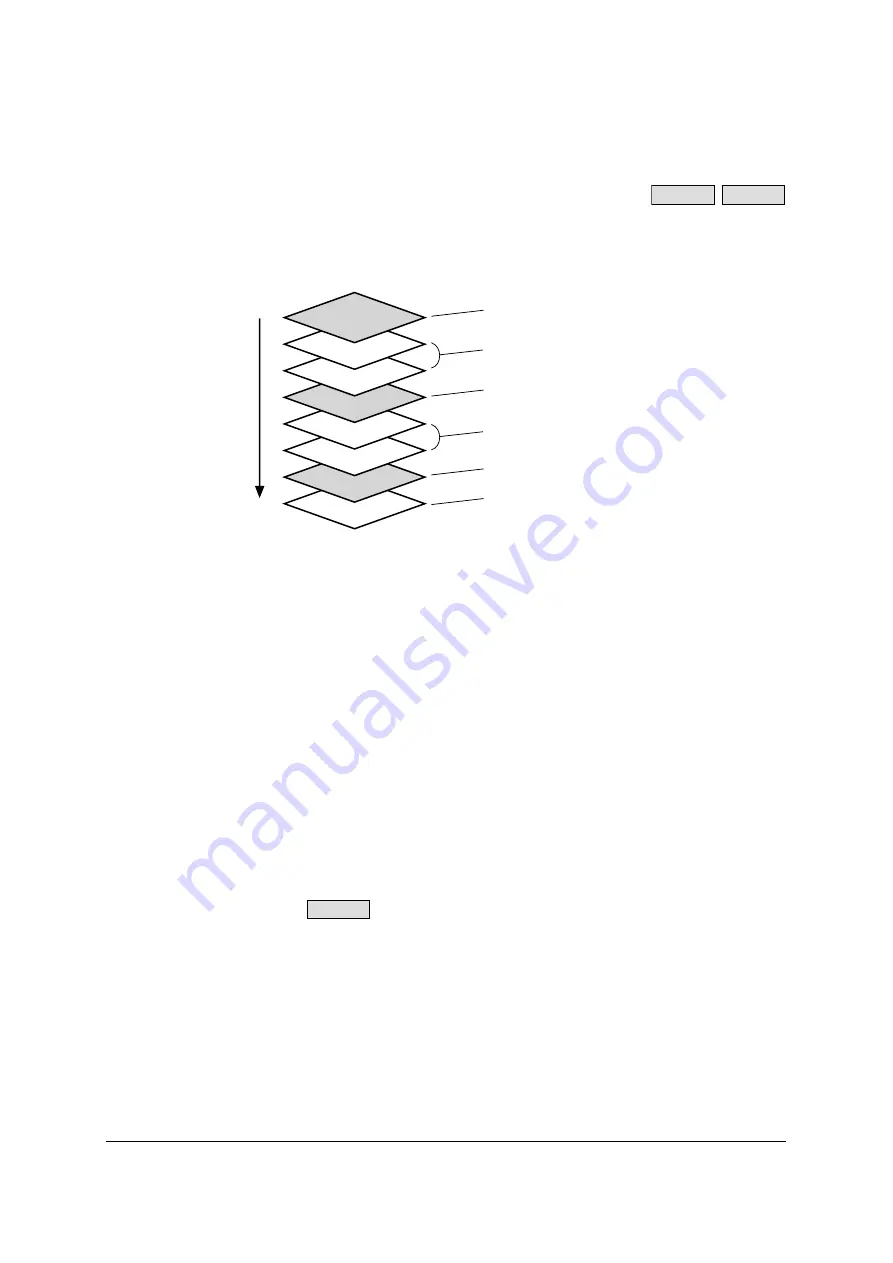
104
3.37 Detect Control Sheet
Use of control sheets enables the scanning conditions to be changed at any time
while scanning is in progress. When control sheets are inserted between the sheets
of the document to be scanned, the scanning conditions are changed starting with
the document sheet that comes after each control sheet.
•
Simplex, Duplex, Binary, 256 level Gray, Color, Dynamic Threshold, Dither, Error
Diffusion and User definition No.1 to User definition No.9 control sheets are
available.
•
The control sheets are stored as PDF files on the “Drivers & Utilities” CD-ROM
provided with the scanner. For use, print the control sheets in the same size as the
document pages to be scanned.
•
Even when copying control sheets which have been output, do not enlarge or
reduce them, but ensure that the patterns on the copied sheets have the same size
as the original patterns.
•
Adjust the brightness of the copier so that the copy patterns will not be fuzzy or
blotchy.
•
Ensure that the copied barcode pattern is positioned in such a way that its top edge
is 25 mm from the top edge of the document and that the pattern is midway
between the left and right edges.
IMPORTANT NOTES:
•
The Detect Control Sheet function cannot be used at the same time as Automatic
Crop, Deskew, Margin, MultiStream, Scan Area, Sub Area or Flatbed.
•
When the function is used, the scanning speed decreases.
•
The function cannot be used to scan paper in sizes smaller than A6.
•
With the
, the Gray and Color control sheets cannot be used.
•
With the ISIS driver and TWAIN driver, control sheet user definition #1 to user
definition #9 cannot be used.
•
With the ISIS driver, the ScanAhead function must be set to on in order to use the
Detect Control Sheet function.
•
With the ISIS driver, the Color and Gray control sheets cannot be used while
scanning in the Black and White mode. Neither can Binary, Dither, Error Diffusion
or Dynamic Threshold control sheets be used while scanning in the Color or Gray
mode.
•
The control sheets cannot be used at the same time as the Blank Page Removal
function.
S7065C
SS905C
Control sheet (Simplex)
Document now scanned in Simplex mode
Control sheet (Duplex)
Document now scanned in Duplex mode
Control sheet (Dither)
Document now scanned in Halftone (dither)
mode
SS905C
Содержание KV-SS905C
Страница 12: ...12 ISIS driver screens Example S7065C 1 2 5 4 3 ...
Страница 13: ...13 1 7 10 6 8 9 ...
Страница 16: ...16 TWAIN driver screens Example S7065C 1 3 1 4 1 5 1 1 1 6 1 2 2 3 ...
Страница 17: ...17 1 1 1 10 1 7 1 8 1 9 4 5 ...
Страница 91: ...91 TWAIN configuration method 1 Click the Paper tab of the TWAIN dialog box and set the Margin check box to on ...
















































