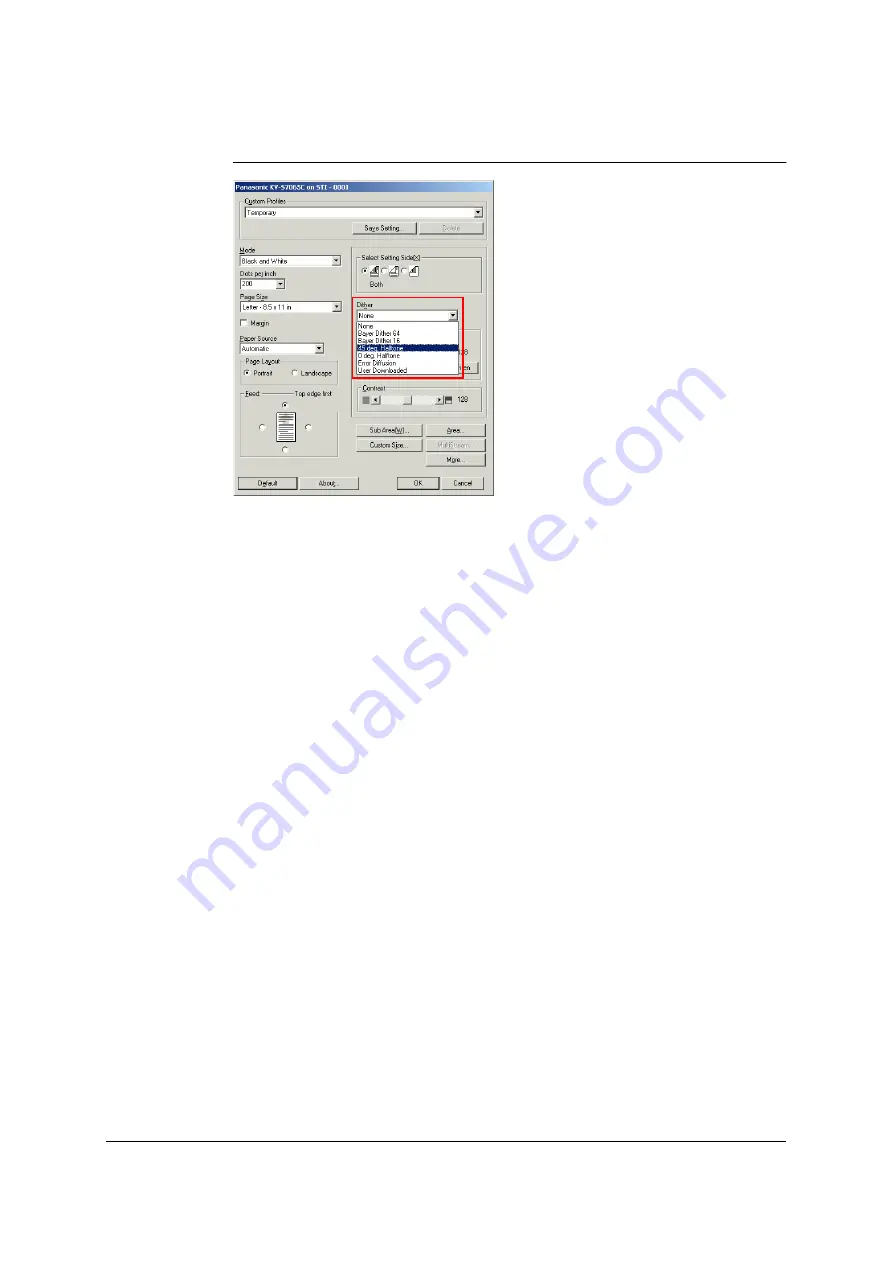
35
ISIS configuration method
1
Select Black and White, Binary&Gray or Binary&Color from the [Mode] list box
in the [ISIS] dialog box.
2
Select the desired Halftone (dither) pattern from the [Dither] list box.
3
The custom Halftone (dither) pattern can be used by selecting “User
Downloaded” from the [Dither] list box (refer to
Halftone (dither) pattern file
below to create a custom pattern). Open the [Advanced
Settings] dialog box and click [Download...] in the [Dither] section, then select
the Halftone (dither) pattern file (*.PXH).
IMPORTANT NOTES:
•
Using the ISIS driver, the Halftone (dither) patterns customized to the individual
user can also be created by creating Halftone (dither) pattern files.
•
The downloaded patterns remain in the memory until the scanner’s power is turned
off.
Halftone (dither) pattern file creation method
•
Halftone (dither) pattern files are created using a text editor (such as Notepad
which is provided with Windows
®
).
•
Give a name to the pattern, and save it as a file. The filename will have the .PXH
extension.
Line 1
Name; the scanner ignores this line.
Line 2
Table size; input “8 8”.
Line 3
Input 8 slice levels of the first column with spaces in between them.
Line 4
Input 8 slice levels of the second column with spaces in between
them.
:
:
Line 10
Input 8 slice levels of the eighth column with spaces in between
them.
For the slice data to be set, “0” is the brightest setting and “255” is the darkest
setting.
Содержание KV-SS905C
Страница 12: ...12 ISIS driver screens Example S7065C 1 2 5 4 3 ...
Страница 13: ...13 1 7 10 6 8 9 ...
Страница 16: ...16 TWAIN driver screens Example S7065C 1 3 1 4 1 5 1 1 1 6 1 2 2 3 ...
Страница 17: ...17 1 1 1 10 1 7 1 8 1 9 4 5 ...
Страница 91: ...91 TWAIN configuration method 1 Click the Paper tab of the TWAIN dialog box and set the Margin check box to on ...






























