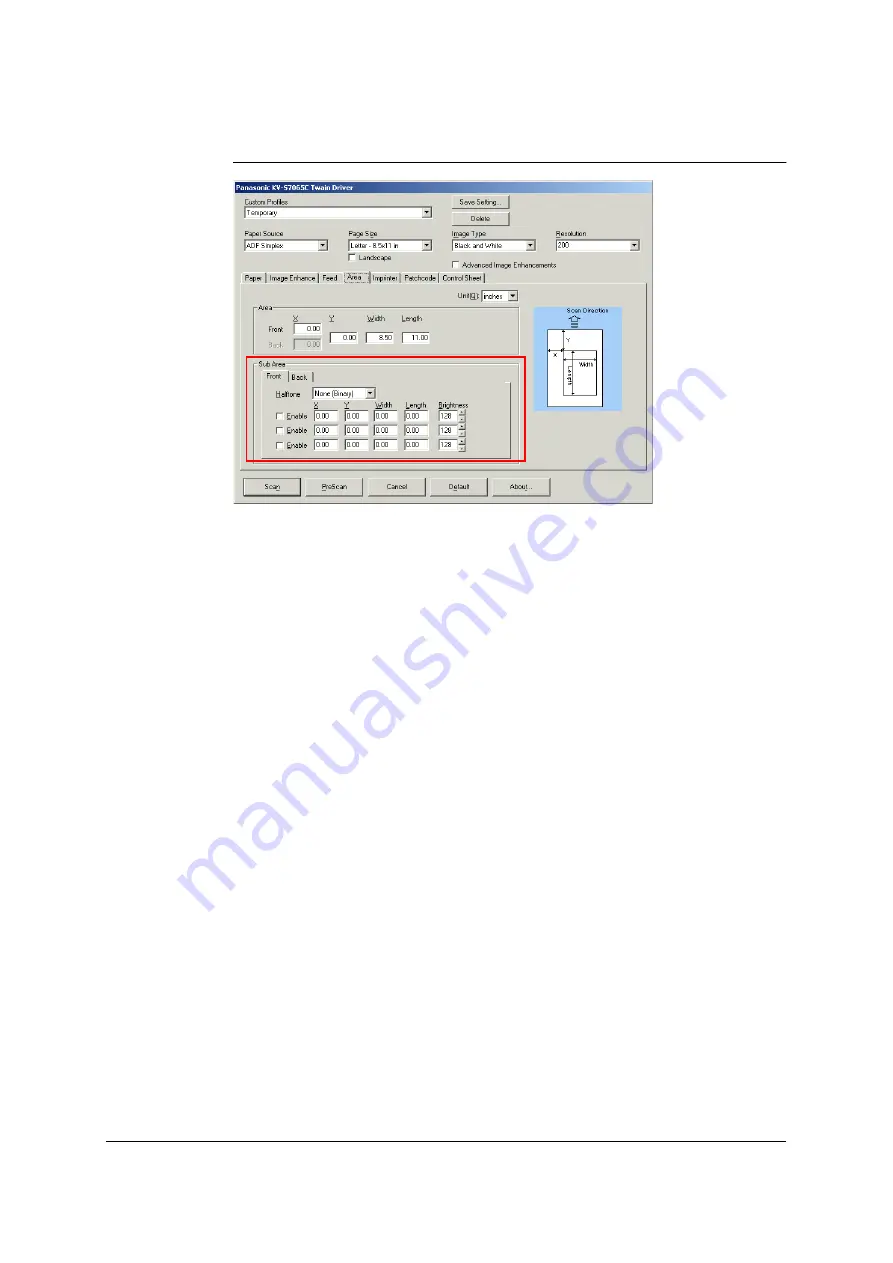
41
TWAIN configuration method
1
Click the [Area] tab in the [TWAIN] dialog box.
2
Select the Halftone (dither) pattern from the [Halftone] list box in the [Sub Area]
section.
3
Set the [Enable] check box to on and set X, Y, Image Width, Image Length and
Brightness of the sub areas for sub areas 1 to 3.
If the preview window is displayed, the area can also be specified by dragging
the preview window.
Содержание KV-SS905C
Страница 12: ...12 ISIS driver screens Example S7065C 1 2 5 4 3 ...
Страница 13: ...13 1 7 10 6 8 9 ...
Страница 16: ...16 TWAIN driver screens Example S7065C 1 3 1 4 1 5 1 1 1 6 1 2 2 3 ...
Страница 17: ...17 1 1 1 10 1 7 1 8 1 9 4 5 ...
Страница 91: ...91 TWAIN configuration method 1 Click the Paper tab of the TWAIN dialog box and set the Margin check box to on ...






























