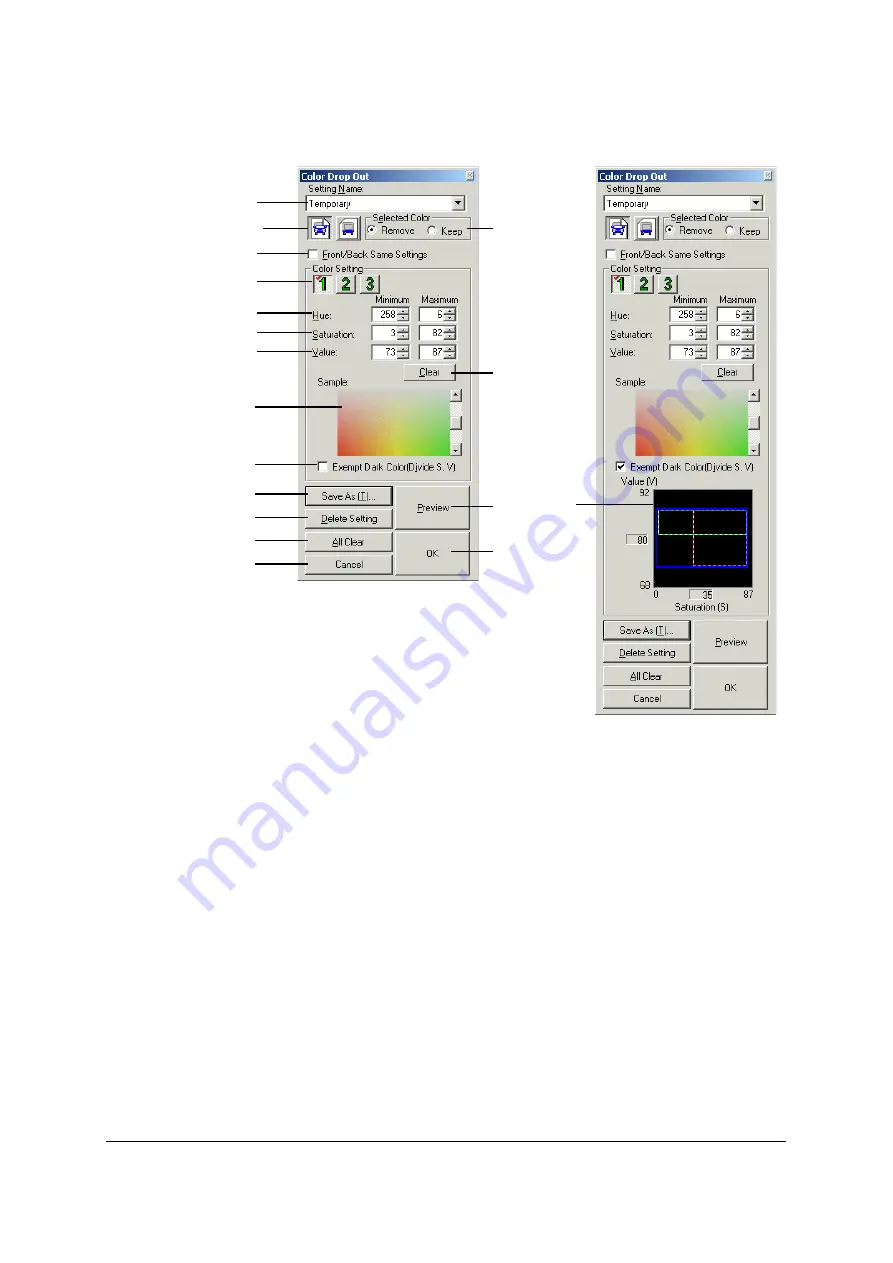
155
Description of Color Drop Out Setting dialog box screen
1.
[Setting Name] list box:
The Color Drop Out Settings which have been
saved are called here.
If a pre-scanned image has been saved with the
Color Drop Out Setting, it is called and displayed in
the original view and dropout view areas.
2.
[Front Configure] button:
This establishes the setting for the Front side.
3.
[Back Configure] button:
This establishes the setting for the Back side.
4.
[Remove/Keep] button:
When [Remove] is selected, Color Drop Out is
executed for the parts satisfying any condition in
Color Settings 1 to 3.
When [Keep] is selected, Color Drop Out is
executed for the parts which do not satisfy the
conditions in Color Setting 1.
5.
[Front/Back Same Settings]
check box:
This establishes the same settings for both the
Front and Back sides.
6.
[Color Setting] buttons:
These select the color conditions. Conditions can
each be set for the Front and Back sides. When a
condition is established, a check mark appears
above the button.
11
12
15
10
14
4
16
17
19
13
2, 3
5
7
8
6
9
1
18
Содержание KV-SS905C
Страница 12: ...12 ISIS driver screens Example S7065C 1 2 5 4 3 ...
Страница 13: ...13 1 7 10 6 8 9 ...
Страница 16: ...16 TWAIN driver screens Example S7065C 1 3 1 4 1 5 1 1 1 6 1 2 2 3 ...
Страница 17: ...17 1 1 1 10 1 7 1 8 1 9 4 5 ...
Страница 91: ...91 TWAIN configuration method 1 Click the Paper tab of the TWAIN dialog box and set the Margin check box to on ...


















