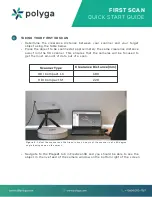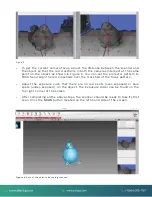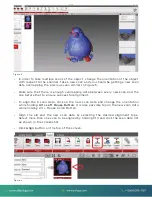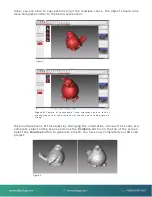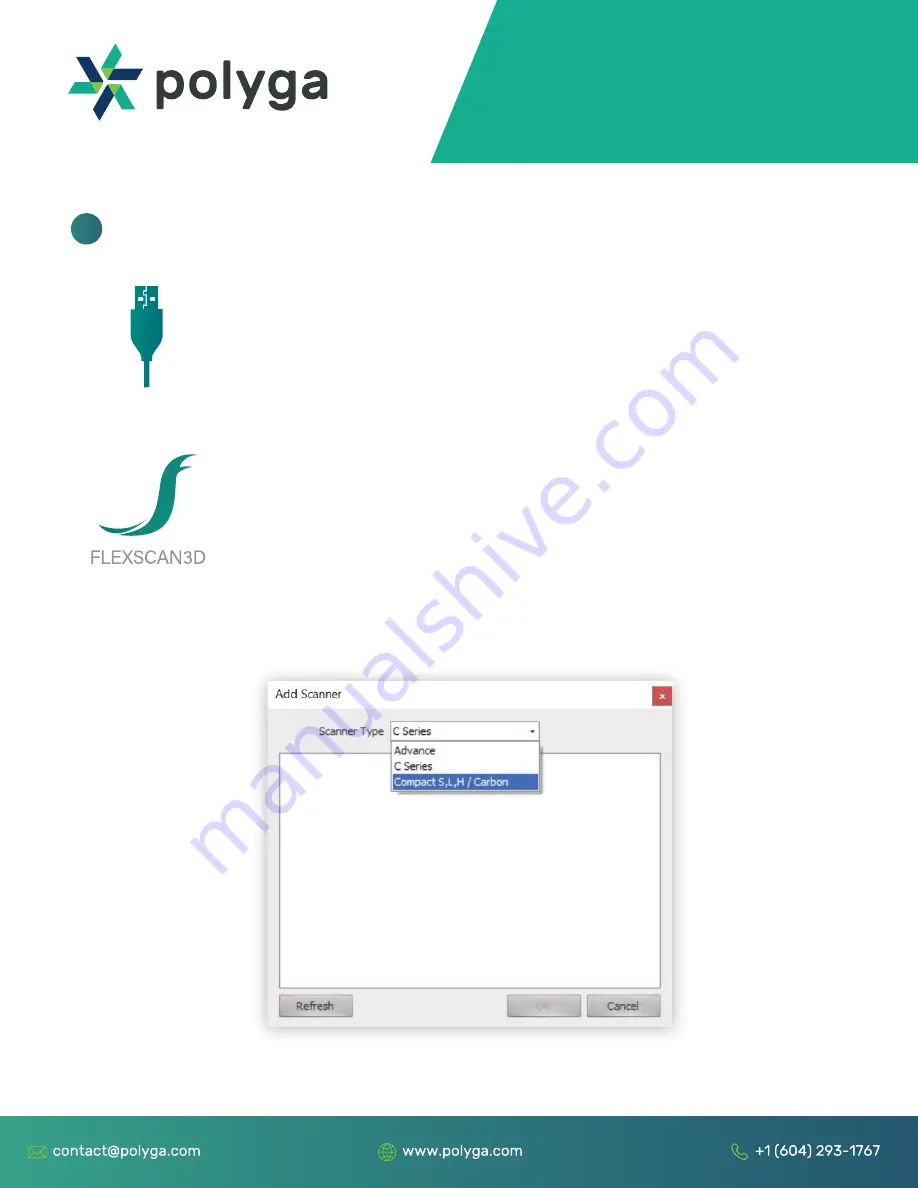
FIRST SCAN
QUICK START GUIDE
1
Log in to our website at https://www.polyga.com/my-account/
to download and install FlexScan3D.
Open FlexScan3D.
To add the scanner, go to the
Scanners Panel
tab located on the
top left of the screen and click on
New
.
In the drop-down menu, select the type of scanner which you
have purchased. The scanner should be showing up if all the
connections are correct.
Choose
Compact S,L,H
for
:
S1, L6 & H3
Select the scanner and hit
OK
.
Mount the 3D Scanner on to the tripod.
Plug in the power (12 VDC) and the USB cable into the scanner
and your computer.
Turn the scanner on.
·
·
·
·
·
·
·
·
SETTING UP THE 3D SCANNER
Figure 1