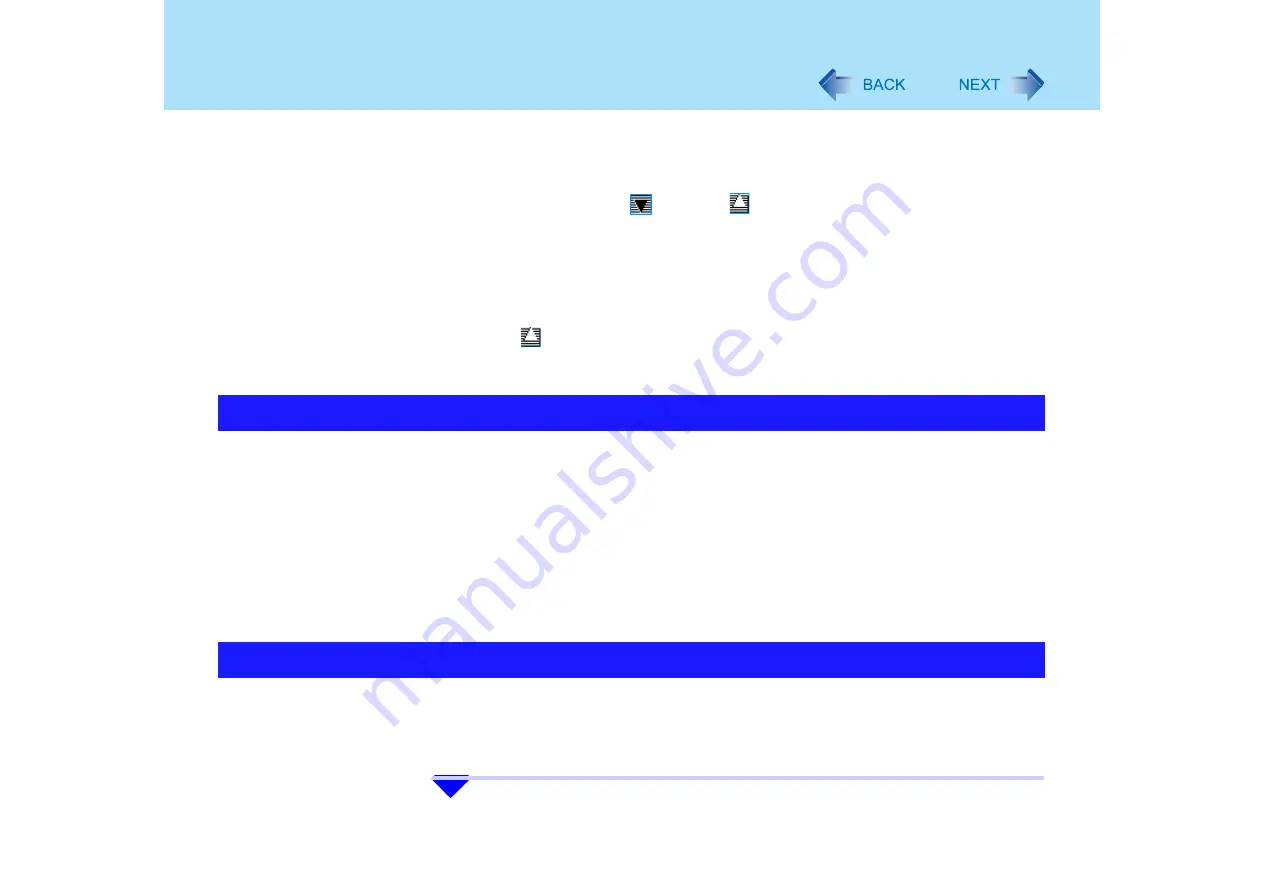
89
Writing to CDs (B's Recorder/B's CLiP)
B's CLiP
z
Cannot read from or write to CD-R disk using B's CLiP. Only CD-RW is available.
z
Do not use the Fast User Switching function.
If this function is used, the
icon or the
icon will no longer be shown on the notifica-
tion area after the switching is complete, and B's CLiP cannot be used. If this happens,
log off all users, and then log on to Windows with the user you want to use.
z
Do not add the checkmark for [Enable CD recording on this drive] in [Properties] -
[Recording] of the DVD-ROM & CD-R/RW drive. Media cannot be written.
z
Do not remove the media immediately after reading or writing, even after the Windows
copying message has disappeared.
z
When the
icon is displayed on the notification area, the computer cannot enter
standby or hibernation mode. Remove the disk before entering standby or hibernation
mode.
B's Recorder
Click [start] - [All Programs] - [B.H.A] - [B's Recorder GOLD8 BASIC] - [DOC] - [User
Manual].
z
TaskGate
Click [start] - [All Programs] - [B.H.A] - [B's Recorder GOLD8 BASIC] - [DOC] - [TaskGate].
B's CLiP
z
Click [start] - [All Programs] - [B.H.A] - [B's CLiP] - [User's Manual].
You can use B's Recorder to create a CD that will allow you to boot the system from the
DVD-ROM & CD-R/RW drive.
z
Create the CD using the following procedure.
For further details, refer to the Online Manual for B's Recorder.
1
Run B's Recorder.
How to Access the Online Manual
Using B's Recorder to create a CD for booting the system






























