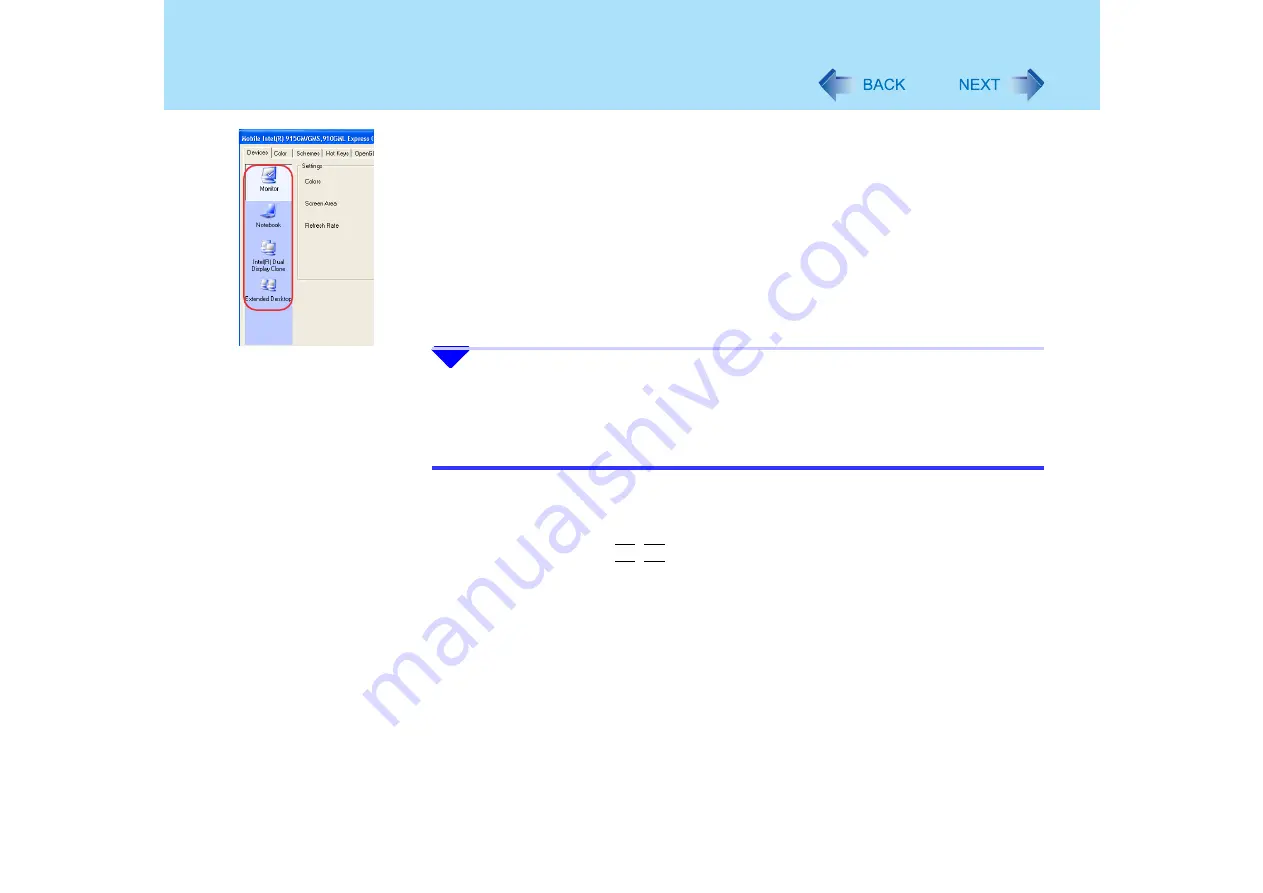
113
External Display
C
Click the display destination, and then click [Apply].
• When the screen is displayed to an external display: [Monitor]
• When the screen is displayed to the internal LCD: [Notebook]
• When the screen is displayed to a simultaneous display: [Intel(R) Dual
Display Clone]
• When Extended Desktop mode is set: [Extended Desktop] (
5
Set the number of colors, resolution, etc.
If simultaneous display or Extended Desktop is selected, click [Device Settings] to
make the settings.
NOTE
z
The display destination after resuming from hibernation mode or after restarting may
differ from the display destination before entering hibernation mode or before
restarting.
z
Simultaneous display cannot be used until Windows startup is complete (during Setup
Utility, etc.). When the
Fn
+
F3
key is pressed, the screen is displayed on the external
display or internal LCD.
z
Simultaneous display and display destination switching cannot be used while
[Command Prompt] is set to "Full Screen."
z
Set the number of colors, resolution, or refresh rate on the [Mobile Intel(R) 915GM/
GMS, 910GML Express Chipset Family Properties] screen. When using simultaneous
display or Extended Desktop mode, click [Device Settings] and make the settings for
each display. However, in the case of some external displays, the screen display may
be distorted or the mouse cursor may not be properly displayed depending on the
settings. In this case, try setting the number of colors, screen area (resolution), and
refresh rate to smaller values.
z
When the computer is set to display on both the internal LCD and the external display,
DVD-Video, MPEG files and other video files may not be played back smoothly.
z
To prevent images from being burned onto the external display, manually shut off the
power to the external display when not in use.






























