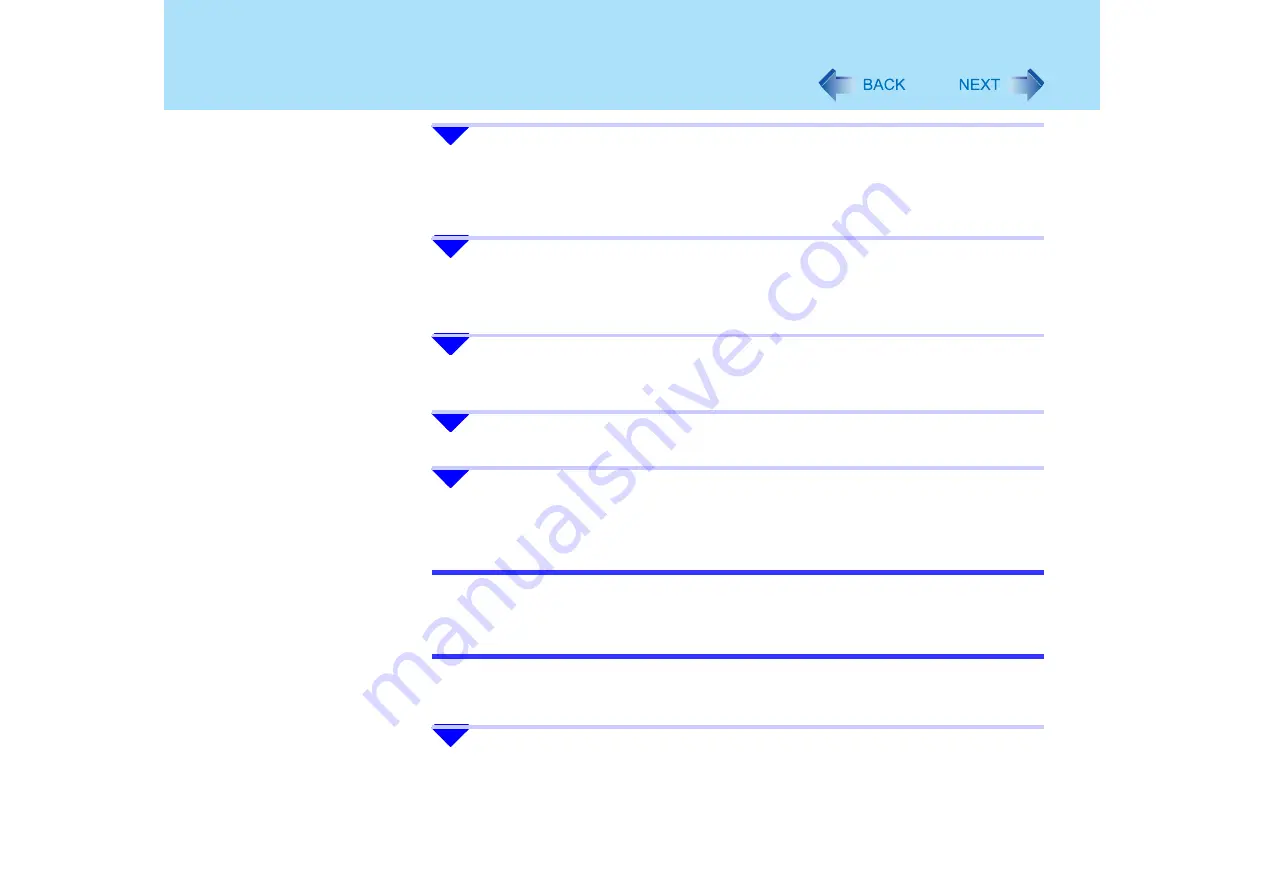
119
USB Devices (External Mouse etc.)
2
Click [start] - [Control Panel] - [Add or Remove Programs] - [Touch
Pad utility], and then click [Change/Remove] to remove the program.
z
Remove the program by following the on-screen instructions.
z
If the message [Locked File Detected] is displayed, click [Reboot].
3
Click [start] - [Control Panel] - [Add or Remove Programs] -
[Synaptics Pointing Device Driver], and then click [Change/Remove]
to remove the driver.
4
After following the message on screen to remove the driver, click
[start] - [Turn Off Computer] - [Turn Off] to turn off the computer.
5
Turn on the computer and start Windows.
6
Install the mouse driver according to the mouse’s operating
instructions.
NOTE
z
After the settings described in the previous page have been made, the Touch Pad
Scroll function can not be used. If you do not use an external mouse and use the
Touch Pad Scroll function again, follow the procedure for [When using the Touch Pad
Utility].
When using the Touch Pad Utility
1
Click [start] - [Control Panel] - [Add or Remove Programs] to remove
the external mouse driver.






























