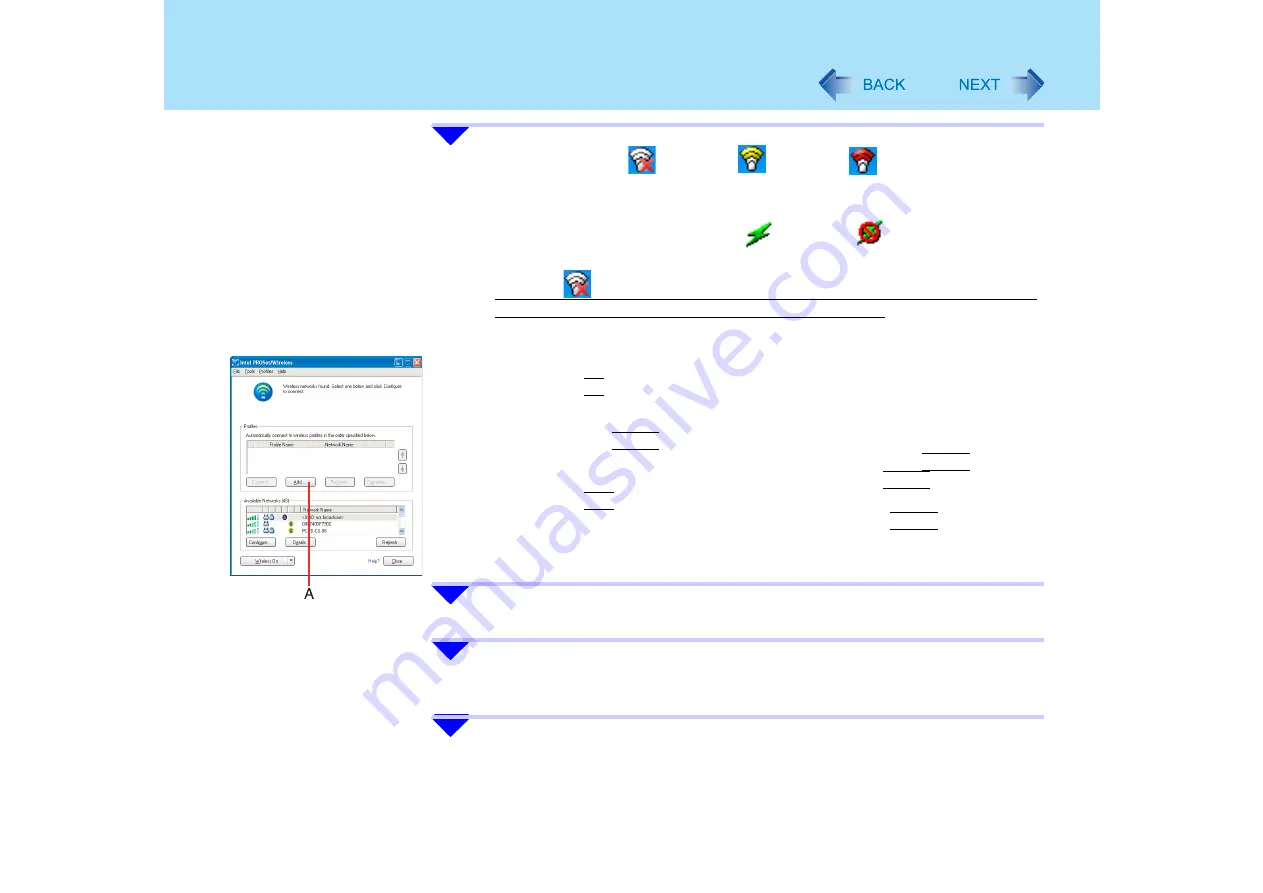
134
Wireless LAN (only for models with wireless LAN)
2
Double-click the
icon / the
icon / the
icon on the
notification area to display [Intel PROSet/Wireless] screen.
z
Even if the wireless LAN is on, IEEE802.11a may be set to "disable."
To enable IEEE802.11a: Click the
icon or the
icon on the notification
area, and then click [802.11a Enabled].
When the
icon is displayed and [No supported wireless adapters available in
the system] is displayed in [Intel PROSet/Wireless] screen:
[Wireless LAN] in the [Advanced] menu of the Setup Utility may be set to [Disable].
Set to [Enable] using the following procedure.
A
Restart the computer.
B
Press the
F2
key while [Panasonic] boot screen is displayed soon after the
computer begins the startup procedure.
If a password is set, [Enter Password] will be displayed. Enter your password,
and press the
Enter
key.
C
Select [Wireless LAN] in the [Advanced] menu and press the
Enter
key, then
select [Enable] from the menu displayed and press the
Enter
key.
D
Press the
F10
key.
At the confirmation message, select [Yes] and press the
Enter
key.
The computer will restart.
Start again from step
1
.
3
Click [Add] (A) in [Profiles].
4
Enter the profile name and Wireless network name (SSID), and make
other necessary changes; then click [Next].
5
Make necessary changes and click [OK].
z
For security, we recommend that you enable encryption (WEP/AES/TKIP). If
you enable encryption, enable encryption on the access point side as well. (The






























