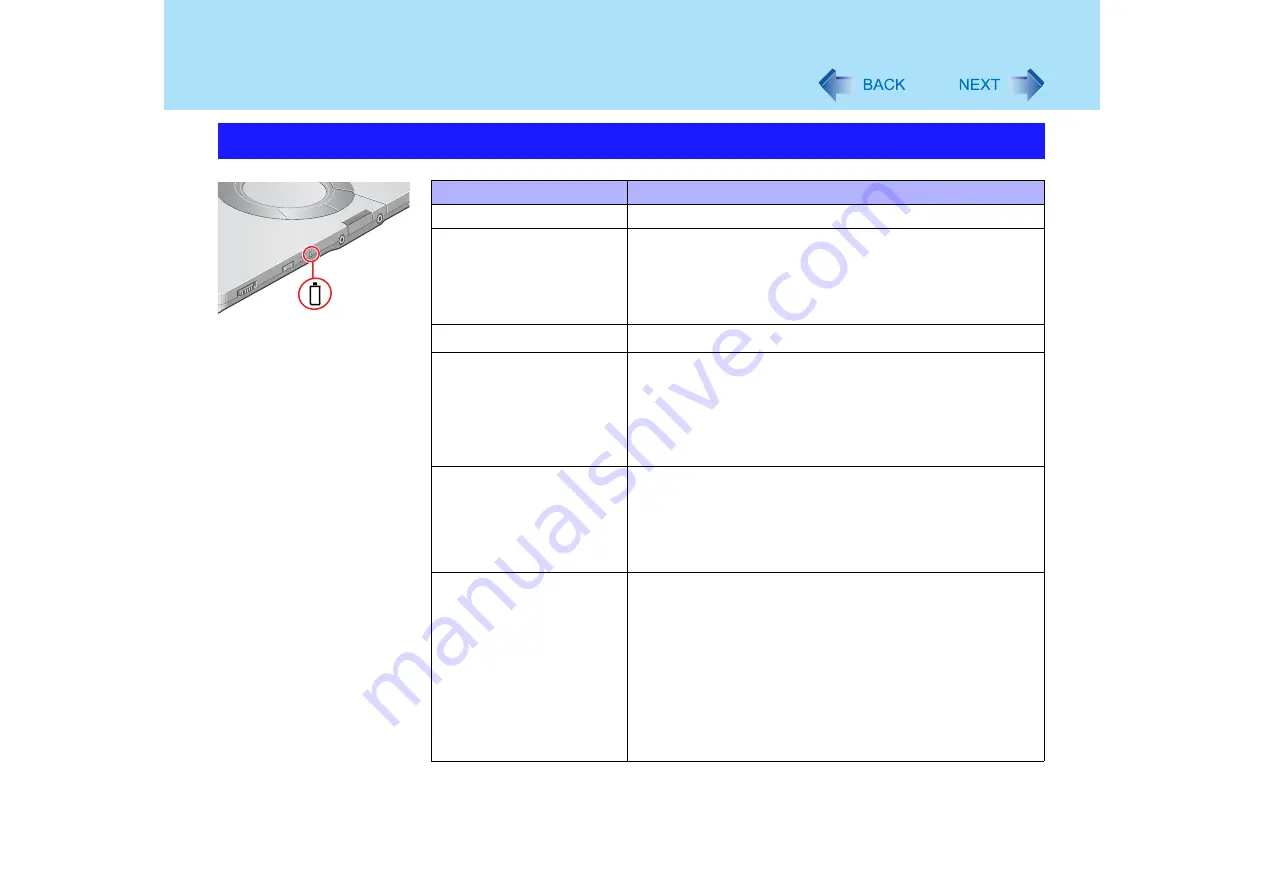
29
Battery Power
*1
When the AC adaptor is connected.
*2
The orange display light has three modes: on, flashing and blinking. Note the difference between
flashing and blinking.
Use the Battery Indicator to Check the Battery Status
Battery Indicator
Battery Status
Not lit
Battery pack is not connected or no charging.
Orange light on /
flashing
Charging in progress.
z
If [Battery Charging Indicator] in the [Main] menu of the
Setup Utility is set to [Flashing], the indicator will
alternately become lighter and darker (Flashing)
(
Green
Fully charged.
Red
The battery level is very low (the charge is approx. 9% or less).
Connect the AC adaptor. You can use the computer when
the battery indicator light is orange. If you do not have an
AC adaptor, save your data and power off your computer.
After replacing the battery pack with a fully charged one, you
can turn your computer on.
Blinking red
Battery pack or charging circuit may not be working properly.
Quickly save your data and power off your computer.
Remove the battery pack and disconnect the AC adaptor,
then connect them again. If the problem persists, contact
your technical support office. The battery pack or charging
circuit may be defective.
Blinking orange
z
Battery cannot be recharged temporarily because the
internal temperature of the battery pack is outside the
acceptable temperature range for recharging. Once the
allowable range requirement is satisfied, charging begins
automatically. Your computer can be used normally in this
state.
z
Software applications and peripheral devices (USB
devices, etc.) are consuming too much power. Exit the
software applications currently running. Once the
allowable range requirement is satisfied, charging begins
automatically.
















































