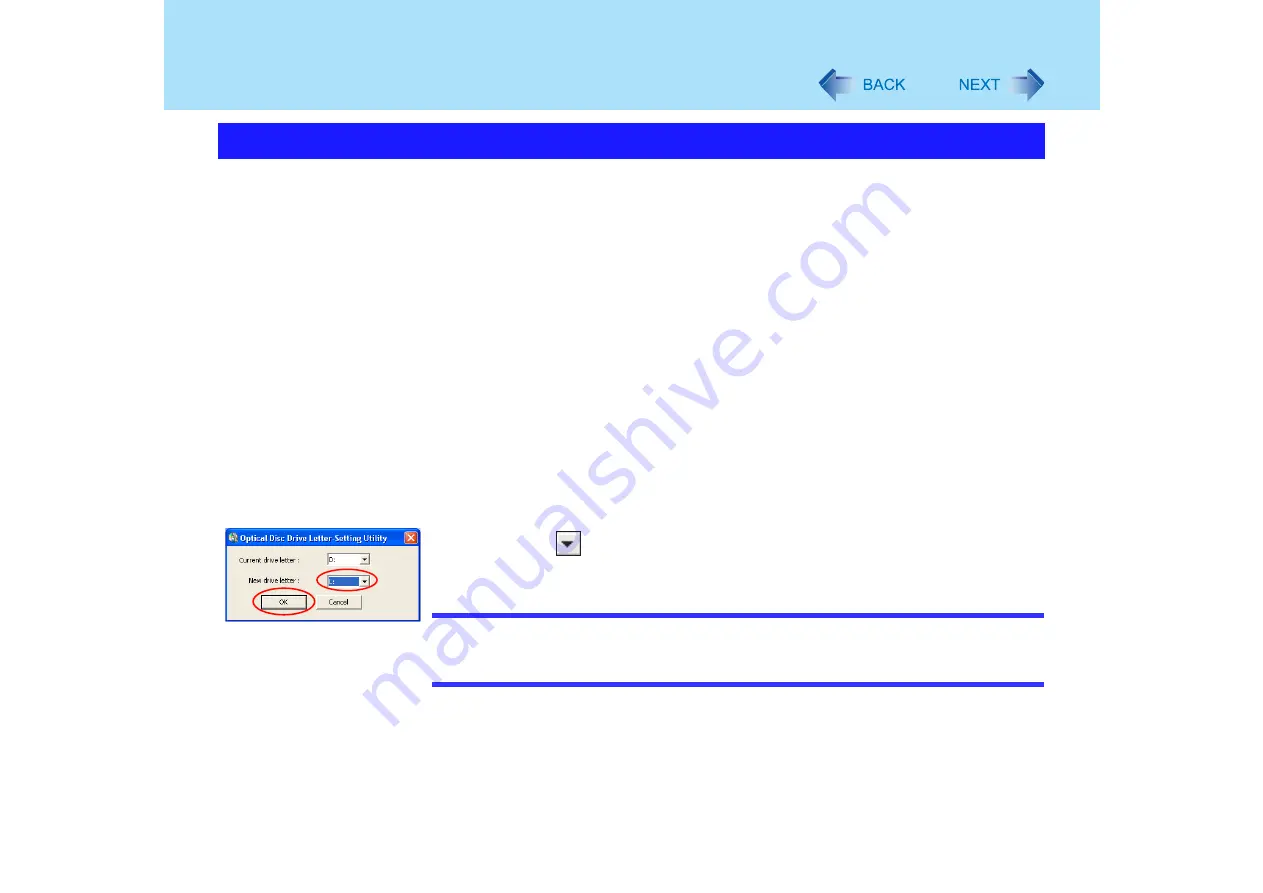
64
DVD-ROM & CD-R/RW Drive
In some cases, the drive letters for the DVD-ROM & CD-R/RW drive or connected devices
(SD memory cards, external drives, etc.) may change when the DVD-ROM & CD-R/RW drive
power is turned on or off. To prevent these letters from changing, we recommend that you
allocate the drive letter for the DVD-ROM & CD-R/RW drive from the latter half of the
alphabet.
Note, however, that even if you change the drive letter, this drive letter may still change if you
connect an SD memory card or USB devices after you have turned the DVD-ROM & CD-R/
RW drive power off.
z
The drive letter is a single character from A to Z allocated to storage devices (drives) or
network drives by Windows. The drive letter for A: Drive, B: Drive and C: Drive cannot be
changed. You also cannot use a drive letter that is currently being used by another device,
or a drive letter that has already been allocated to a network drive.
z
At the time of purchase, the DVD-ROM & CD-R/RW drive is D drive.
z
We recommend that you change the drive letter before installing application software.
A
Log on to Windows with the administrator authority.
B
Confirm whether the DVD-ROM & CD-R/RW drive power is on.
If the drive power is off, turn it on.
C
Click [start] - [All Programs] - [Panasonic] - [Optical Disc Drive Letter-Setting
Utility].
D
Click
in [New drive letter], click the drive letter, and click [OK].
NOTE
z
If you have the Optical Disc Drive Letter-Setting Utility currently running while logged
on in one account, a different user cannot start it up after logging on in a different
account by using the Fast User Switching function.
Changing the Internal DVD-ROM & CD-R/RW Drive Letter






























