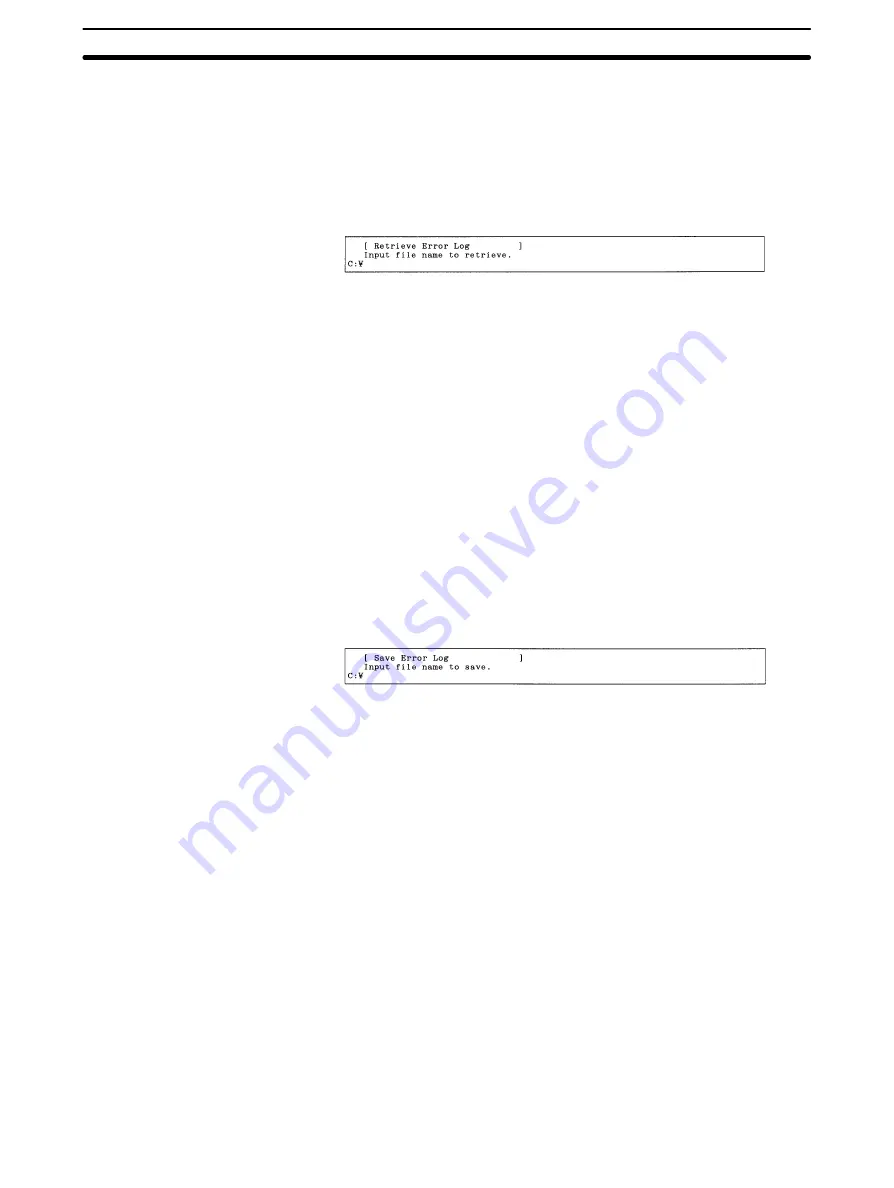
5-9
Section
E: Display Error Log
108
5-9-5
Reading Error Logs from a File — L: Retrieve
“L: Retrieve” is used to read error logs from files.
Note When error logs are read, the error log data currently in computer memory will be
lost.
1, 2, 3...
1. Select “L: Retrieve” from the Error Log Menu. The following window will be
displayed to prompt you to specify the file to be read.
2. Specify the file name (including the directory) of the file to be read. Enter the
file name with Alphanumeric Keys, then press the Enter Key.
When this window appears, the data directory specified in the System Setup
will be displayed as the destination. The Insert, Backspace, and Delete
Keys can be used to correct the characters displayed.
You can press the F8 (Files) Key to display the File Name List Screen and
then select a file name from the screen.
Press the Enter Key to read the file.
5-9-6
Saving Error Logs as a File — S: Save
“S: Save” is used to save error logs as a file.
Note
1) Unless saved, all error log data will be lost when the Controller Link Support
Software is exited.
2) The error log data saved with this operation is already in the computer
memory. To save error logs recorded at actual nodes, first read the error log
to the computer memory using “R: Read” from the Error Log Menu.
1, 2, 3...
1. Select “S: Save” from the Error Log Menu.
2. Specify the file name (including the directory) of the file to be saved. Enter
the file name with Alphanumeric Keys, then press the Enter Key.
The extension of the file name to be saved must be .CLG. If the extension is
omitted, .CLG will be automatically assigned as an extension.
When this window appears, the data directory specified in the System Setup
will be displayed as the destination. The Insert, Backspace, and Delete
Keys can be used to correct the characters displayed.
You can press the F8 (Files) Key to display the File Name List Screen and
then select a file name from the screen.
If an existing file name is specified, a confirmation message will be dis-
played asking you to specify whether the file is to be overwritten. Press “Y” to
overwrite the file or press “N” to cancel the save processing, then press the
Enter Key.
3. Enter a title for the file. Enter the title with Alphanumeric Keys. Up to 30 char-
acters can be entered as the title. The Insert, Backspace, and Delete Keys
can be used to correct the characters displayed.
Press the Enter Key to save. (If no title is required, just press the Enter Key
without entering a title.)
5-9-7
Printing Error Logs — P: Print
“P: Print” is used to print the error log currently in computer memory.
















































