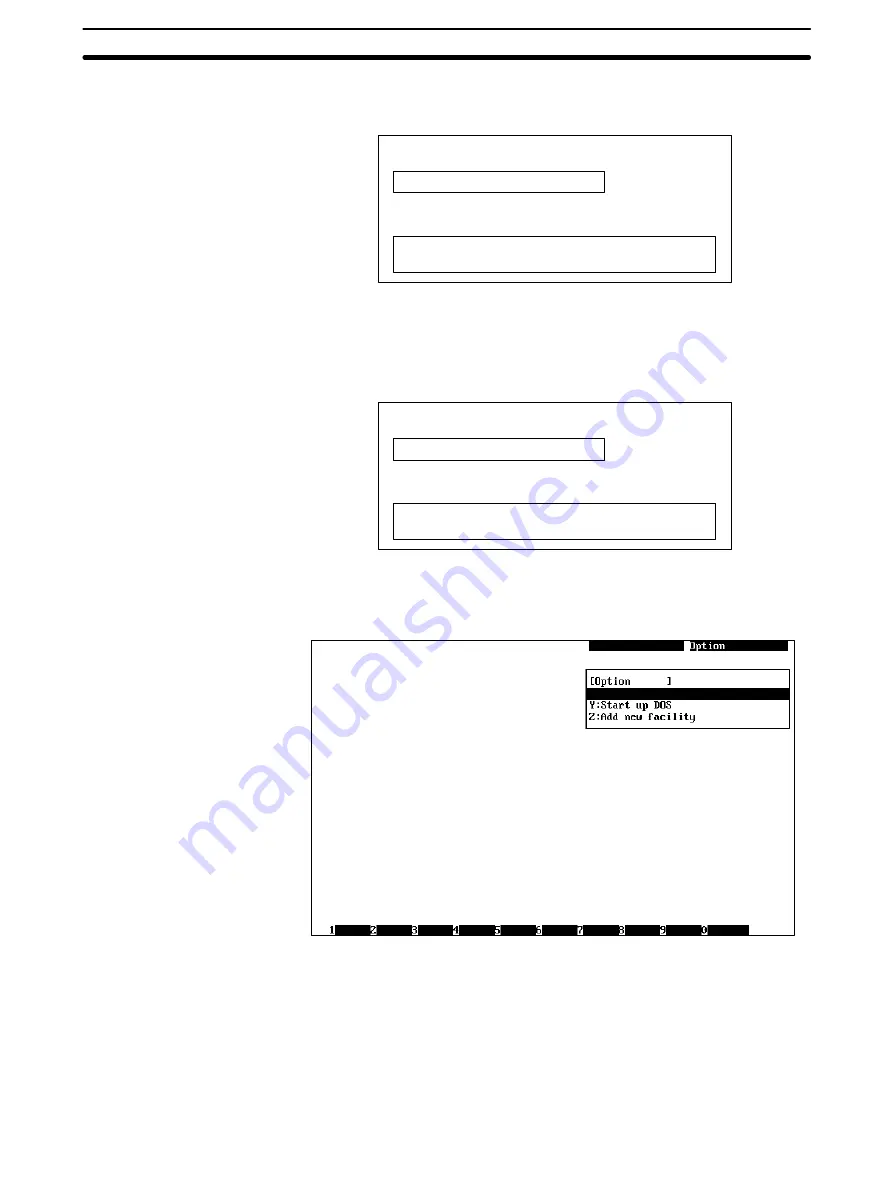
Appendix C
Registering the Controller Link Support Software in the SYSMAC Support Software
164
3. Move the cursor to the letter where the utility is to be registered, then press the Enter Key.
The following window will be displayed to prompt you to enter a utility name and an executable program name.
The utility name
Program
Up to 30 characters can be entered as the utility name. Up to 120 characters can be entered as an executable
program name.
4. Enter a utility name in the first input area and an executable program name in the second input area, then press
the Enter Key.
The utility name
Program
Controller Link Support Software
A: \CLK\CLKSS.BAT
/OA:\SYSMATE
After registration processing is completed, the window will return to the utility registration screen. If you go back
to the Option Menu, you can confirm that the Controller Link Support Software has been registered.
A:ControllerLinkSupportSoftware
Note 1. Perform registration in the SYSMAC Support Software after installing Controller Link Support Software.
2. When calling up Controller Link Support Software from the SYSMAC Support Software, the path must
be set in the desired line of the AUTOEXEC.BAT file, as shown below. Be sure to check this.
PATH=%PATH%;C:\CLK
The “C:\CLK” refers to the directory in which the Controller Link Support Software is installed. If the directory in
which the Controller Link Support Software is installed is not “C:\CLK,” make sure that the correct directory is spe-
cified.



























