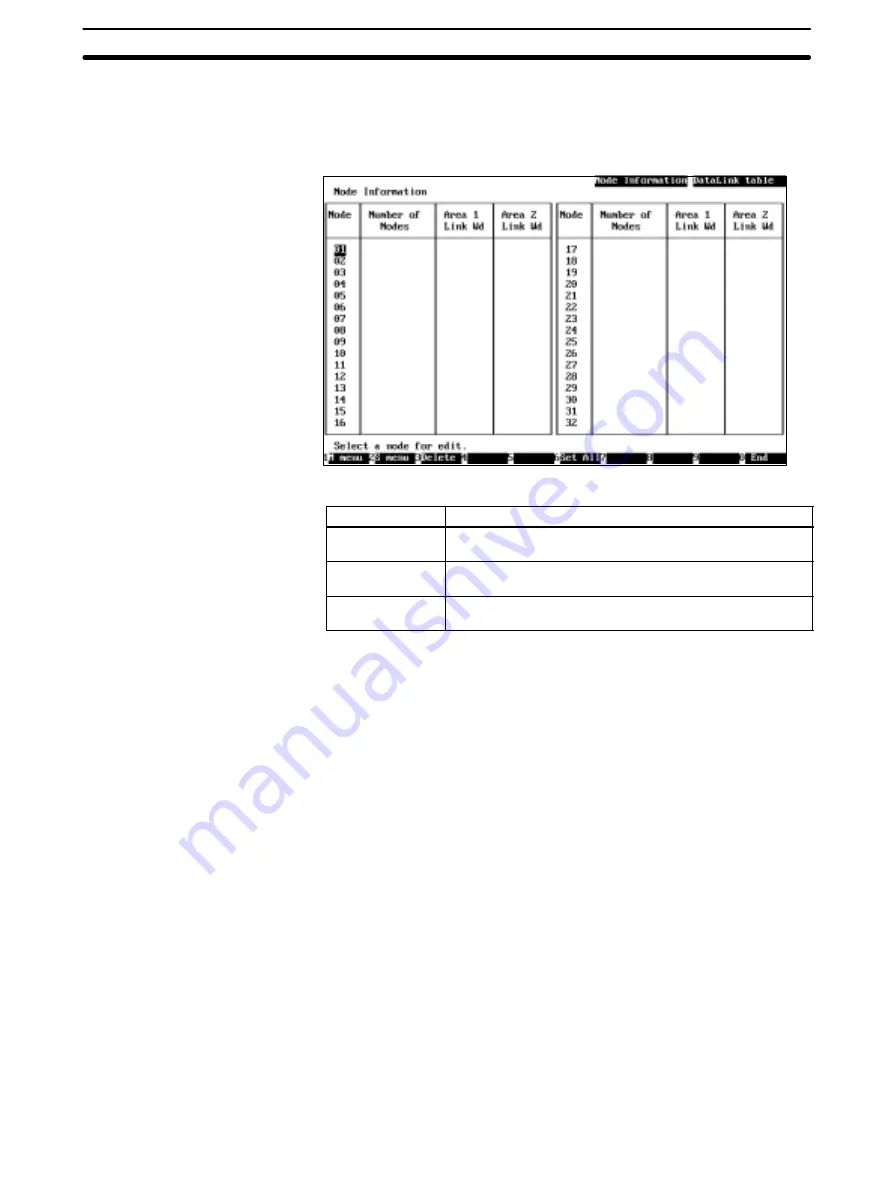
5-3
Section
L: Data Link
53
2) The Controller Link Support Software allows you to edit data link tables for
all nodes within the network at the same time.
1, 2, 3...
1. Select “L: Data Link” from the Main Menu. The Node Information Screen will
be displayed.
The meaning of each display item is as follows:
Item
Meaning
Number of Nodes
Displays the number of send and receive areas (number of
nodes) specified in the data link table for each node.
Area 1 Link Wd
Displays the total number of words in the data link area 1
for each node.
Area 2 Link Wd
Displays the total number of words in the data link area 2
for each node.
These items are not displayed for a node for which a data link table has not
been set.
Press the F3 (Delete) Key or the Delete Key to delete the data link table for
the node in the cursor position. When either of these keys is pressed, a con-
firmation message will appear at the bottom of the screen. To delete the data
link table, press “Y” and then the Enter Key. To cancel the delete processing,
press “N” and then the Enter Key.
Press the F4 Key (Pre Pg), F5 Key (Nxt Pg), Page Up Key, or Page Down
Key to switch between the screen for nodes 1 to 31 and the screen for nodes
33 to 62.
Data link areas similar to automatically set areas can be easily created by
pressing the F6 (Set All) Key. See page 56 for details.






























