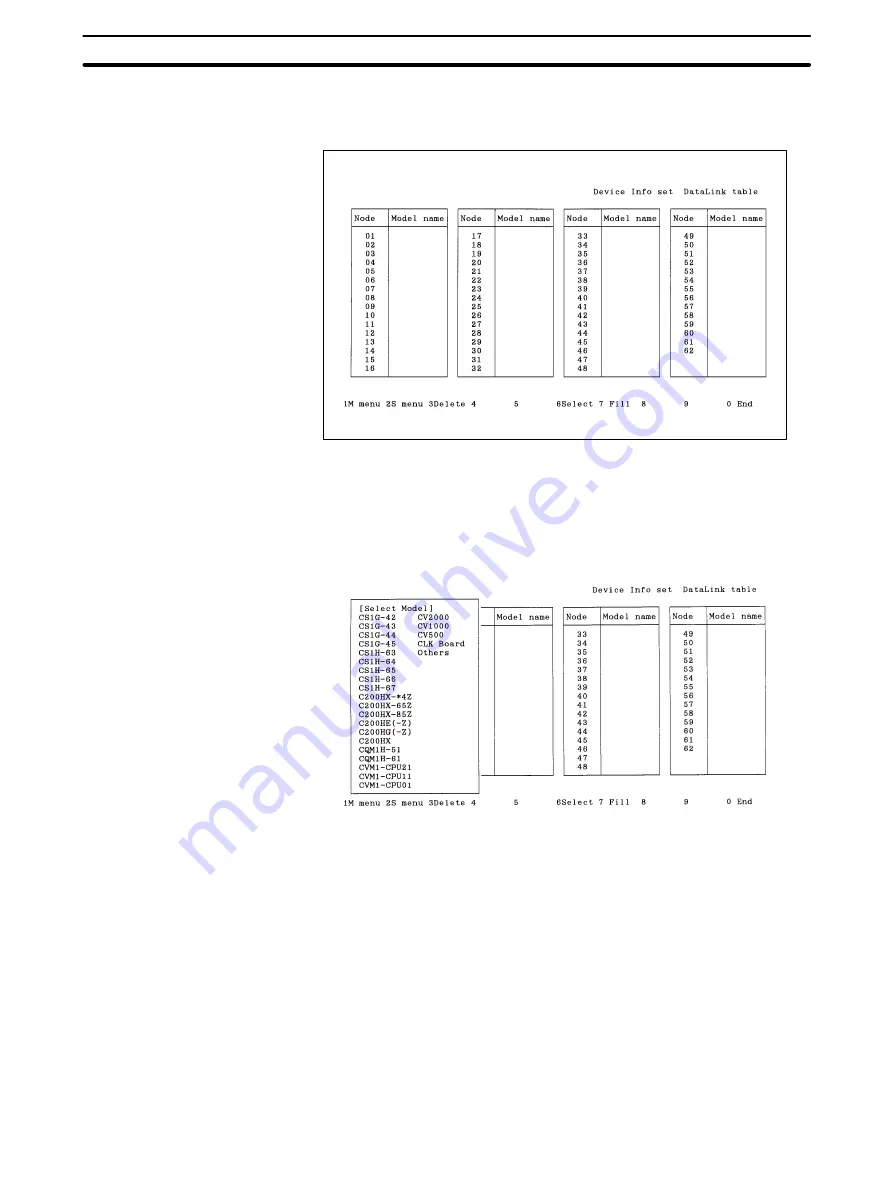
5-3
Section
L: Data Link
82
2) Executing “Initialize table” makes the model information for all nodes un-
specified (blank).
1, 2, 3...
1. Select “I: Device Info set” from the Data Link Menu.
2. Select the node for which model is to be specified. Use the Cursor Keys to
move the cursor to the target node, then press the Enter Key or the F6 (Se-
lect) Key.
Press the F7 (Fill) Key to select all nodes.
Press the F3 (Delete) Key or the Delete Key to delete the model information
for the node in the cursor position.
Note a) If “Others” is selected, restrictions for each model will no longer
apply. Regardless of the model, restrictions will apply to only the
upper limits when numeric values are entered or checked.
b) New PCs that do not appear in the model list can be displayed and
selected from Controller Link Support Software by editing the de-
vice information setting file (see Appendix E Editing the Device In-
formation Setting File).
c) The version of the Controller Link Support Software is displayed
on the logo screen when the software is started.
3. Select the model to be set. Use the Cursor Keys to move the cursor to the
model to be set, then press the Enter Key. The specified model will be set for
the specified node. (Press the F7 Key to set the specified model for all the
nodes.)
4. After specifying the models for all the nodes, press the F10 (End) Key. The
model setting procedure will end.






























