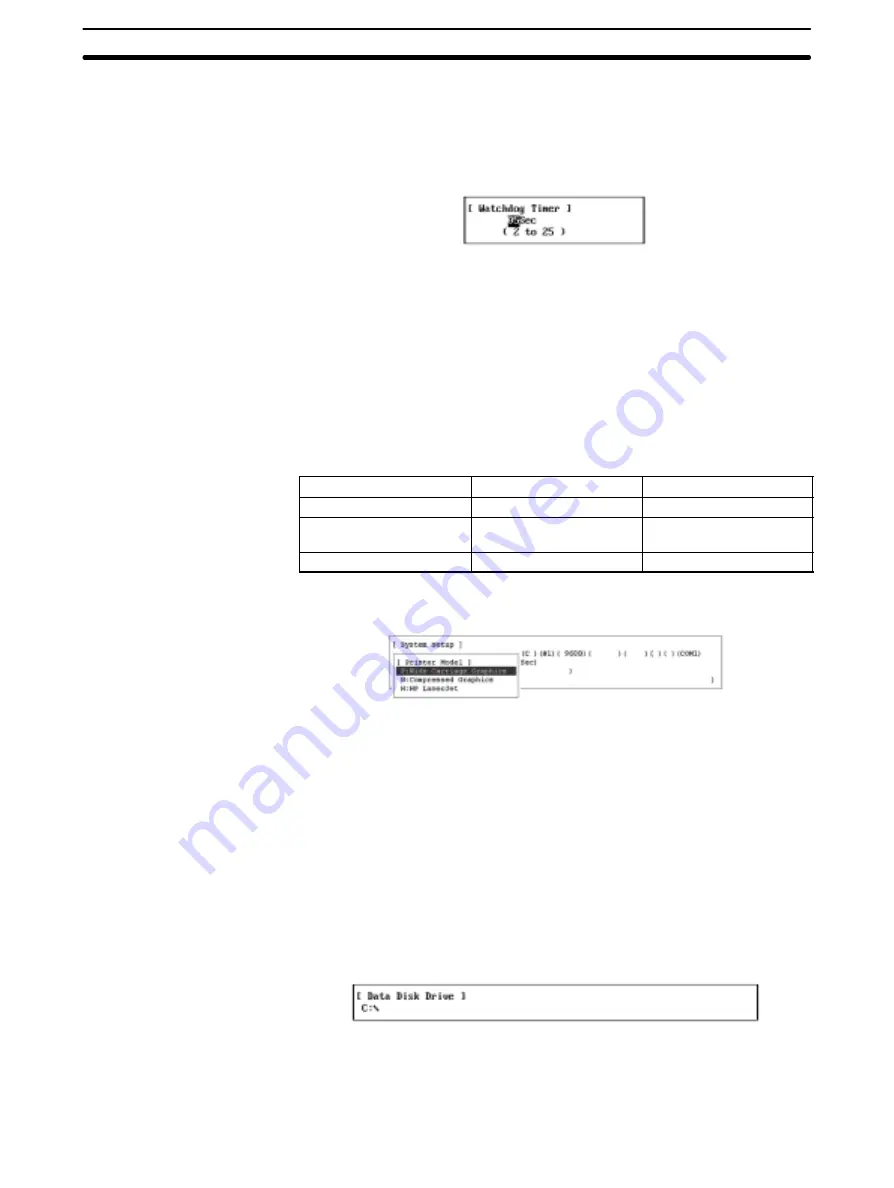
5-14
Section
I: System Setup
141
•
Increase the value specified in the “# of Event-frames per comm cycle”
field in the Set Network Parameters Window.
•
Review the node configuration and the communications intervals to re-
duce the volume of traffic on the entire network.
1, 2, 3...
1. Select “T: Watchdog timer” from the System Setup window.
2. Specify the maximum node response time. Use Numeric Keys to enter a val-
ue in Units of second, then press the Enter Key. The setting range is be-
tween 2 and 25.
If another item is also to be set, press the Escape Key to return to the pre-
vious screen.
5-14-5 Setting the Printer Model — P: Printer Model
“P: Printer model” is used to specify the printer model (or printer control code
type) to be used with the Controller Link Support Software.
The following printers can be used according to the type of the personal comput-
er used. Use a printer that can execute the following emulation.
Printer
Printer specification
Printer model
HP Laser Jet 4P
PCL2
HP Laser Jet
IBM 4202-003
IBM
Wide Carriage Graphics
Compressed Graphics
EPSON MJ-500
ESC/P
Compressed Graphics
1, 2, 3...
1. Select “P: Printer model” from the System Setup window. The printer model
window will be displayed.
2. Select the desired setting from the window.
3. If another item is also to be set, press the Escape Key to return to the pre-
vious screen.
5-14-6 Setting the Data Directory — D: Data Disk Drive
“D: Data disk drv” is used to specify the drive and directory from/to which the
Controller Link Support Software is to read and write file data.
The specified drive and directory will be used as the default drive and directory
from/to which data is to be read or written. (You can also specify another drive or
directory when writing or reading data.) If a nonexistent drive or directory is spe-
cified, an error will occur when you attempt to write or read data.
1, 2, 3...
1. Select “D: Data disk drv” from the System Setup window. The following win-
dow will be displayed to prompt you to specify the default drive and directory.
2. Specify the drive and directory names of the default data directory. Enter the
drive and directory names with Alphanumeric Keys, then press the Enter
Key. Up to 66 characters can be specified as a directory name (including the
drive name).
















































