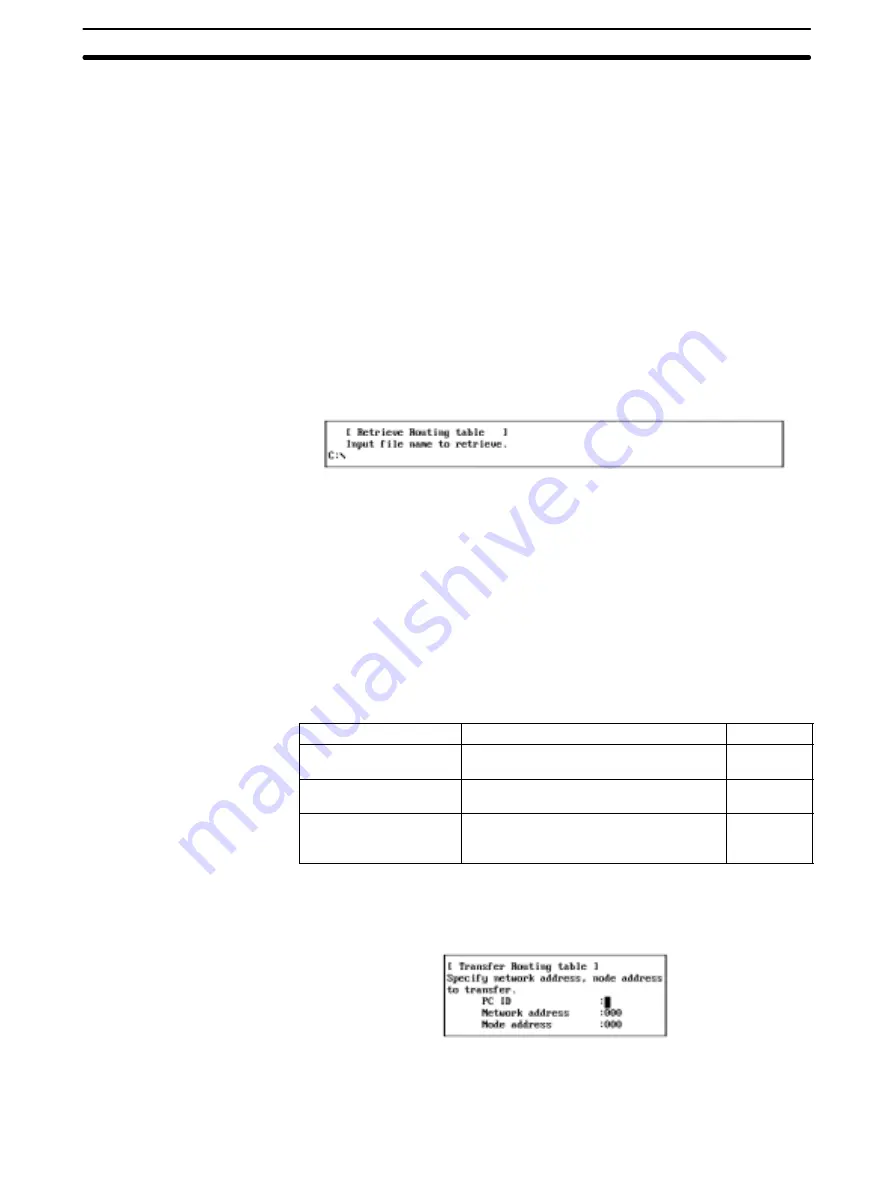
5-5
Section
R: Routing Table
94
5-5-9 Reading Routing Tables from the File — L: Retrieve
“L: Retrieve” is used to read routing tables from a file into the memory.
Note
1) If routing tables are read from a file, the current routing tables residing in the
memory will be lost.
2) If routing tables in the memory have been modified, a confirmation window
will be displayed when you attempt to read routing tables from a file.
3) Routing table files for the Controller Link Support Software are compatible
with those for the SYSMAC Support Software and the SYSMAC LINK Sup-
port Utility. Therefore, routing files can be transferred between them.
1, 2, 3...
1. Select “L: Retrieve” from the Routing Table Menu. If routing tables in the
memory have been modified, a confirmation window will be displayed.
Press “Y” to continue the read processing or press “N” to cancel the proces-
sing, and then press the Enter Key.
If routing tables in the memory have not been modified or “Y” is pressed to
continue, the following window will be displayed to prompt you to specify a
file name.
2. Specify the file name (including the directory name) to be read. Enter the file
name with Alphanumeric Keys, then press the Enter Key.
When this window appears, the data directory specified in “System setup”
will be displayed as the source directory. The Insert, Backspace, and Delete
Keys can be used to correct the characters displayed.
You can press the F8 (Files) Key to display the File Name List Screen and
then select a file name from the screen.
The file will be read.
5-5-10 Transferring Routing Tables — T: Transfer
“T: Transfer” is used to transfer routing tables between the personal computer
and the specified node as follows:
Item
Function
Page
R: PC/Board
→
Computer
Reads the routing tables set at the
specified node into the computer memory.
95
W: Computer
→
PC/Board
Writes the routing tables from the memory
to the specified node for registration.
96
V: Compare
Compares the routing tables set at the
specified node with the routing tables in
the memory.
96
The following procedure is sued to display the Transfer Routing Table Menu.
1, 2, 3...
1. Select “T: Transfer” from the Routing Table Menu. The following window will
be displayed to prompt you to specify the target node.
2. Specify the desired node. Use the Cursor Keys to move the cursor to the
desired field, then enter a numeric value with Numeric Keys. (Use Alphanu-
meric Keys to enter a PC ID.)
Displaying the Transfer
Routing Table Menu






























