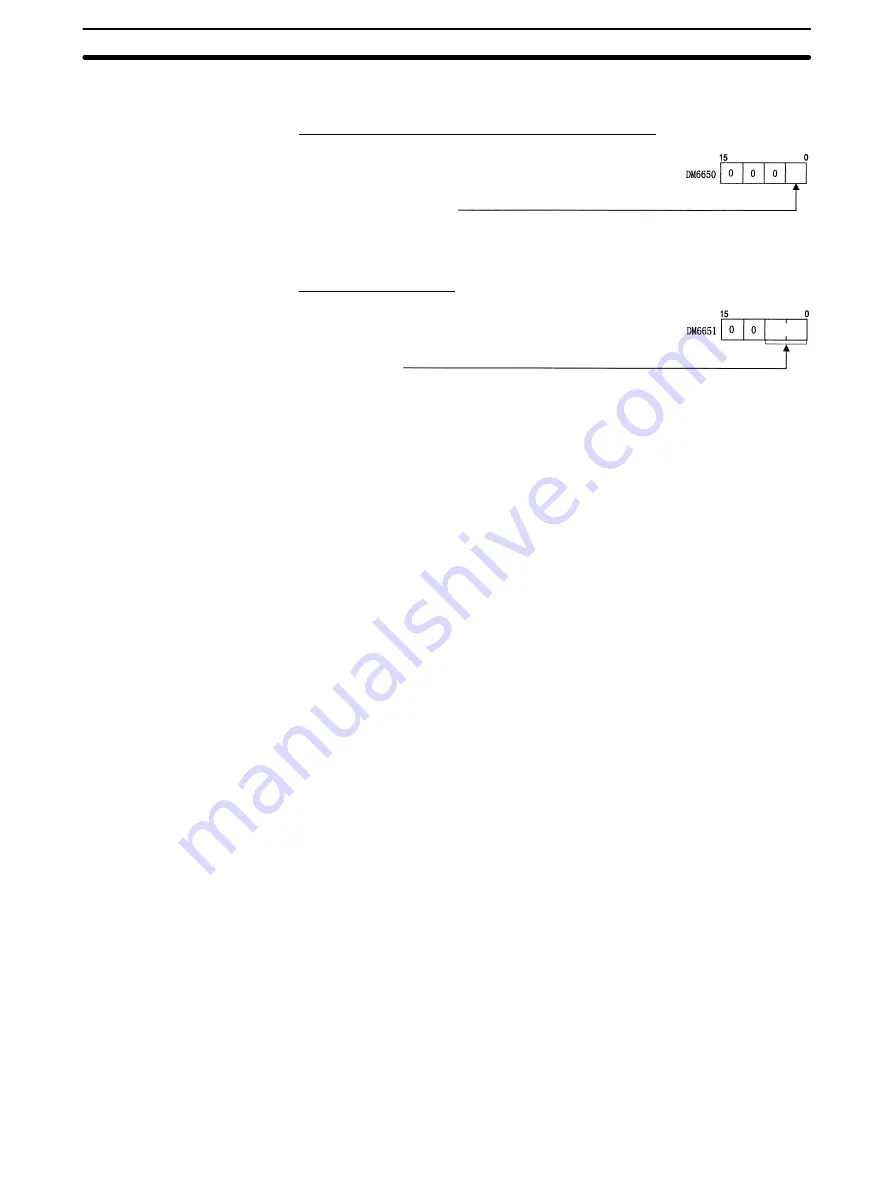
3-3
Section
Connecting to a Node
26
Set the same baud rate as the Controller Link Support Software in PC Setup
words DM 6650 and DM 6651 of the CPU Unit.
Setting the Standard Communications Parameters
Communications parameters
0: Standard communications parameters (9600 bps)
1: According to DM6651
Initial status: 0000 (Standard communications parameters at 9,600 bps.)
Peripheral port: DM 6650
Setting the Baud Rate
Baud rate
00: 1200 bps (see note)
01: 2400 bps
02: 4800 bps
03: 9600 bps
04: 19200 bps
Initial status: 0000 (1200 bps)
Peripheral port: DM 6651 bits 0 to 7
Note The baud rate cannot be set to 1,200 bps for the Controller Link Support Soft-
ware.
C200HX/HG/HE PCs
















































