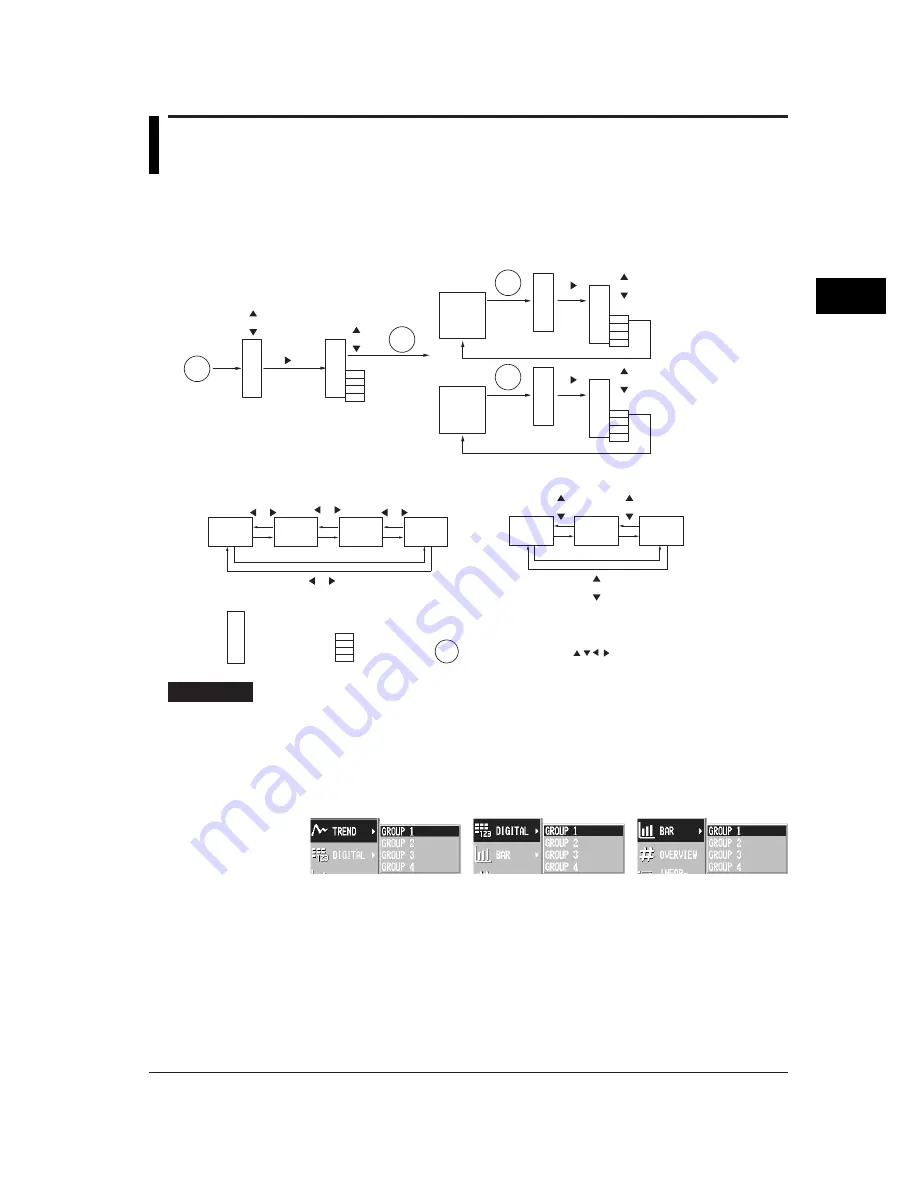
4-5
Switching Operation Screens
4
4.3
Using the Trend, Digital, and Bar Graph
Screens
Operation Flow Diagram
DISP
DISP
DISP
Group channels
All channels
Scale ON/OFF
Nemerical display ON/OFF
Auto scroll ON/OFF
TREND
DISP
Changing groups
Auto scroll ON/OFF
DIGITAL
BAR GRAPH
Group 1
Changing groups
TREND, DIGITAL, BAR GRAPH
Switching screens
Group 2
Group 3
Group 4
TREND
DIGITAL
BAR GRAPH
(Screen menu)
(Sub menu)
(Operation screens)
(Sub menu)
(Screen menu)
DISP
: Screen menu,
: Sub menu,
: DISP/ENTER key,
: Arrow keys
Procedure
Displaying the screen
Follow the procedures below when a different operation screen is being displayed.
1.
Pressing the DISP/ENTER key displays the screen menu.
2.
Select [Trend], [Digital], or [Bar Graph] using the up and down arrow keys.
3.
Pressing the right arrow key displays the sub menu.
To close the sub menu, press the left arrow key.
4.
Select the group using the up and down arrow keys.
5.
Pressing the DISP/ENTER displays the screen.
To close the menu without switching the screen, press the ESC key.
Содержание RD-MV100 Series
Страница 40: ...1 22 This page intentionally left blank...
Страница 41: ...1 23 Overview of Functions 1 This page intentionally left blank...
Страница 139: ...7 5 Setting and Operating the Display 7 This page intentionally left blank...
Страница 140: ...7 6 This page intentionally left blank...
Страница 215: ...10 15 Other Functions 10 This page intentionally left blank...
Страница 216: ...10 16 This page intentionally left blank...
Страница 217: ...10 17 Other Functions 10 This page intentionally left blank...
Страница 218: ...10 18 This page intentionally left blank...
Страница 219: ...10 19 Other Functions 10 This page intentionally left blank...






























