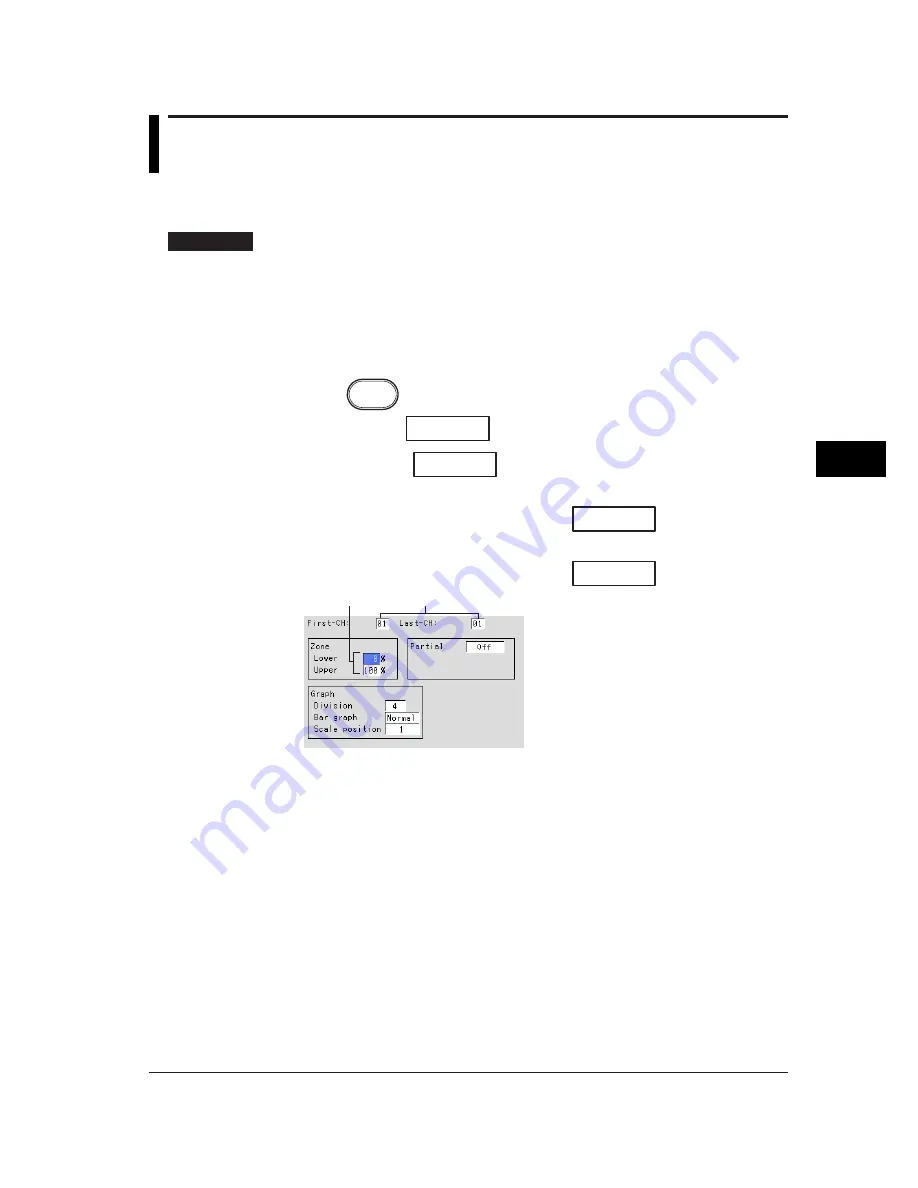
7-13
Setting and Operating the Display
7
7.9
Using Zone Displays (Trend)
By using zones, the waveforms of each channel can be displayed in their own zones.
Because the waveforms do not overlap, they are easier to view.
Procedure
• These procedures are carried out in the setting mode.
• Use the arrow keys to move the cursor (blue) to the appropriate parameter. (The
parameters that cannot be changed are grayed.)
• The possible selections are displayed at the bottom of the screen. Select using the
soft keys.
• The parameter boxes that are changed are displayed in yellow. By confirming the
new settings, they change back to white.
Press
MENU
.
Press the soft key
Next 1/3
.
Press the soft key
#5
.
Setting on a measurement channel
To display the setting screen press the soft key
#3
.
Setting on a computation channel (option)
To display the setting screen press the soft key
#6
.
1
2
The numbers in front of the operating procedure shown below correspond to the
numbers in the above figure.
1.
First channel and last channel
Select the desired channels. (For the channels set here, [Graph] and [Partial]
are also simultaneously set.)
2.
Zone upper limit and lower limit
The waveform is displayed between the [Upper] and [Lower] limits. The [Upper]
and [Lower] limits are set as percentages of the display span.
• [Lower] : 0 to 95%
• [Upper] : 5 to 100%
Pressing the [Input] soft key displays a window used to enter a numerical value.
Enter a value and press the DISP/ENTER key.
For the procedures related to entering numerical values, see “Entering
Numbers” on page 3-21.
Содержание RD-MV100 Series
Страница 40: ...1 22 This page intentionally left blank...
Страница 41: ...1 23 Overview of Functions 1 This page intentionally left blank...
Страница 139: ...7 5 Setting and Operating the Display 7 This page intentionally left blank...
Страница 140: ...7 6 This page intentionally left blank...
Страница 215: ...10 15 Other Functions 10 This page intentionally left blank...
Страница 216: ...10 16 This page intentionally left blank...
Страница 217: ...10 17 Other Functions 10 This page intentionally left blank...
Страница 218: ...10 18 This page intentionally left blank...
Страница 219: ...10 19 Other Functions 10 This page intentionally left blank...
















































