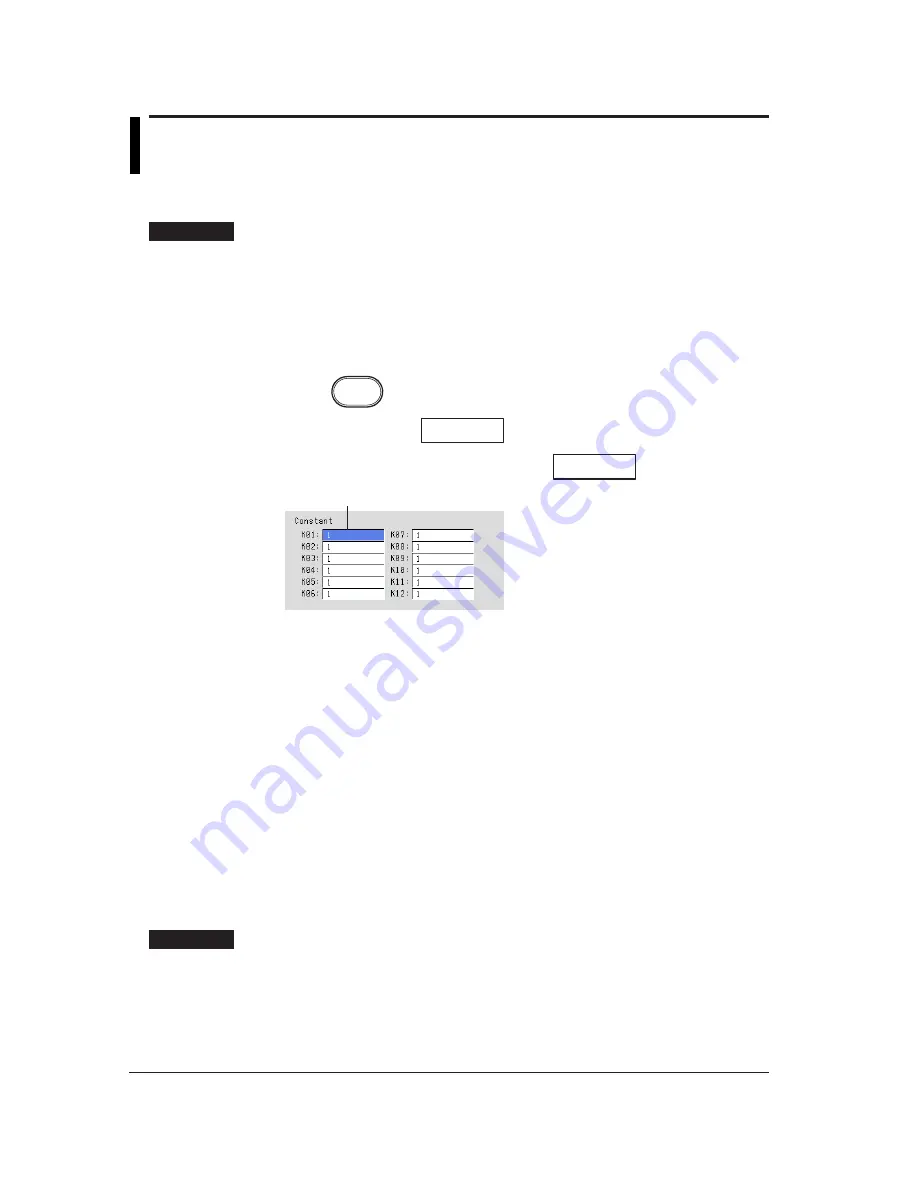
11-14
11.6 Setting Constants
Total of 12 constants (K01 to K12) can be defined.
Procedure
• These procedures are carried out in the setting mode.
• Use the arrow keys to move the cursor (blue) to the appropriate parameter. (The
parameters that cannot be changed are grayed).
• The possible selections are displayed at the bottom of the screen. Select using the
soft keys.
• The parameter boxes that are changed are displayed in yellow. By confirming the
new settings, they change back to white.
Press
MENU
.
Twice press the soft key
Next 1/3
.
To display the setting screen press the soft key
#10
.
1
The numbers in front of the operating procedure shown below correspond to the
numbers in the above figure.
1.
Constant
Set the constant.
Pressing the [Input] soft key displays a window used to enter a numerical value.
Enter a value in the allowed range and press the DISP/ENTER key. For the
procedures related to entering numerical values, see “Entering Numbers” on
page 3-21.
[E], [+] : Used when setting numbers with exponents.
Example : 5.0E+12
Confirming operation
To confirm the new settings, press the DISP/ENTER key.
To cancel the new settings, press the ESC key. A window appears for you to confirm the
cancellation. Select [Yes] using the arrow keys and press the DISP/ENTER key.
Explanation
The number of significant digits is 5 excluding the decimal. When using exponents to set
values, use 5 or less digits for the mantissa and two digits for the exponent.
The allowed range is as follows.
–9.9999E + 29 to –1.0000E – 30, 0, 1.0000E – 30 to 9.9999E + 29
Содержание RD-MV100 Series
Страница 40: ...1 22 This page intentionally left blank...
Страница 41: ...1 23 Overview of Functions 1 This page intentionally left blank...
Страница 139: ...7 5 Setting and Operating the Display 7 This page intentionally left blank...
Страница 140: ...7 6 This page intentionally left blank...
Страница 215: ...10 15 Other Functions 10 This page intentionally left blank...
Страница 216: ...10 16 This page intentionally left blank...
Страница 217: ...10 17 Other Functions 10 This page intentionally left blank...
Страница 218: ...10 18 This page intentionally left blank...
Страница 219: ...10 19 Other Functions 10 This page intentionally left blank...






























