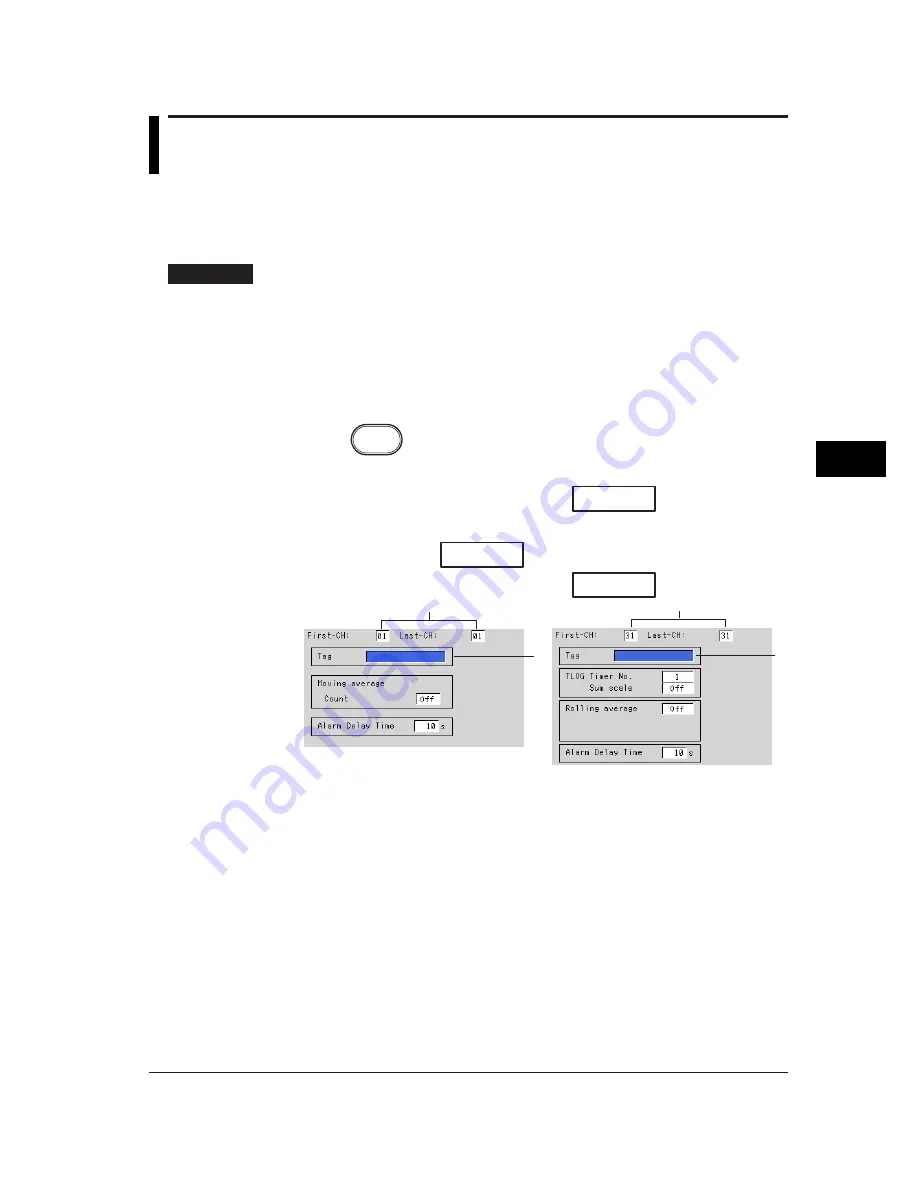
7-1
Setting and Operating the Display
7
Chapter 7 Setting and Operating the Display
7.1
Setting Tag Names
Tag names can be displayed in place of channel numbers on the operation screen (trend
display, digital display, etc.). Tag names are saved to the file along with the data.
The basic setting mode is used to select whether tags or channel numbers are
displayed.
Procedure
Setting tag names
• These procedures are carried out in the setting mode.
• Use the arrow keys to move the cursor (blue) to the appropriate parameter. (The
parameters that cannot be changed are grayed.)
• The possible selections are displayed at the bottom of the screen. Select using the
soft keys.
• The parameter boxes that are changed are displayed in yellow. By confirming the
new settings, they change back to white.
Press
MENU
.
Setting on a measurement channel
To display the setting screen press the soft key
#2
.
Setting on a computation channel (option)
Twice press the soft key
Next 1/3
.
To display the setting screen press the soft key
#11
.
2
1
1
2
The numbers in front of the operating procedure shown below correspond to the
numbers in the above figure.
1.
First channel and last channel
Select the desired channels. (For the measurement channels set here, [Moving
Average] or [Filter], and [Alarm Delay Time] are also simultaneously set. For the
computation channels, [TLOG], [Rolling Average], and [Alarm Delay Time] are
also simultaneously set.)
2.
Tag
Pressing the [Input] soft key displays a window used to enter the tag name.
Enter the tag name (up to 16 alphanumeric characters) and press the DISP/
ENTER key. For the procedures related to entering character strings, see
“Entering Characters” on page 3-22.
Confirming operation
To confirm the new settings, press the DISP/ENTER key.
To cancel the new settings, press the ESC key. A window appears for you to confirm the
cancellation. Select [Yes] using the arrow keys and press the DISP/ENTER key.
Содержание RD-MV100 Series
Страница 40: ...1 22 This page intentionally left blank...
Страница 41: ...1 23 Overview of Functions 1 This page intentionally left blank...
Страница 139: ...7 5 Setting and Operating the Display 7 This page intentionally left blank...
Страница 140: ...7 6 This page intentionally left blank...
Страница 215: ...10 15 Other Functions 10 This page intentionally left blank...
Страница 216: ...10 16 This page intentionally left blank...
Страница 217: ...10 17 Other Functions 10 This page intentionally left blank...
Страница 218: ...10 18 This page intentionally left blank...
Страница 219: ...10 19 Other Functions 10 This page intentionally left blank...
















































