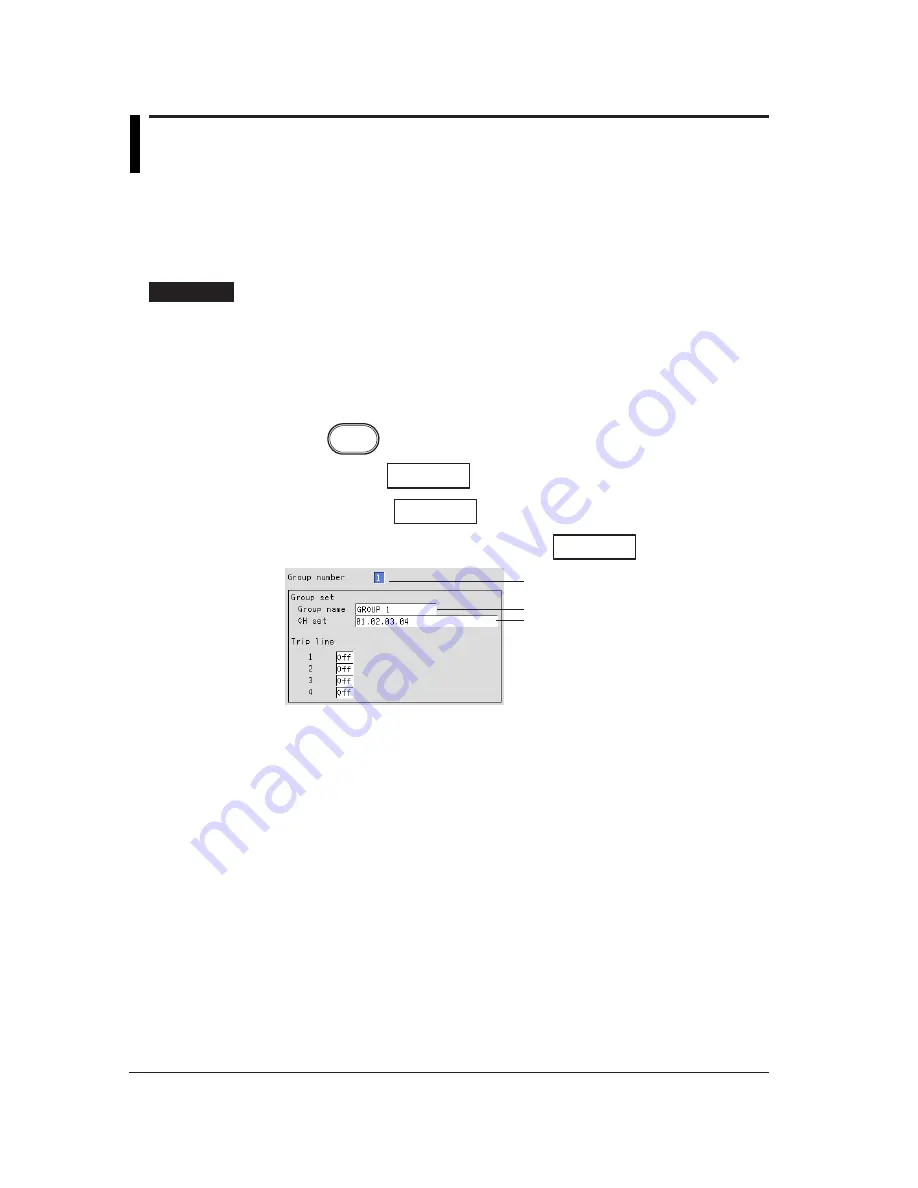
7-8
7.6
Setting Groups
Trend, digital, and bar graph displays are displayed in groups. Channels can be
assigned to each group and the group name can be registered.
• Number of groups : 4
• Number of channels : Up to 6 channels/group
• As for setting the channels to display the trend, see section 8.10.
Procedure
• These procedures are carried out in the setting mode.
• Use the arrow keys to move the cursor (blue) to the appropriate parameter. (The
parameters that cannot be changed are grayed.)
• The possible selections are displayed at the bottom of the screen. Select using the
soft keys.
• The parameter boxes that are changed are displayed in yellow. By confirming the
new settings, they change back to white.
Press
MENU
.
Press the soft key
Next 1/3
.
Press the soft key
#5
.
To display the setting screen press the soft key
#1
.
1
2
3
The numbers in front of the operating procedure shown below correspond to the
numbers in the above figure.
1.
Group number
Select the group number (1 to 4).
2.
Group name
Pressing the [Input] soft key displays a window used to enter the group name.
Enter the group name (up to 16 alphanumeric characters) and press the DISP/
ENTER key. For the procedures related to entering character strings, see
“Entering Characters” on page 3-22.
3.
CH set
Assign measurement channels to groups.
Pressing the [Input] soft key displays a window used to enter the channel
number to be assigned. Enter the channel number according to the following
rules and press the DISP/ENTER key.
• Enter the channel number using two digits.
• Separate each channel with a period.
• Consecutive channels can be specified using a hyphen.
Example : To set CH1, CH3, CH5 to CH8 to a particular group, “01.03.05-
08” is entered.
Содержание RD-MV100 Series
Страница 40: ...1 22 This page intentionally left blank...
Страница 41: ...1 23 Overview of Functions 1 This page intentionally left blank...
Страница 139: ...7 5 Setting and Operating the Display 7 This page intentionally left blank...
Страница 140: ...7 6 This page intentionally left blank...
Страница 215: ...10 15 Other Functions 10 This page intentionally left blank...
Страница 216: ...10 16 This page intentionally left blank...
Страница 217: ...10 17 Other Functions 10 This page intentionally left blank...
Страница 218: ...10 18 This page intentionally left blank...
Страница 219: ...10 19 Other Functions 10 This page intentionally left blank...






























