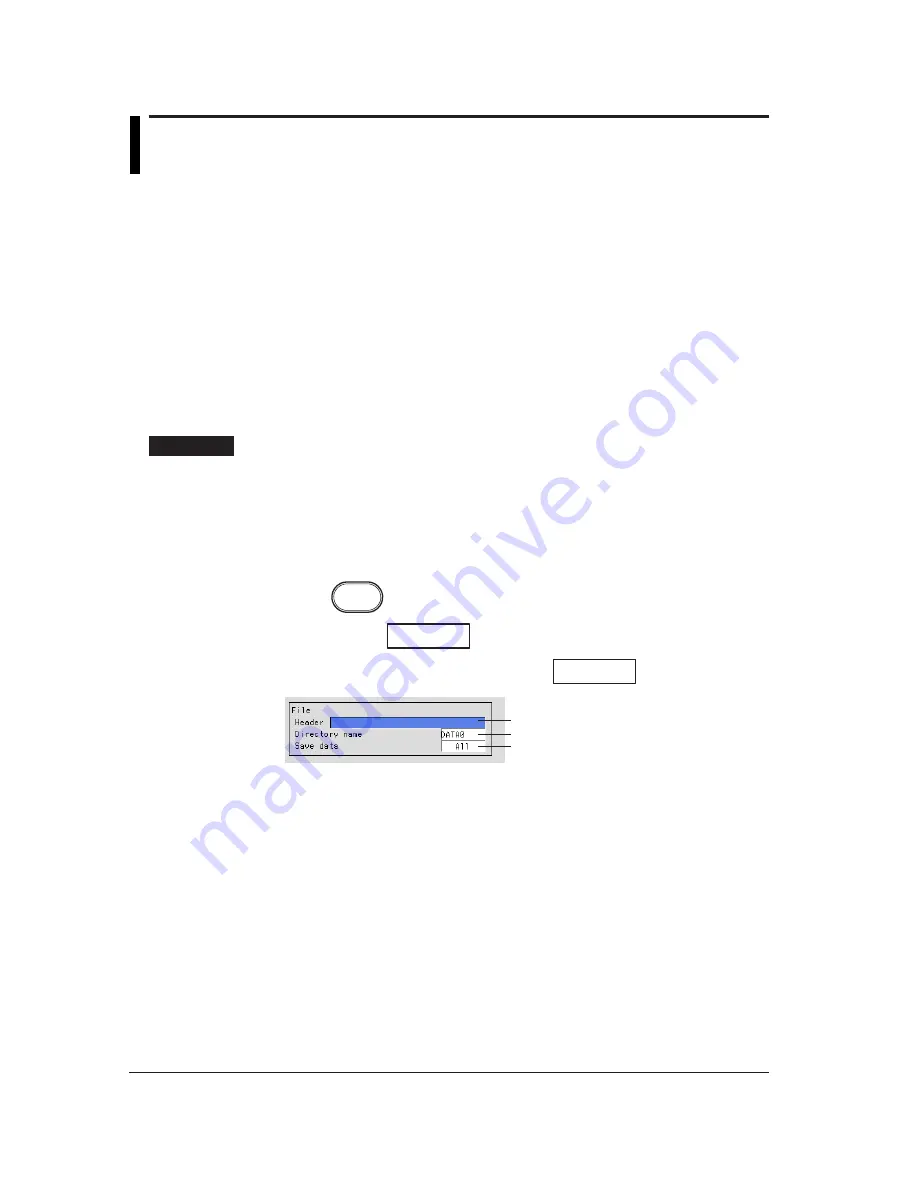
8-20
8.9
Setting the File Header, Directory Name, and
the Saved Data during Manual Save
File header
Up to 32 alphanumeric characters can be used to write a header comment to the display
data, event data, manual sample data, TLOG data (option) and report data (option).
Directory name
When saving data to the external storage medium, you can specify the name of the
directory to which the files are to be saved. All data other than the setup data (display
data, event data, manual sampled data, TLOG data (option), report data (option), and
screen image data) are saved to this directory. Setup data are saved to the root
directory.
Saved data during manual save
When using manual save, you can select whether to save all the data residing in the
internal memory or only the data that have not previously been saved to the storage
medium.
Procedure
• These procedures are carried out in the setting mode.
• Use the arrow keys to move the cursor (blue) to the appropriate parameter. (The
parameters that cannot be changed are grayed.)
• The possible selections are displayed at the bottom of the screen. Select using the
soft keys.
• The parameter boxes that are changed are displayed in yellow. By confirming the
new settings, they change back to white.
Press
MENU
.
Press the soft key
Next 1/3
.
To display the setting screen press the soft key
#6
.
1
2
3
The numbers in front of the operating procedure shown below correspond to the
numbers in the above figure.
1.
Header
Pressing the [Input] soft key displays a window used to enter a string. Enter the
header (up to 32 alphanumeric characters) and press the DISP/ENTER key.
For the procedures related to entering character strings, see “Entering
Characters” on page 3-22.
2.
Directory name
Pressing the [Input] soft key displays a window used to enter a string. Enter the
directory (up to 8 alphanumeric characters) and press the DISP/ENTER key.
For the procedures related to entering character strings, see “Entering
Characters” on page 3-22.
Содержание RD-MV100 Series
Страница 40: ...1 22 This page intentionally left blank...
Страница 41: ...1 23 Overview of Functions 1 This page intentionally left blank...
Страница 139: ...7 5 Setting and Operating the Display 7 This page intentionally left blank...
Страница 140: ...7 6 This page intentionally left blank...
Страница 215: ...10 15 Other Functions 10 This page intentionally left blank...
Страница 216: ...10 16 This page intentionally left blank...
Страница 217: ...10 17 Other Functions 10 This page intentionally left blank...
Страница 218: ...10 18 This page intentionally left blank...
Страница 219: ...10 19 Other Functions 10 This page intentionally left blank...






























