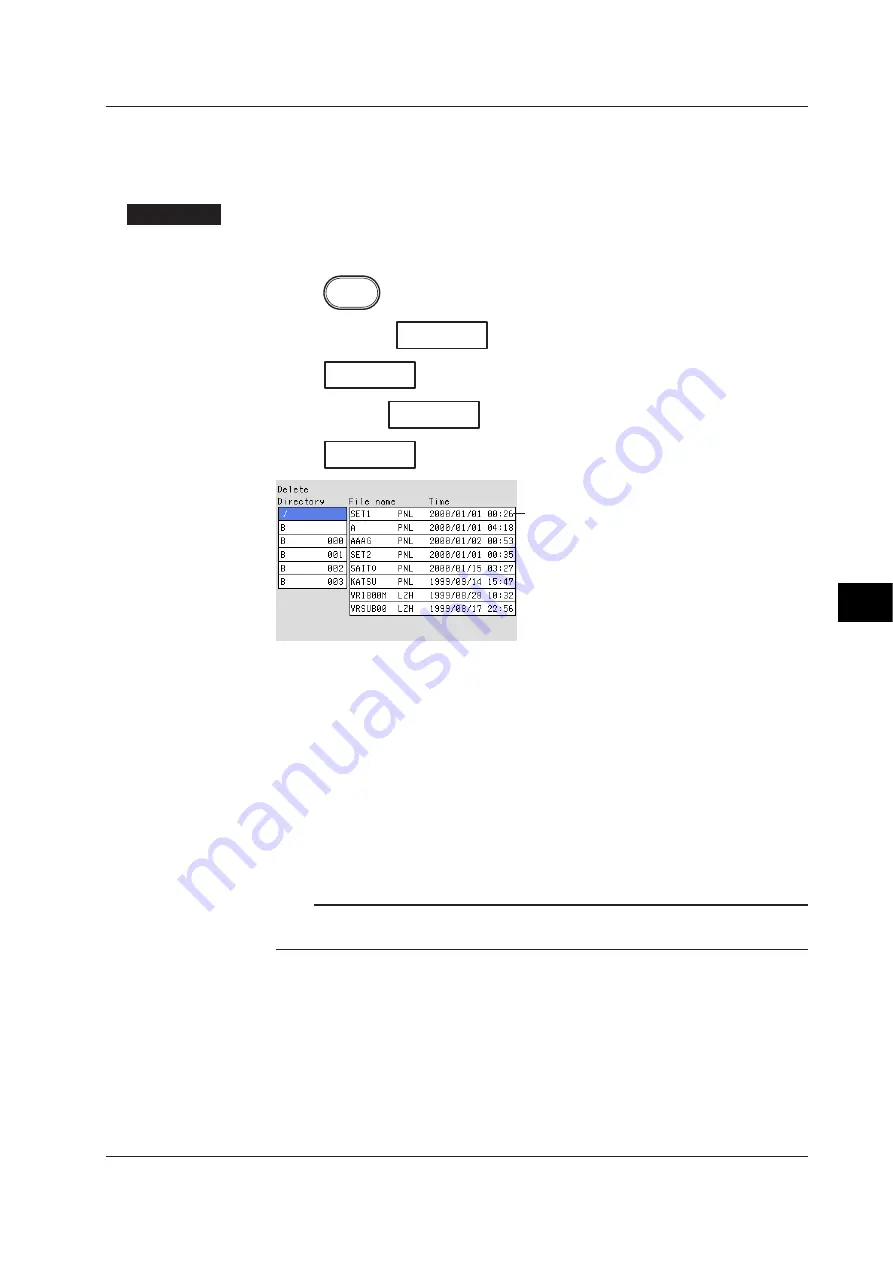
9-9
Managing Files and Initializing Data
9
Deleting Files and Directories on the External Storage Medium (In the Setting Mode)
Deletes files and directories on the external storage medium. The function is the same
as that in the basic setting mode.
Procedure
• These procedures are carried out in the setting mode.
• Use the arrow keys to move the cursor (blue) to the appropriate position.
Press
MENU
.
Press the soft key
Next 1/3
.
Press
#7
soft key to display the [Save/Load, Clear data] menu screen.
Press the soft key
Next 1/3
.
Press
#7
soft key to display the [Delete] screen.
File list
Deleting a file in a directory
1.
Of the directories listed in the [Directory name] frame, select the directory in
which the file you wish to delete exists using the up and down arrow keys. The
[File name] frame displays a list of files in the selected directory. [/] is the root
directory.
2.
Pressing the right arrow key moves the cursor onto the [File name] frame. Use
the up and down arrow keys to select the file to be deleted.
3.
Pressing the DISP/ENTER key displays a confirmation dialog box.
4.
Use the arrow keys to select [Yes] and press the DISP/ENTER key to delete the
selected file. The file is cleared from the file list.
To cancel the delete operation, select [No] and press the DISP/ENTER key.
Note
If the ESC key is pressed in the middle of the operation, the screen returns to the [Save/Load,
Clear Data] menu.
9.5 Managing Files/Displaying Free Space on the External Storage Medium
Содержание RD-MV100 Series
Страница 40: ...1 22 This page intentionally left blank...
Страница 41: ...1 23 Overview of Functions 1 This page intentionally left blank...
Страница 139: ...7 5 Setting and Operating the Display 7 This page intentionally left blank...
Страница 140: ...7 6 This page intentionally left blank...
Страница 215: ...10 15 Other Functions 10 This page intentionally left blank...
Страница 216: ...10 16 This page intentionally left blank...
Страница 217: ...10 17 Other Functions 10 This page intentionally left blank...
Страница 218: ...10 18 This page intentionally left blank...
Страница 219: ...10 19 Other Functions 10 This page intentionally left blank...






























