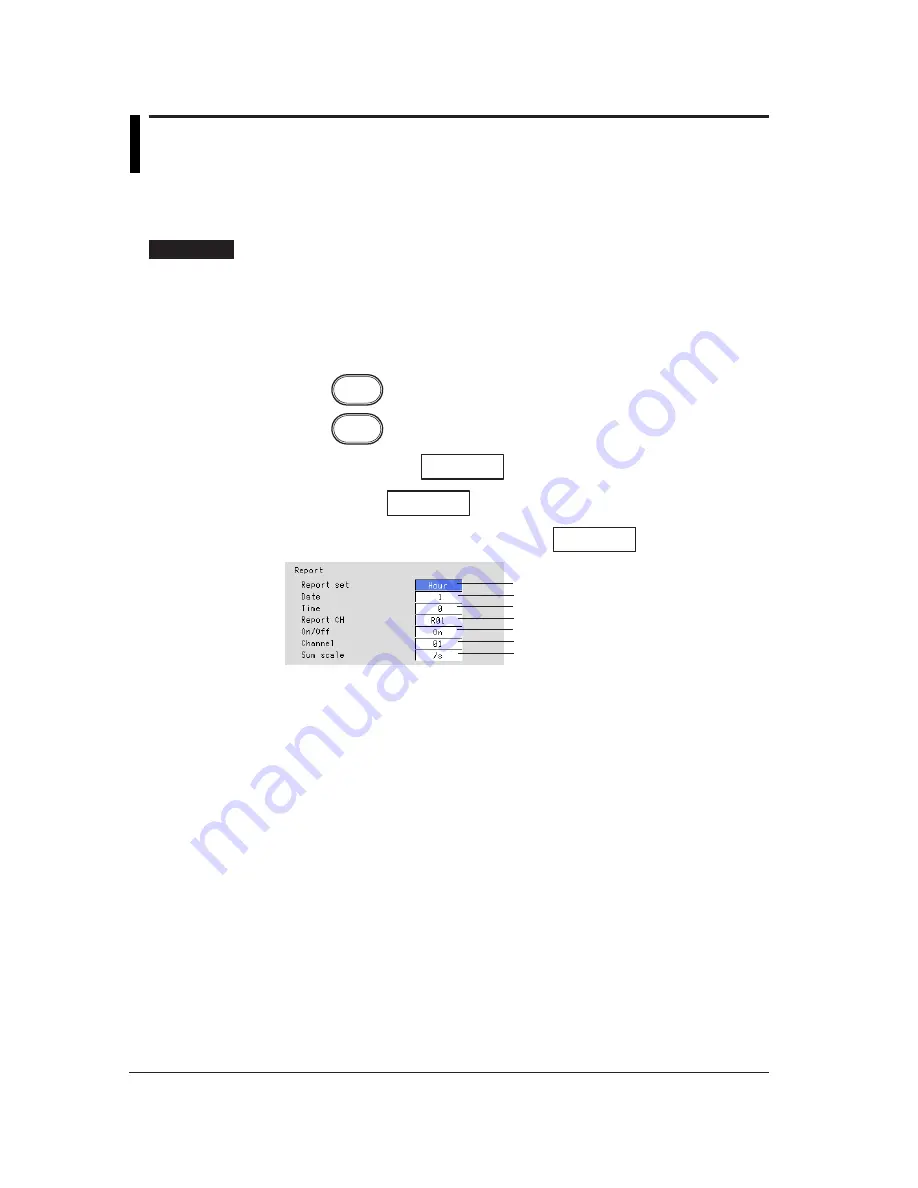
11-26
11.13 Setting the Report Function
Set the report type, report channels, the time and date to create the report. The report
function is set in the basic setting mode.
Procedure
• These procedures are carried out in the basic setting mode.
• Use the arrow keys to move the cursor (blue) to the appropriate parameter.
• The possible selections are displayed at the bottom of the screen. Select using the
soft keys.
• The parameter boxes that are changed are displayed in yellow. By confirming the
new settings, they change back to white.
Press
MENU
.
Press
FUNC
for 3 seconds. The menu screen for the basic setting mode appears.
Twice press the soft key
Next 1/3
.
Press the soft key
#9
.
To display the setting screen press the soft key
#2
.
1
2
3
4
5
6
7
The numbers in front of the operating procedure shown below correspond to the
numbers in the above figure.
1.
Report set
[Hour] : Creates hourly reports.
[Day] : Creates daily reports.
[Day+Week] : Creates daily and weekly reports.
[Day+Month] : Creates daily and monthly reports.
2.
Date/Day of the week
This is the date or day of the week on which the report is created.
If the [Report set] is set to [Day+Month], [Date] is displayed. If [Day+Week] is
specified, [Day] is displayed. If [Hour] or [Day] is specified, [Date] is displayed.
However, this setting is void.
• Date (for monthly reports)
Pressing the [Input] soft key displays a window used to enter the date. Enter
the date (01-28)* and press the DISP/ENTER key. Procedures related to
entering numerical values, see “Entering Numbers” on page 3-21.
* You cannot specify 30 or 31.
• Day (for weekly reports)
Enter the day of the week using the soft key.
Содержание RD-MV100 Series
Страница 40: ...1 22 This page intentionally left blank...
Страница 41: ...1 23 Overview of Functions 1 This page intentionally left blank...
Страница 139: ...7 5 Setting and Operating the Display 7 This page intentionally left blank...
Страница 140: ...7 6 This page intentionally left blank...
Страница 215: ...10 15 Other Functions 10 This page intentionally left blank...
Страница 216: ...10 16 This page intentionally left blank...
Страница 217: ...10 17 Other Functions 10 This page intentionally left blank...
Страница 218: ...10 18 This page intentionally left blank...
Страница 219: ...10 19 Other Functions 10 This page intentionally left blank...






























