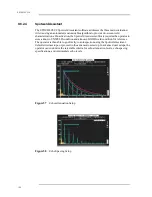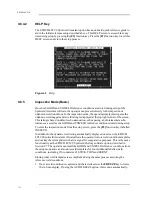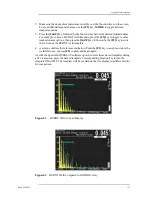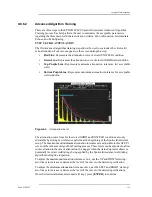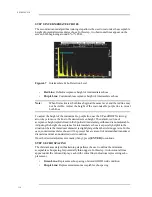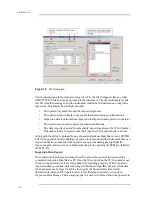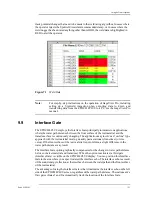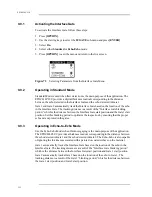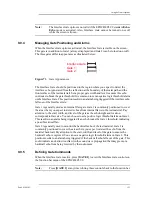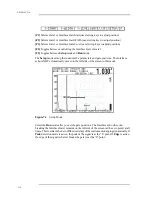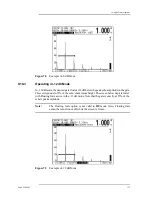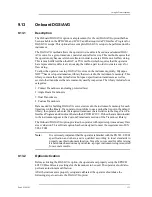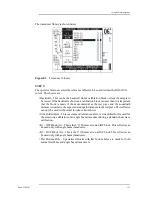122
EPOCH 4PLUS
9.9.1
Activating the Interface Gate
To activate the Interface Gate, follow these steps:
1. Press [OPTION].
2. Use the slewing keys to select the IF GATE sub-menu and press [ENTER].
3. Select On.
4. Select either Standard or Echo-Echo mode.
5. Press [OPTION] to exit the menu and return to the live screen.
Figure 72
Selecting Parameters from the Interface Gate Menu
9.9.2
Operating in Standard Mode
Standard Mode is used when flaw detection is the main purpose of the application. The
EPOCH 4PLUS provides a digital thickness readout corresponding to the distance
between the echo detected in the Interface Gate and the echo detected in Gate 1.
Gate 1 and Gate 2 automatically track the Interface Gate based on the location of the echo
in the Interface Gate. The tracking distance is a result of the “Interface Gate blanking
period,” which is the distance between the Interface Gate start position and the Gate 1 start
position. Set this blanking period to optimize the inspection by ensuring that the proper
echoes are captured in the gates.
9.9.3
Operating in Echo-to-Echo Mode
Use the Echo-Echo Mode when thickness gaging is the main purpose of the application.
The EPOCH 4PLUS provides a thickness readout corresponding to the distance between
the echo detected in Gate 1 and the echo detected in Gate 2. The Echo-Echo is also capable
of ignoring the thickness associated with a painted or coated surface on the material.
Gate 1 automatically tracks the Interface Gate based on the location of the echo in the
Interface Gate. The tracking distance is a result of the “Interface Gate blanking period,”
which is the distance between the Interface Gate start position and Gate 1 start position.
Gate 2 automatically tracks Gate 1 based on the location of the echo in Gate 1. The
tracking distance is a result of the Gate 1 “blanking period,” which is the distance between
the Gate 1 start position and Gate 2 start position.
Содержание Panametrics Epoch 4 Plus
Страница 4: ...EPOCH 4PLUS...
Страница 10: ...EPOCH 4Plus...
Страница 18: ...8 EPOCH 4PLUS...
Страница 40: ...30 EPOCH 4PLUS...
Страница 50: ...40 EPOCH 4PLUS...
Страница 54: ...44 EPOCH 4PLUS...
Страница 92: ...82 EPOCH 4PLUS...
Страница 172: ...162 EPOCH 4PLUS...
Страница 184: ...174 EPOCH 4PLUS Figure D 3 VGA Adapter Cable Olympus NDT Part EP4 C 15VGA 6 Figure D 4 VGA Adapter Cable Wire Run List...