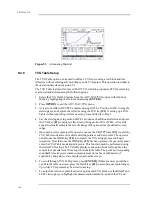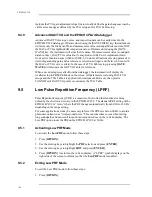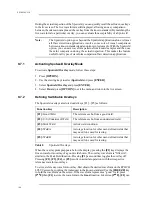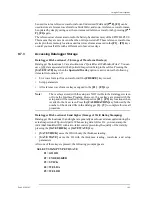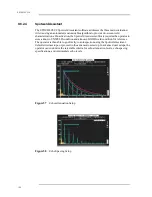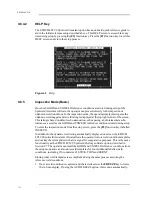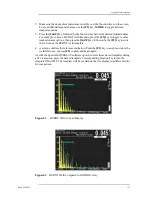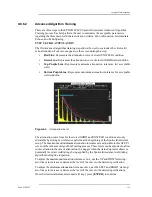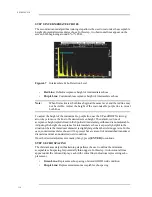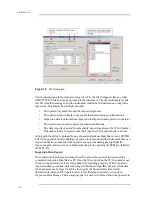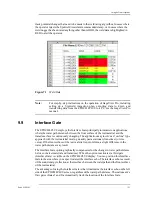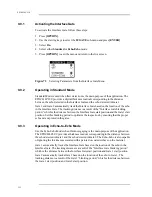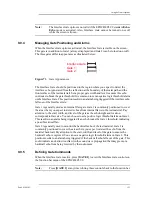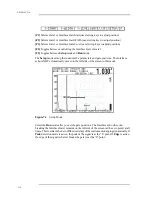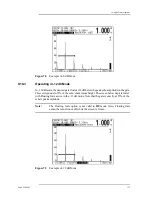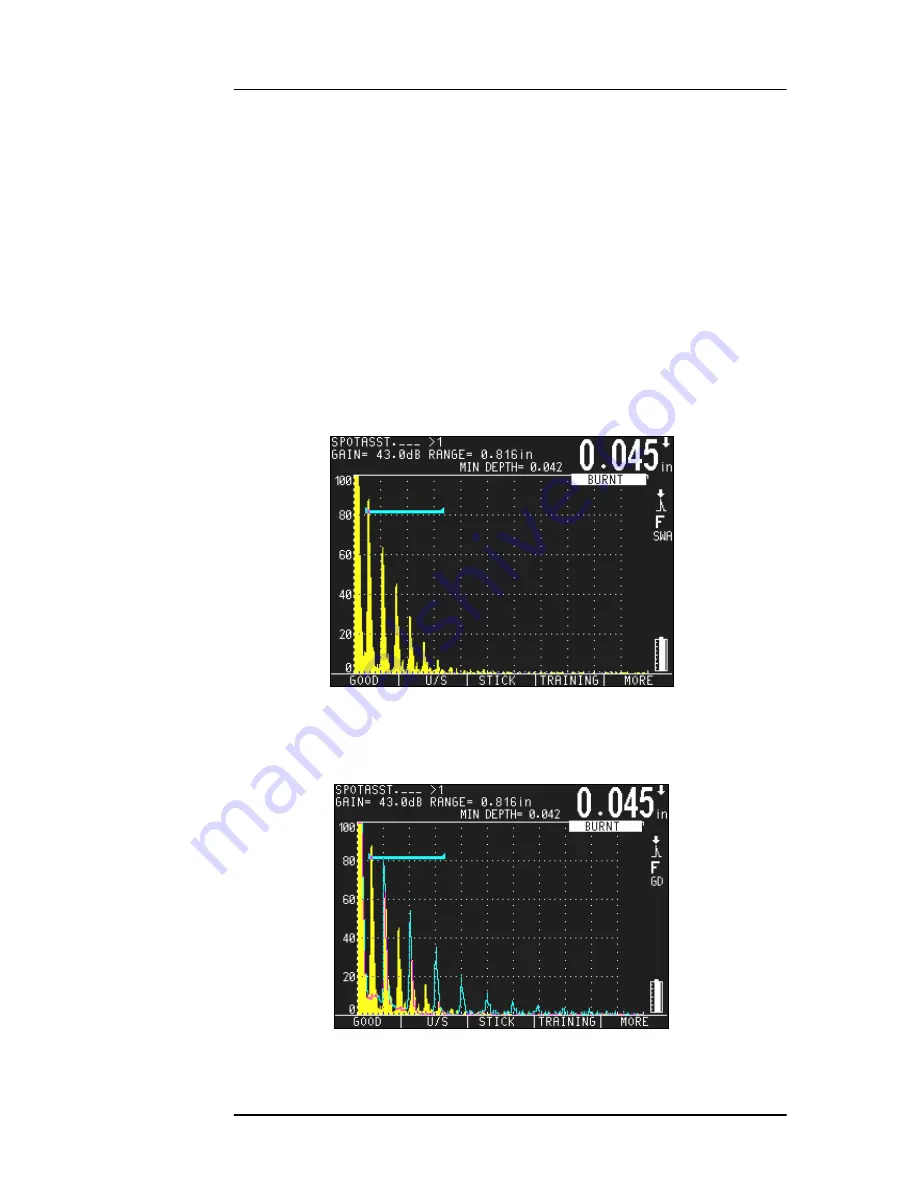
Using Software Options
Part # 910-250C
113
2. Make sure the desired template name is visible over the function keys on the screen.
To see additional template names, use the [F5] key, MORE, to toggle between
template options.
3. Press the [2nd F] key, followed by the function key below the desired template name.
For example, to save a BURNT weld template, press the [F5] key to toggle to other
template name options, then press the [2nd F] key followed by the [F2] key to store
the A-Scan as the BURNT weld template.
4. A screen confirms the reference indication. Press the [F1] key to accept and store the
weld reference, or press [F2] to abort and begin again.
As with the Spotweld OVERLAY software option, to view these stored templates during
a live inspection, press the named template’s corresponding function key to turn the
template ON or OFF. The template will be overlaid on the live display in a different color
for comparison.
Figure 63
BURNT Weld A-Scan Display
Figure 64
BURNT Weld Compared to GOOD Overlay
Содержание Panametrics Epoch 4 Plus
Страница 4: ...EPOCH 4PLUS...
Страница 10: ...EPOCH 4Plus...
Страница 18: ...8 EPOCH 4PLUS...
Страница 40: ...30 EPOCH 4PLUS...
Страница 50: ...40 EPOCH 4PLUS...
Страница 54: ...44 EPOCH 4PLUS...
Страница 92: ...82 EPOCH 4PLUS...
Страница 172: ...162 EPOCH 4PLUS...
Страница 184: ...174 EPOCH 4PLUS Figure D 3 VGA Adapter Cable Olympus NDT Part EP4 C 15VGA 6 Figure D 4 VGA Adapter Cable Wire Run List...