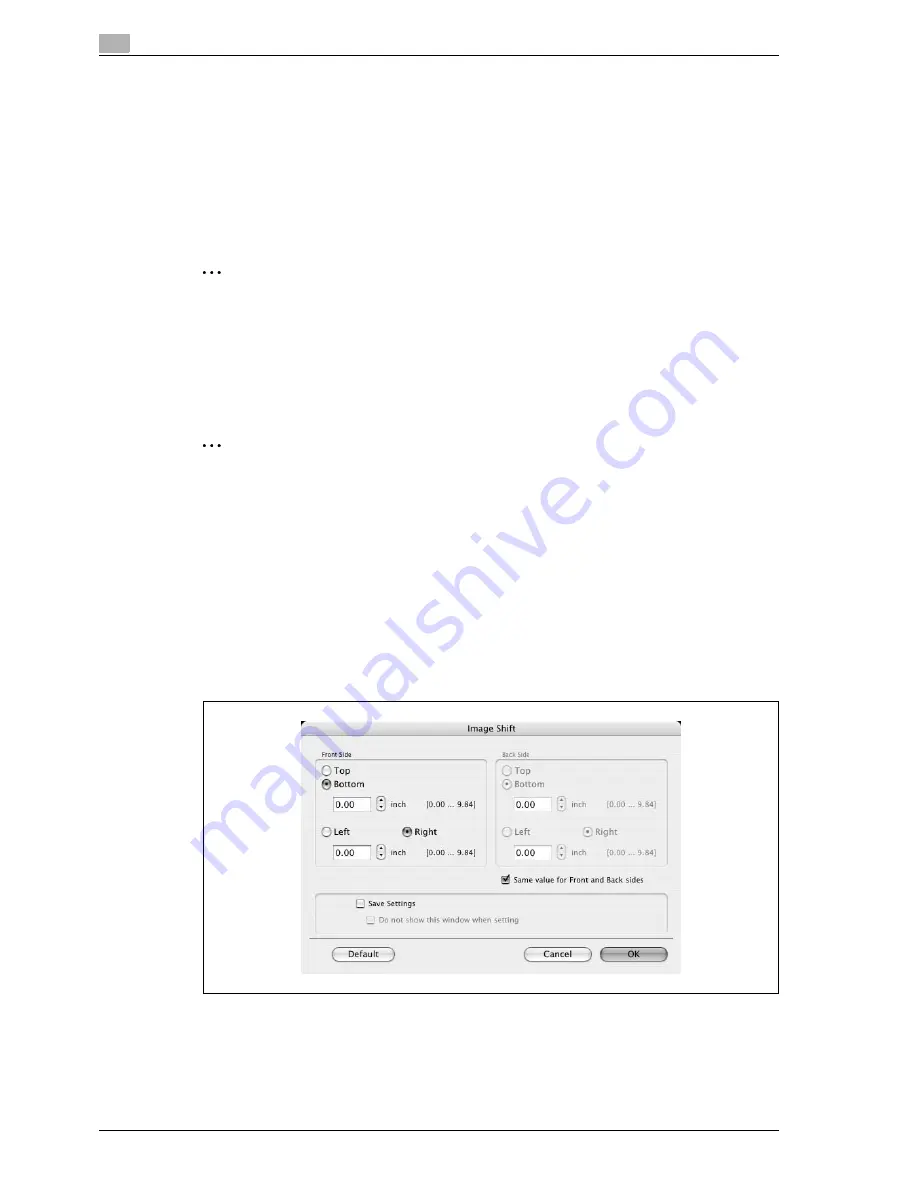
3
Print Operations
3-60
d-Color MF550/MF450
Punch: Specifies hole punching. Select the "Punch" check box, and then specify the number of punched
holes from the drop-down list.
Saddle Stitch/Fold: Specifies to saddle stitch or fold a printed document.
Paper Arrangement: Specifies the method for adjusting the binding position. If "Prioritize Arranging Papers"
is selected, all pages can be processed to a suitable quality by this machine because the binding position is
adjusted after all the print data is received. If "Prioritize Productivity" is selected, the printing process is
performed efficiently because the binding position is adjusted while the data is printed simultaneously as it
is being received.
Detail Settings: Displays the functions for which the setting details have been specified.
2
Reminder
When printing a job that contains pages of different sizes and orientations with the "Poster Mode"
setting specified, images may be missing or overlapping when the document is printed.
The staple function is available only when the optional finisher is installed.
The hole punch function is available only when the punch kit is installed on the optional finisher.
The saddle stitch function and the fold function are available only when the optional finisher is installed.
2
Note
The staple and hole-punch position changes according to the binding position specified from "Binding
Direction".
The fold function cannot be specified when the staple, punch, or saddle stitch function is specified.
Shifting images
The entire print image of a document is shifted and then printed. You can use this function when you want to
adjust the print position.
1
Select the "Image Shift" check box.
2
Select the shift direction and set the values.
By clearing the "Same value for Front and Back sides" check box, you can set separate values for the
front and back sides.
Содержание d-Color MF450
Страница 1: ...Code 540403en d Color MF450 MF550 REFERENCE GUIDE ...
Страница 12: ...Contents 10 d Color MF550 MF450 ...
Страница 13: ...1 Introduction ...
Страница 14: ......
Страница 36: ...1 Introduction 1 24 d Color MF550 MF450 ...
Страница 37: ...2 Copy Operations ...
Страница 38: ......
Страница 178: ...2 Copy Operations 2 142 d Color MF550 MF450 ...
Страница 179: ...3 Print Operations ...
Страница 180: ......
Страница 267: ...4 Box Operations ...
Страница 268: ......
Страница 299: ...d Color MF550 MF450 4 33 Box Operations 4 When the selection is moved down 3 After checking the image touch Close ...
Страница 304: ...4 Box Operations 4 38 d Color MF550 MF450 ...
Страница 326: ...4 Box Operations 4 60 d Color MF550 MF450 5 Under Action touch Print 6 Type in the password and then touch OK ...
Страница 329: ...5 Network Scanner Operations ...
Страница 330: ......
Страница 385: ...d Color MF550 MF450 5 57 Network Scanner Operations 5 Text Date Time Other ...
Страница 407: ...6 Web Connection Operations ...
Страница 408: ......
Страница 457: ...7 Fax Operations Option ...
Страница 458: ......
Страница 486: ...7 Fax Operations Option 7 30 d Color MF550 MF450 ...
Страница 487: ...8 Network Fax Operations Option ...
Страница 488: ......
Страница 513: ...9 Appendix ...
Страница 514: ......
Страница 518: ...9 Appendix 9 6 d Color MF550 MF450 ...
Страница 519: ...10 Index ...
Страница 520: ......
















































