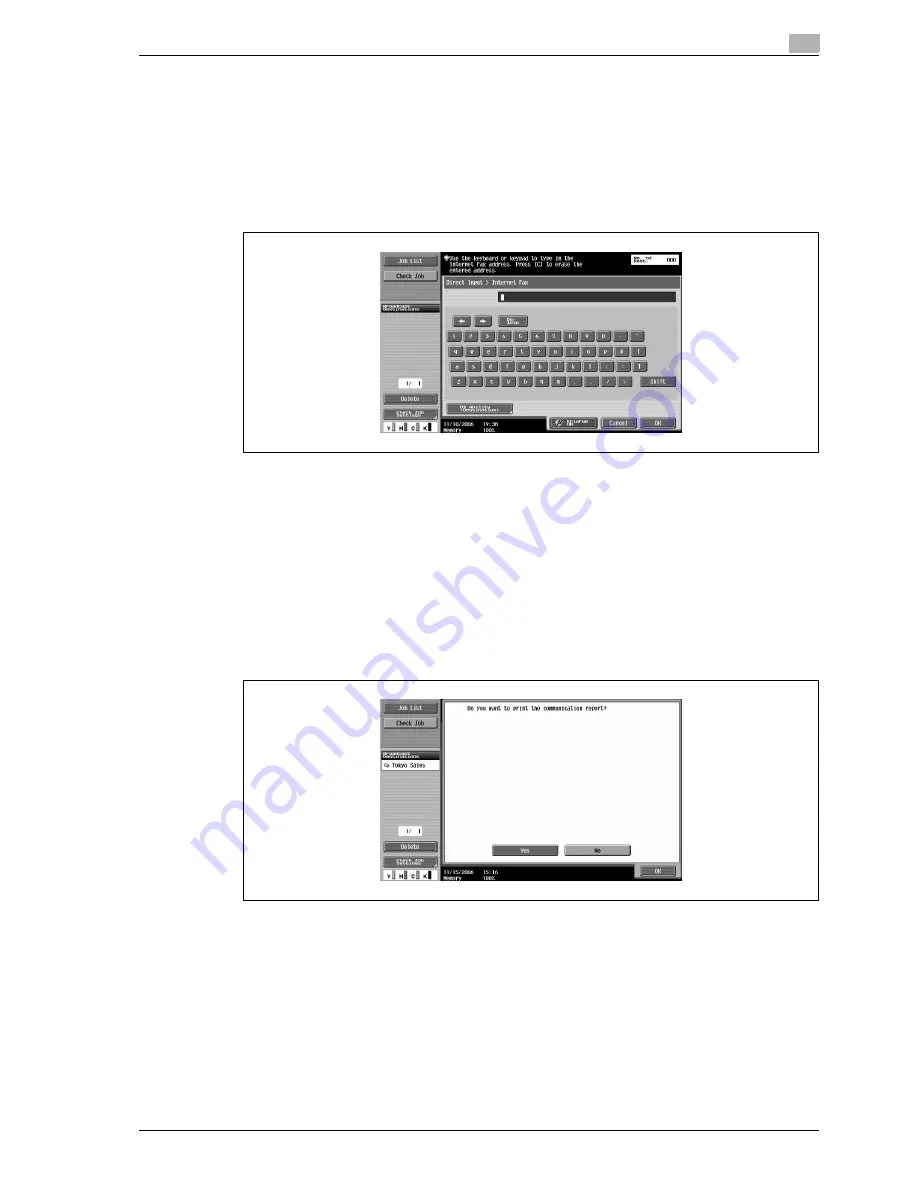
d-Color MF550/MF450
8-5
Network Fax Operations (Option)
8
–
Re-select the destination to be cancelled to cancel the selected destination.
–
All entered numbers and selected settings are cleared on pressing [Reset] key.
–
When [Manual Destination Input] is prohibited, [Direct Input] tab is not displayed.
–
Recipient E-mail addresses can be specified more easily by registering the recipient’s E-mail
addresses to the Address Book, Group destinations, or Program destinations.
Entered destination is displayed in the left panel of Broadcast Destination list.
7
In case of direct input, enter the E-mail address of the transmission destination and then touch [RX
Ability (Destination)].
8
Select the Compression Type, Paper Size and Resolution to match the recipient’s reception capability
in the recipient’s machine reception capability screen.
–
Scan Setting functions are specified as follows at the time of purchase.
Compression Type: MH
Paper Size: A4
Resolution: 200
e
200dpi (Fine) /200
e
100dpi (Standard)
9
Touch [OK] until it returns to the Fax/Scan screen.
10
Press [Start] key.
–
The following screen is displayed when the TX Result Report Check screen is set for display. The
TX Result Report is printed on touching [Yes].
–
When the Destination Check Display Function is set, the Destination Settings screen is displayed.
Confirm that the destination is correct and touch [Send].
–
Press [Stop] key when the fax sending is aborted.
Scanning of the original begins, and the original is sent.
!
Detail
If the fax could not be sent, a TX Result Report is printed (When specified as to print the TX Result
Report). And, it can be set such that the TX Result Report Check screen is displayed so as to enable
the selection of whether or not to output the transmission result report screen for every transmission.
Содержание d-Color MF450
Страница 1: ...Code 540403en d Color MF450 MF550 REFERENCE GUIDE ...
Страница 12: ...Contents 10 d Color MF550 MF450 ...
Страница 13: ...1 Introduction ...
Страница 14: ......
Страница 36: ...1 Introduction 1 24 d Color MF550 MF450 ...
Страница 37: ...2 Copy Operations ...
Страница 38: ......
Страница 178: ...2 Copy Operations 2 142 d Color MF550 MF450 ...
Страница 179: ...3 Print Operations ...
Страница 180: ......
Страница 267: ...4 Box Operations ...
Страница 268: ......
Страница 299: ...d Color MF550 MF450 4 33 Box Operations 4 When the selection is moved down 3 After checking the image touch Close ...
Страница 304: ...4 Box Operations 4 38 d Color MF550 MF450 ...
Страница 326: ...4 Box Operations 4 60 d Color MF550 MF450 5 Under Action touch Print 6 Type in the password and then touch OK ...
Страница 329: ...5 Network Scanner Operations ...
Страница 330: ......
Страница 385: ...d Color MF550 MF450 5 57 Network Scanner Operations 5 Text Date Time Other ...
Страница 407: ...6 Web Connection Operations ...
Страница 408: ......
Страница 457: ...7 Fax Operations Option ...
Страница 458: ......
Страница 486: ...7 Fax Operations Option 7 30 d Color MF550 MF450 ...
Страница 487: ...8 Network Fax Operations Option ...
Страница 488: ......
Страница 513: ...9 Appendix ...
Страница 514: ......
Страница 518: ...9 Appendix 9 6 d Color MF550 MF450 ...
Страница 519: ...10 Index ...
Страница 520: ......






























