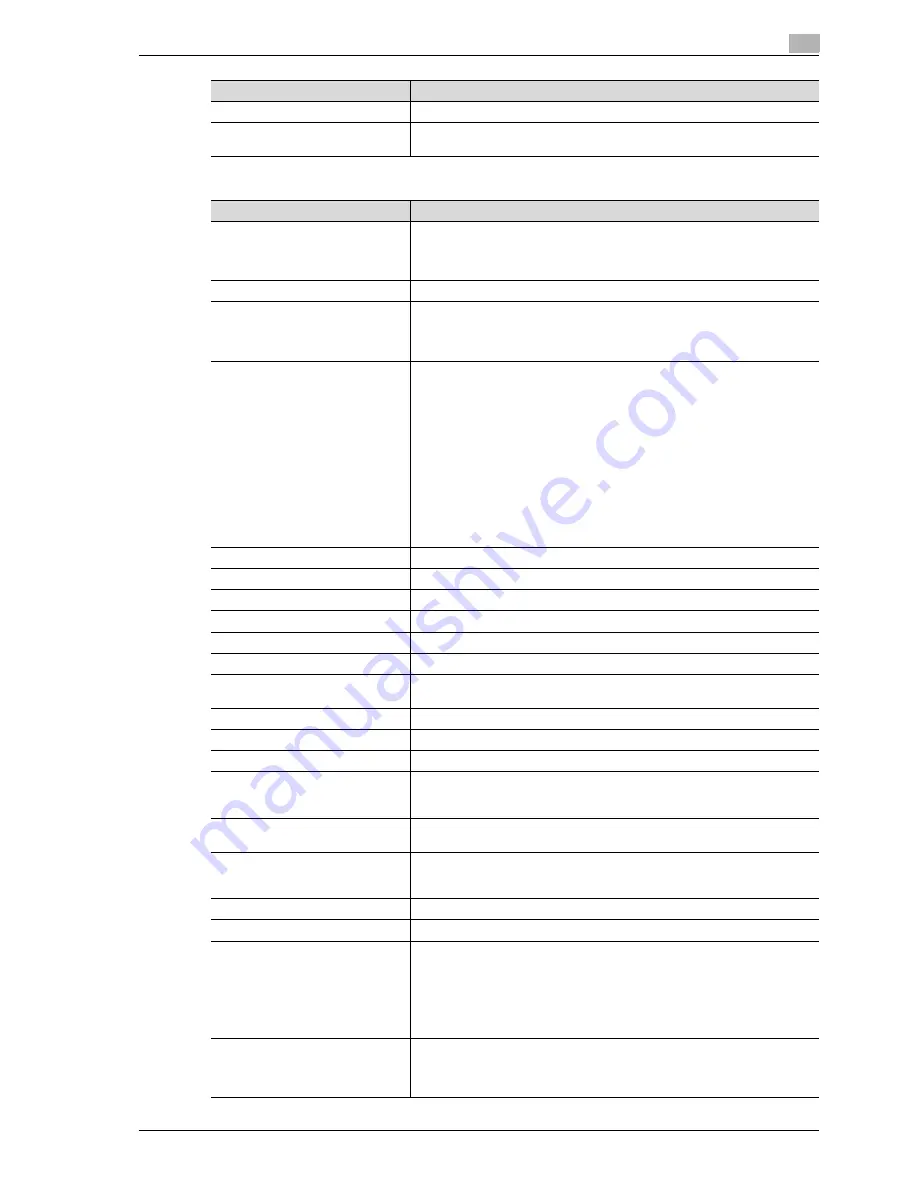
d-Color MF550/MF450
6-37
Web Connection Operations
6
If "SMB" was selected
Stamp Combine Method
Select "Image" or "Text".
[Return to Defaults] button
Click this button to reset the settings in the Application Setting page to their
defaults.
Item
Description
Item
Description
No.
Specify the registration number.
Select "Use opening number" or "Direct Input". If "Direct Input" is selected,
type in the number. If "0" is specified, the user box is automatically registered
with the next available number.
Name
Type in the name of the program (up to 24 characters).
Limiting Access to Destinations
Select the display level for the destination.
If "Search from Reference Allowed Group" is selected, click the [Search from
List] button, and then select an access permission group from the list. If "Set
direct Reference Allowed Level" is selected, select a level.
Destination Information
Specify the destination.
Select "Select from Address Book" or "Direct Input". To select a destination
from the address book, click the [Search from List] button, and then select
from the list of address book destinations. An address book destination can
also be searched for using its number or index characters. To check the trans-
mission destinations, click the [Check Destination] button. If "Direct Input" is
selected, specify settings for the following.
•
Host Address (Type the host name in uppercase letters.)
•
File Path (Type in uppercase letters.)
•
User ID
•
Password
To type in the host address and host name, check the "Please check to enter
host name." check box. If the machine is set to use IPv6, an IPv6 address can
also be specified.
Resolution
Select the resolution.
File Type
Select the file format.
File Name
Type in the file name (up to 30 characters).
Page Setting
Select how the data is to be saved.
Simplex/Duplex
Select "1-Sided", "2-Sided" or "Cover Sheet + 2-Sided".
Original Type
Select the document quality, such as text or photo.
Color
Select the color mode. The file formats that can be saved may be limited ac-
cording to the Color setting.
Separate Scan
Select either "ON" or "OFF".
Density
Select the density.
Background Removal
Adjust density of the background.
Scan Size
Select the document size ("Auto", "Standard Size" or "Custom Size").
If "Standard Size" is selected, select the size and the feed direction.
If "Custom Size" is selected, specify the height and width.
Application Setting
Click the [Display] button, and then specify settings for the functions that are
displayed.
E-mail Notification
Select whether or not to enable e-mail notification.
If "ON" is selected, specify the destination address in the "Address" box. To
select a destination from a list, click the [Search from List] button.
Original Direction
Select the document orientation.
2-Sided Binding Direction
Select the position of the document binding margin.
Special Original
d-Color MF450:
Select "Normal", "Mixed Original", "Z-Folded Original" or "Long Original" as
the setting for the loaded document.
d-Color MF550:
Select "Normal", "Mixed Original" or "Z-Folded Original" as the setting for the
loaded document.
Book Scan
Select whether or not to enable book scanning.
If "ON" is selected, select settings for the scanning method and center erasing.
If any setting other than "Book Spread" is selected for the scanning method,
select the binding position.
Содержание d-Color MF450
Страница 1: ...Code 540403en d Color MF450 MF550 REFERENCE GUIDE ...
Страница 12: ...Contents 10 d Color MF550 MF450 ...
Страница 13: ...1 Introduction ...
Страница 14: ......
Страница 36: ...1 Introduction 1 24 d Color MF550 MF450 ...
Страница 37: ...2 Copy Operations ...
Страница 38: ......
Страница 178: ...2 Copy Operations 2 142 d Color MF550 MF450 ...
Страница 179: ...3 Print Operations ...
Страница 180: ......
Страница 267: ...4 Box Operations ...
Страница 268: ......
Страница 299: ...d Color MF550 MF450 4 33 Box Operations 4 When the selection is moved down 3 After checking the image touch Close ...
Страница 304: ...4 Box Operations 4 38 d Color MF550 MF450 ...
Страница 326: ...4 Box Operations 4 60 d Color MF550 MF450 5 Under Action touch Print 6 Type in the password and then touch OK ...
Страница 329: ...5 Network Scanner Operations ...
Страница 330: ......
Страница 385: ...d Color MF550 MF450 5 57 Network Scanner Operations 5 Text Date Time Other ...
Страница 407: ...6 Web Connection Operations ...
Страница 408: ......
Страница 457: ...7 Fax Operations Option ...
Страница 458: ......
Страница 486: ...7 Fax Operations Option 7 30 d Color MF550 MF450 ...
Страница 487: ...8 Network Fax Operations Option ...
Страница 488: ......
Страница 513: ...9 Appendix ...
Страница 514: ......
Страница 518: ...9 Appendix 9 6 d Color MF550 MF450 ...
Страница 519: ...10 Index ...
Страница 520: ......






























