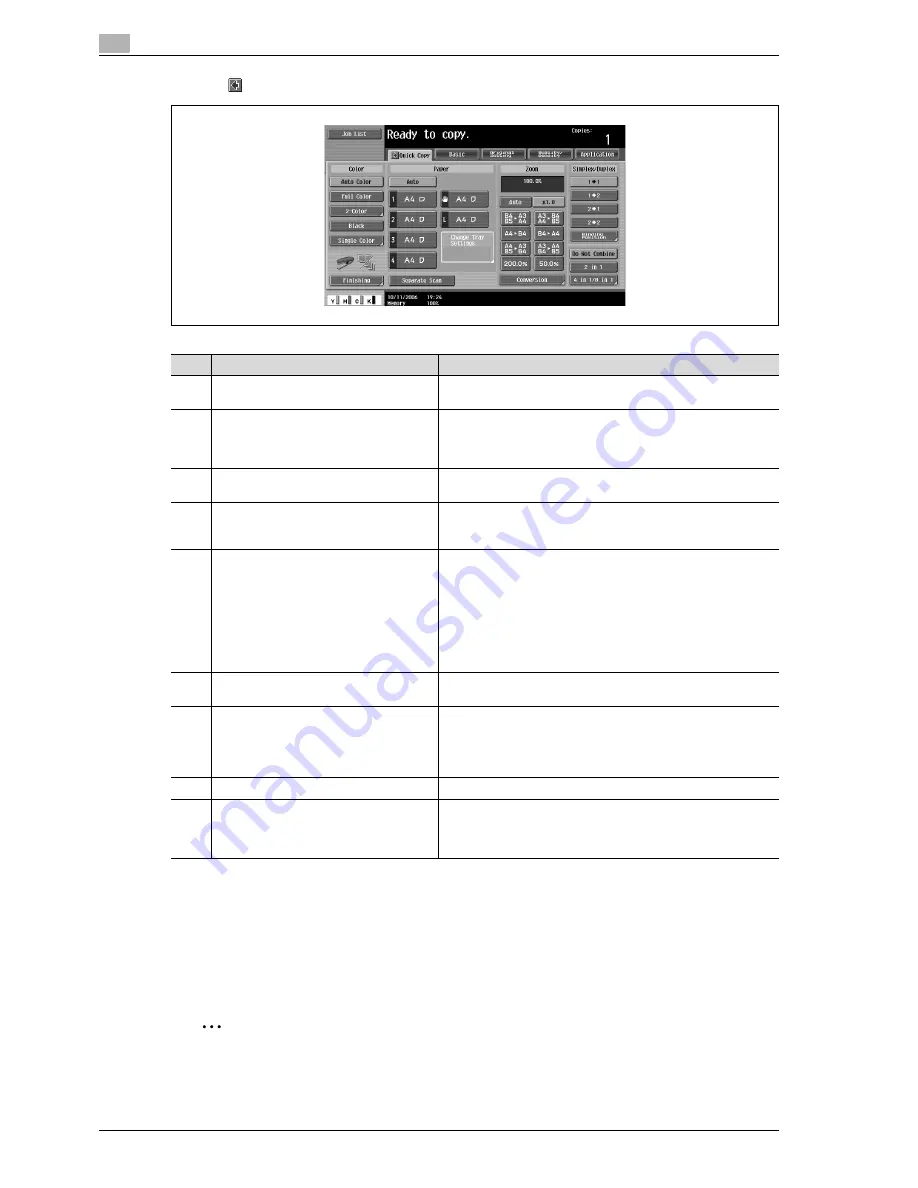
2
Copy Operations
2-6
d-Color MF550/MF450
Touching
displays the Color settings and [Finishing].
!
Detail
The basic settings screen (Basic screen or Quick Copy screen) that appears can be set with the "Copy
Setting" parameter in the Custom Display Settings screen (displayed from the User Setting screen). The
arrangement of the buttons and screens differ with the Basic screen and Quick Copy screen; however,
the functions that can be set are the same. As a default, "Basic" is selected. This manual contains
descriptions of procedures using the Basic screen that appears when "Basic" is selected.
2
Note
If settings have been changed from the factory defaults, the tab for the screen containing the changed
settings appears framed with a green line.
No.
Item Name
Description
1
Message display area
The status of the machine and details on operations are dis-
played.
2
Functions/settings display area
Tabs and buttons for displaying screens containing various func-
tions are displayed.
Touch a tab or button to display the corresponding screen for
specifying the settings.
3
Icon display area
Icons indicating the status of jobs and the machine are dis-
played.
4
[Separate Scan] button
Touch to scan the document in separate batches.
A document scanned in different batches can be treated as a sin-
gle copy job.
5
[Finishing] button
d-Color MF450:
Touch to specify settings for sorting, grouping, offsetting, sta-
pling, hole punching or outputting to a specific tray.
d-Color MF550:
Touch to specify settings for collating, grouping, stapling, or hole
punching.
The settings that can be specified differ depending on the finish-
er that is installed.
6
Toner supply indicators
These indicators show the amount of toner remaining for cyan
(C), magenta (M), yellow (Y), and black (K).
7
Left panel
When the [Job List] button is pressed, a screen showing the jobs
currently being performed or waiting to be performed is dis-
played.
When the [Check Job] button is pressed, a screen showing the
result of the specified settings is displayed.
8
[Check Job] button
The result of the specified settings is displayed.
9
[Job List] button
Jobs currently being performed or waiting to be performed are
displayed.
Various commands for checking and managing jobs are availa-
ble.
Содержание d-Color MF450
Страница 1: ...Code 540403en d Color MF450 MF550 REFERENCE GUIDE ...
Страница 12: ...Contents 10 d Color MF550 MF450 ...
Страница 13: ...1 Introduction ...
Страница 14: ......
Страница 36: ...1 Introduction 1 24 d Color MF550 MF450 ...
Страница 37: ...2 Copy Operations ...
Страница 38: ......
Страница 178: ...2 Copy Operations 2 142 d Color MF550 MF450 ...
Страница 179: ...3 Print Operations ...
Страница 180: ......
Страница 267: ...4 Box Operations ...
Страница 268: ......
Страница 299: ...d Color MF550 MF450 4 33 Box Operations 4 When the selection is moved down 3 After checking the image touch Close ...
Страница 304: ...4 Box Operations 4 38 d Color MF550 MF450 ...
Страница 326: ...4 Box Operations 4 60 d Color MF550 MF450 5 Under Action touch Print 6 Type in the password and then touch OK ...
Страница 329: ...5 Network Scanner Operations ...
Страница 330: ......
Страница 385: ...d Color MF550 MF450 5 57 Network Scanner Operations 5 Text Date Time Other ...
Страница 407: ...6 Web Connection Operations ...
Страница 408: ......
Страница 457: ...7 Fax Operations Option ...
Страница 458: ......
Страница 486: ...7 Fax Operations Option 7 30 d Color MF550 MF450 ...
Страница 487: ...8 Network Fax Operations Option ...
Страница 488: ......
Страница 513: ...9 Appendix ...
Страница 514: ......
Страница 518: ...9 Appendix 9 6 d Color MF550 MF450 ...
Страница 519: ...10 Index ...
Страница 520: ......






























