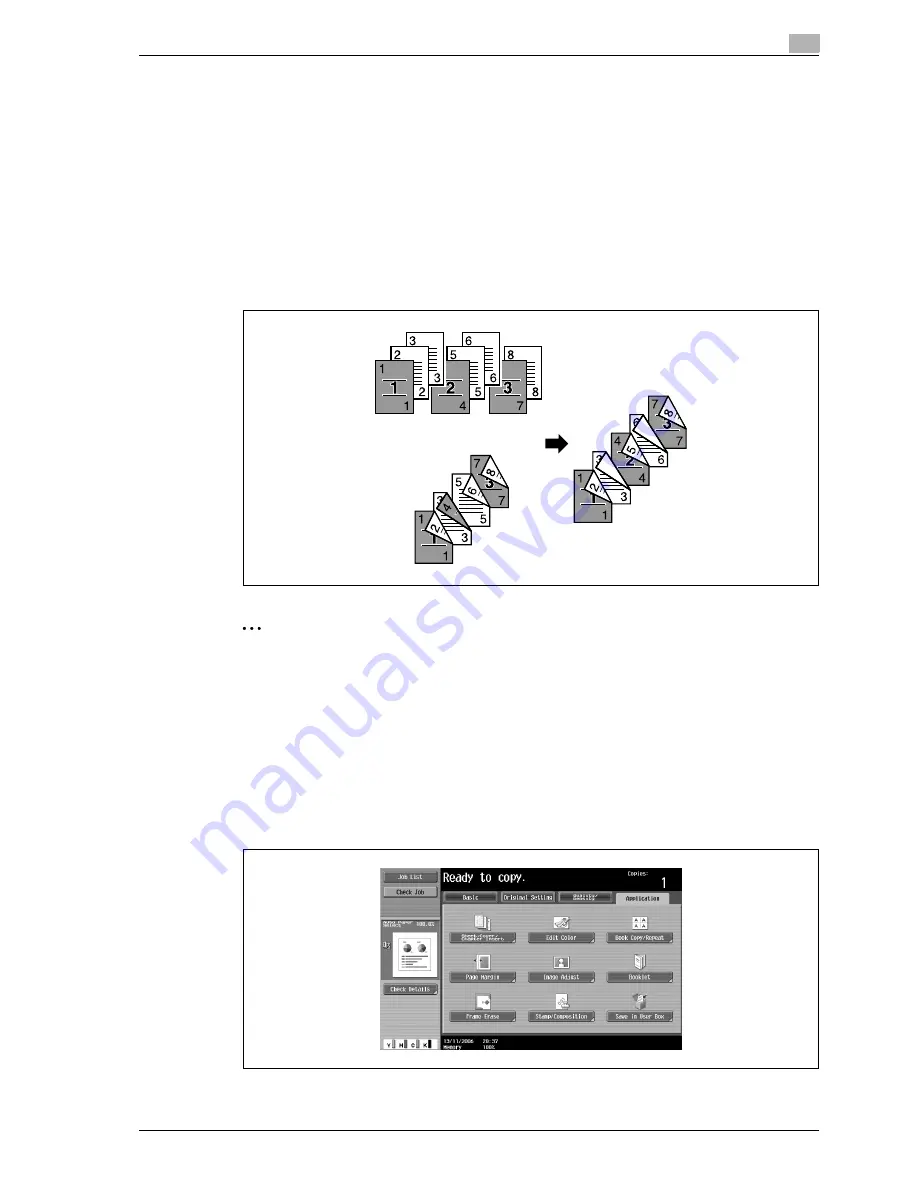
d-Color MF550/MF450
2-109
Copy Operations
2
2.30
Specifying pages to be printed on the front side ("Chapters" function)
When making double-sided copies, the pages specified as the first page of a chapter can be printed on the
front side of the paper. If the document was arranged so that the specified page would be printed on the back
side of a page, the page is left blank and the specified page is printed on the front side of the next page. In
addition, the specified page can be printed on different paper.
!
Detail
A maximum of 30 pages can be specified to be printed on the front side of the paper within a document
of up to 999 pages.
In double-sided documents, one double-sided page is considered to be two pages (one for the front
and one for the back).
2
Note
Make sure that the paper loaded for the first page of the chapter and for the copy have the same size
and orientation.
1
Position the document to be copied.
–
For details on positioning the document, refer to "Feeding the document" on page 2-27.
–
For a document that exceeds 100 pages, refer to "Scanning the document in separate batches
("Separate Scan" setting)" on page 2-29.
2
Touch [Application], and then touch [Sheet/Cover/Chapter Insert].
–
To cancel changes to the settings for all Application functions, press the [Reset] key. All changes to
the settings are canceled.
The Sheet/Cover/Chapter Insert screen appears.
Содержание d-Color MF450
Страница 1: ...Code 540403en d Color MF450 MF550 REFERENCE GUIDE ...
Страница 12: ...Contents 10 d Color MF550 MF450 ...
Страница 13: ...1 Introduction ...
Страница 14: ......
Страница 36: ...1 Introduction 1 24 d Color MF550 MF450 ...
Страница 37: ...2 Copy Operations ...
Страница 38: ......
Страница 178: ...2 Copy Operations 2 142 d Color MF550 MF450 ...
Страница 179: ...3 Print Operations ...
Страница 180: ......
Страница 267: ...4 Box Operations ...
Страница 268: ......
Страница 299: ...d Color MF550 MF450 4 33 Box Operations 4 When the selection is moved down 3 After checking the image touch Close ...
Страница 304: ...4 Box Operations 4 38 d Color MF550 MF450 ...
Страница 326: ...4 Box Operations 4 60 d Color MF550 MF450 5 Under Action touch Print 6 Type in the password and then touch OK ...
Страница 329: ...5 Network Scanner Operations ...
Страница 330: ......
Страница 385: ...d Color MF550 MF450 5 57 Network Scanner Operations 5 Text Date Time Other ...
Страница 407: ...6 Web Connection Operations ...
Страница 408: ......
Страница 457: ...7 Fax Operations Option ...
Страница 458: ......
Страница 486: ...7 Fax Operations Option 7 30 d Color MF550 MF450 ...
Страница 487: ...8 Network Fax Operations Option ...
Страница 488: ......
Страница 513: ...9 Appendix ...
Страница 514: ......
Страница 518: ...9 Appendix 9 6 d Color MF550 MF450 ...
Страница 519: ...10 Index ...
Страница 520: ......
















































