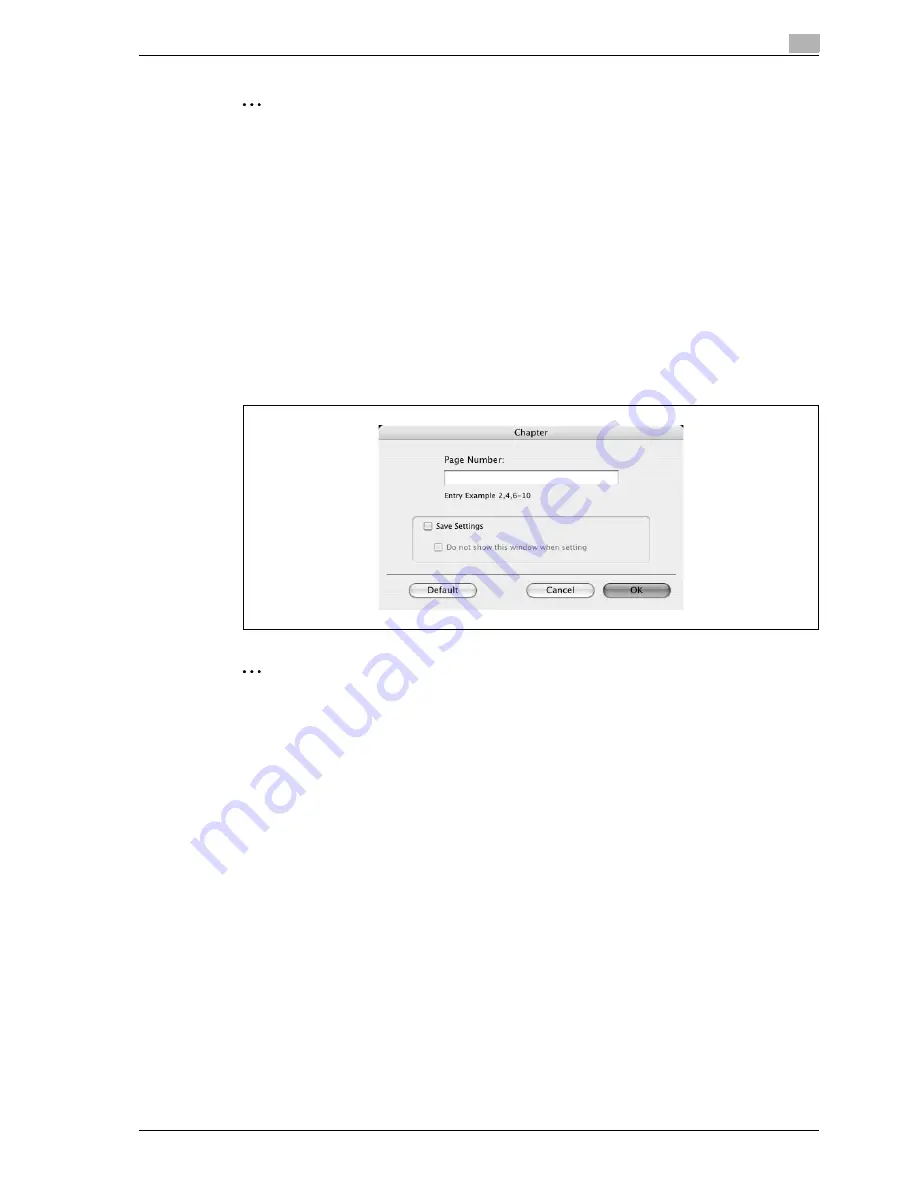
d-Color MF550/MF450
3-61
Print Operations
3
2
Note
By selecting the "Save Settings" check box, the specified settings are saved. In addition, if the "Do not
show this window when setting" check box is selected, the dialog box does not appear when the
function is specified.
The dialog box can be displayed by clicking the [Detail Settings] button. For details, refer to "Checking
the layout/finish setting details" on page 3-62.
Chapter
You can specify the page you want to print on the front side when duplex printing or booklet printing.
Even if a specified page comes up to be printed on the back side in duplex printing or booklet printing, the
specified page is moved and printed on the front side.
1
Select the "Chapter" check box.
The dialog box for setting the detailed settings appears.
2
Enter the page number of the page you want to print on the front side.
2
Note
When entering multiple page numbers, separate the page numbers with commas such as "2, 4, 6" or
enter a page range using a hyphen such as "6-10".
The "Chapter" check box can only be selected when the duplex printing or the booklet printing setting
is enabled.
By selecting the "Save Settings" check box, the specified settings are saved. In addition, if the "Do not
show this window when setting" check box is selected, the dialog box does not appear when the
function is specified.
The dialog box can be displayed by clicking the [Detail Settings] button. For details, refer to "Checking
the layout/finish setting details" on page 3-62.
Содержание d-Color MF450
Страница 1: ...Code 540403en d Color MF450 MF550 REFERENCE GUIDE ...
Страница 12: ...Contents 10 d Color MF550 MF450 ...
Страница 13: ...1 Introduction ...
Страница 14: ......
Страница 36: ...1 Introduction 1 24 d Color MF550 MF450 ...
Страница 37: ...2 Copy Operations ...
Страница 38: ......
Страница 178: ...2 Copy Operations 2 142 d Color MF550 MF450 ...
Страница 179: ...3 Print Operations ...
Страница 180: ......
Страница 267: ...4 Box Operations ...
Страница 268: ......
Страница 299: ...d Color MF550 MF450 4 33 Box Operations 4 When the selection is moved down 3 After checking the image touch Close ...
Страница 304: ...4 Box Operations 4 38 d Color MF550 MF450 ...
Страница 326: ...4 Box Operations 4 60 d Color MF550 MF450 5 Under Action touch Print 6 Type in the password and then touch OK ...
Страница 329: ...5 Network Scanner Operations ...
Страница 330: ......
Страница 385: ...d Color MF550 MF450 5 57 Network Scanner Operations 5 Text Date Time Other ...
Страница 407: ...6 Web Connection Operations ...
Страница 408: ......
Страница 457: ...7 Fax Operations Option ...
Страница 458: ......
Страница 486: ...7 Fax Operations Option 7 30 d Color MF550 MF450 ...
Страница 487: ...8 Network Fax Operations Option ...
Страница 488: ......
Страница 513: ...9 Appendix ...
Страница 514: ......
Страница 518: ...9 Appendix 9 6 d Color MF550 MF450 ...
Страница 519: ...10 Index ...
Страница 520: ......






























