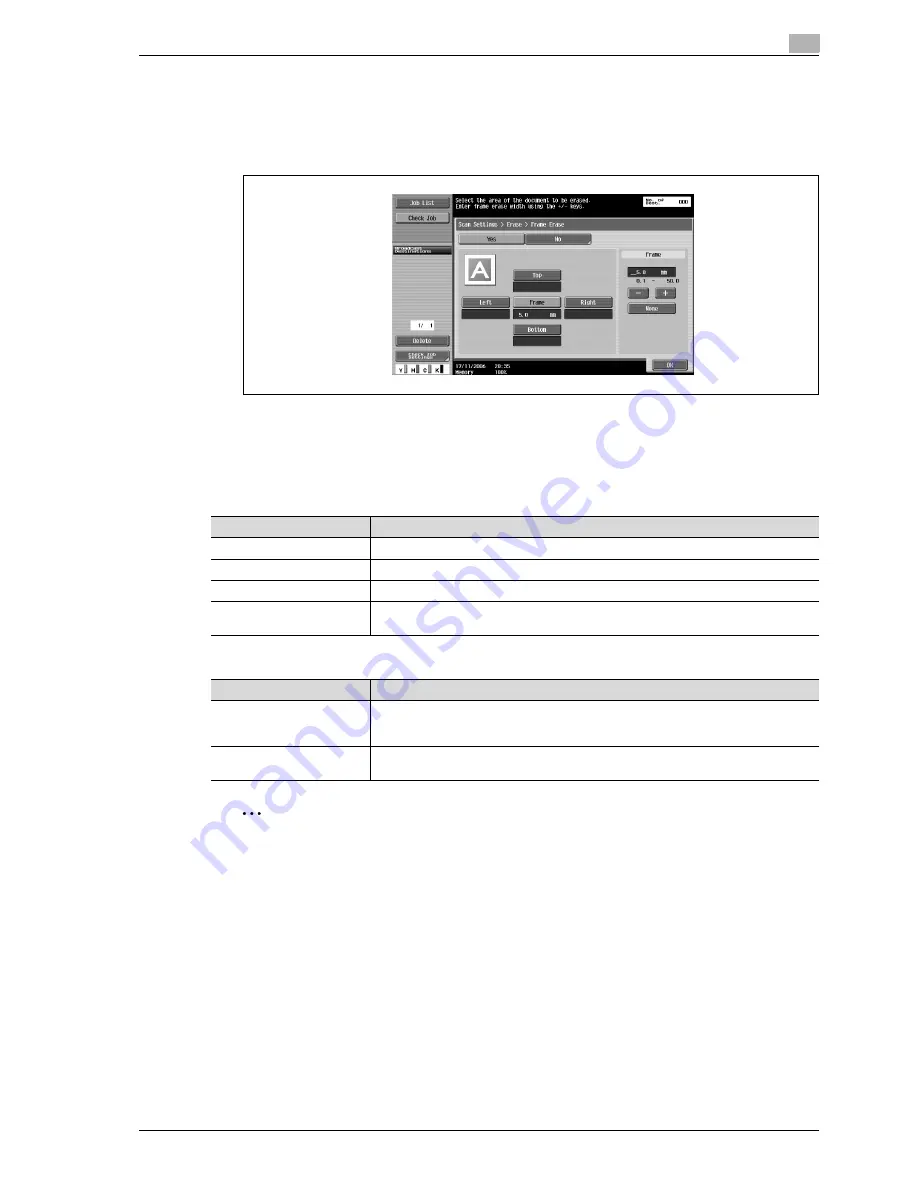
d-Color MF550/MF450
5-41
Network Scanner Operations
5
4
Select the width of the area to be erased.
–
To use frame erasing, touch [Yes].
–
To erase the same width on all sides, touch [Frame], and then specify a value.
–
To specify different widths for the top, left, right and bottom, touch the button for the desired
location, and then specify a value. To cancel frame erasing, touch [None].)
5
Touch [OK], and then touch [OK] in the next two screens that appear.
Book copy (Book scan)
Select the method for scanning page spreads. The following four scanning methods are available. In addition,
the binding position and erase settings can be specified.
The document can be scanned while erasing the shadows typical for page spreads.
2
Note
Specify the size of the page spread as the scan size.
If a width to be erased around the document is specified with "Frame Erase" with the "Book Copy"
function, the same settings are also applied on the Frame Erase screen (displayed from the Erase
screen).
Setting
Description
Book Spread
Select this setting to scan a page spread as a single page.
Separation
Select this setting to scan a page spread as two separate pages (left and right).
Front Cover
Select this setting to scan the first page as the front cover.
Front + Back Covers
Select this setting to scan the first page as the front cover, the second page as the
back cover, and the remaining pages as the body.
Parameter
Description
Frame Erase
An area around the edge of the document can be erased. Areas with a width between
0.1 and 50 mm can be specified separately for the left and right sides and the top and
bottom.
Center Erase
An area along the center of the document can be erased. Areas with a width between
0.1 and 30 mm can be specified.
Содержание d-Color MF450
Страница 1: ...Code 540403en d Color MF450 MF550 REFERENCE GUIDE ...
Страница 12: ...Contents 10 d Color MF550 MF450 ...
Страница 13: ...1 Introduction ...
Страница 14: ......
Страница 36: ...1 Introduction 1 24 d Color MF550 MF450 ...
Страница 37: ...2 Copy Operations ...
Страница 38: ......
Страница 178: ...2 Copy Operations 2 142 d Color MF550 MF450 ...
Страница 179: ...3 Print Operations ...
Страница 180: ......
Страница 267: ...4 Box Operations ...
Страница 268: ......
Страница 299: ...d Color MF550 MF450 4 33 Box Operations 4 When the selection is moved down 3 After checking the image touch Close ...
Страница 304: ...4 Box Operations 4 38 d Color MF550 MF450 ...
Страница 326: ...4 Box Operations 4 60 d Color MF550 MF450 5 Under Action touch Print 6 Type in the password and then touch OK ...
Страница 329: ...5 Network Scanner Operations ...
Страница 330: ......
Страница 385: ...d Color MF550 MF450 5 57 Network Scanner Operations 5 Text Date Time Other ...
Страница 407: ...6 Web Connection Operations ...
Страница 408: ......
Страница 457: ...7 Fax Operations Option ...
Страница 458: ......
Страница 486: ...7 Fax Operations Option 7 30 d Color MF550 MF450 ...
Страница 487: ...8 Network Fax Operations Option ...
Страница 488: ......
Страница 513: ...9 Appendix ...
Страница 514: ......
Страница 518: ...9 Appendix 9 6 d Color MF550 MF450 ...
Страница 519: ...10 Index ...
Страница 520: ......






























