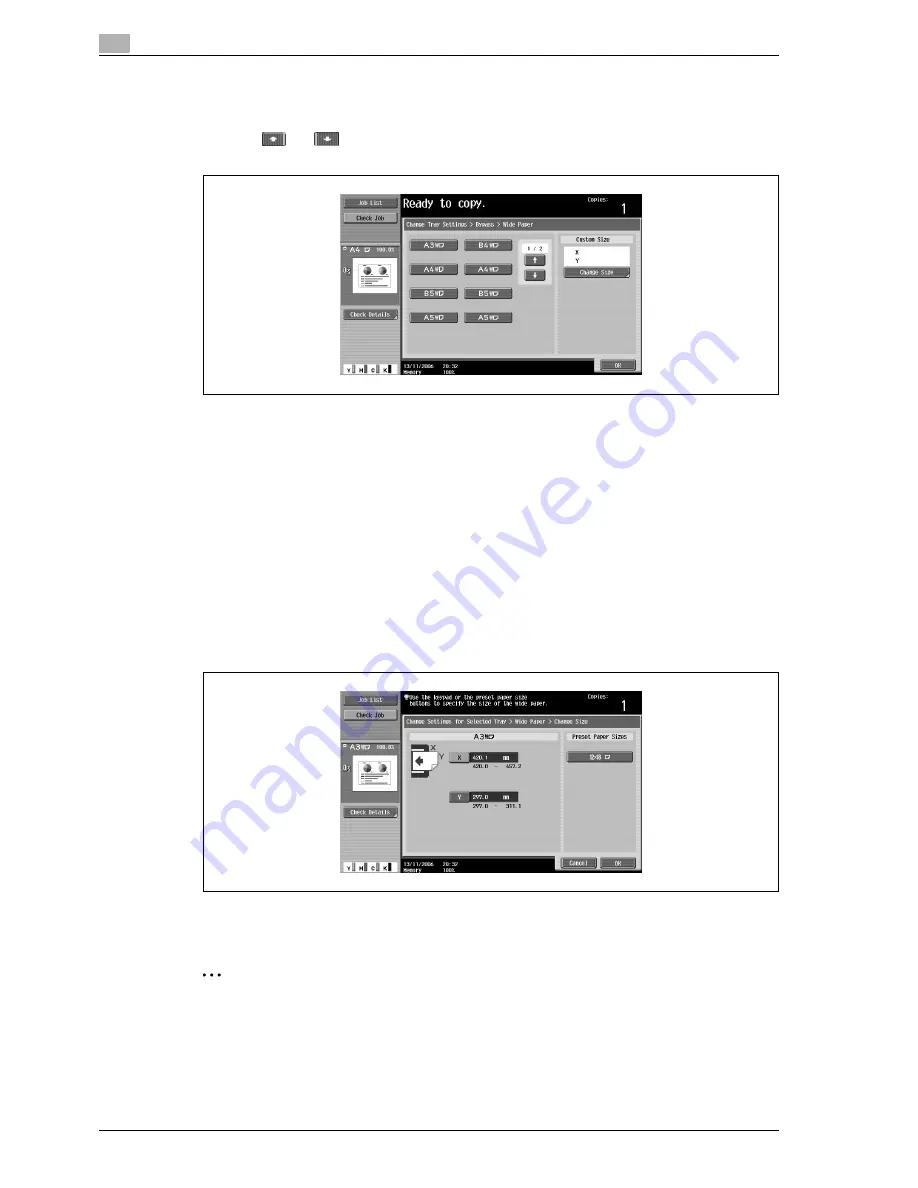
2
Copy Operations
2-92
d-Color MF550/MF450
The Wide Paper screen appears.
5
Select the size of the paper to be loaded.
–
Touch
and
until the button for the desired paper size is displayed.
–
If tray 1 or 2 is set for wide paper, the size cannot be changed.
6
To change the size, touch [Change Size].
The Change Size screen for oversized paper appears.
7
Specify the X and Y sides of the paper, and then touch [OK].
–
Touch either [X] or [Y], press the [C] (clear) key to clear the current setting, and then use the keypad
to type in the size.
–
To store a paper size of 12
e
18
w
, touch [12
e
18
w
]. Enter values for "X" and "Y".
–
If a value outside the allowable range is specified, the message "Input error" appears. Type a value
within the allowable range. The allowable range differs depending on the paper sizes.
–
If the orientation of the loaded paper does not match the sizes specified for "X" and "Y", “Input
error” appears, even if the values are within the allowable range. In addition, do not enter the same
size for "X" and "Y".
–
If the value was incorrectly entered, press the [C] (clear) key in the keypad to erase the value, and
then specify the correct value.
To cancel changes to the settings, touch [Cancel].
8
Touch [OK], and then touch [OK] in the next two screens that appear.
The Basic screen appears again.
2
Note
The selected size button is programmed with the entered paper size, so that the paper size is available
to be selected again without being typed in. In addition, the size can be changed.
Содержание d-Color MF450
Страница 1: ...Code 540403en d Color MF450 MF550 REFERENCE GUIDE ...
Страница 12: ...Contents 10 d Color MF550 MF450 ...
Страница 13: ...1 Introduction ...
Страница 14: ......
Страница 36: ...1 Introduction 1 24 d Color MF550 MF450 ...
Страница 37: ...2 Copy Operations ...
Страница 38: ......
Страница 178: ...2 Copy Operations 2 142 d Color MF550 MF450 ...
Страница 179: ...3 Print Operations ...
Страница 180: ......
Страница 267: ...4 Box Operations ...
Страница 268: ......
Страница 299: ...d Color MF550 MF450 4 33 Box Operations 4 When the selection is moved down 3 After checking the image touch Close ...
Страница 304: ...4 Box Operations 4 38 d Color MF550 MF450 ...
Страница 326: ...4 Box Operations 4 60 d Color MF550 MF450 5 Under Action touch Print 6 Type in the password and then touch OK ...
Страница 329: ...5 Network Scanner Operations ...
Страница 330: ......
Страница 385: ...d Color MF550 MF450 5 57 Network Scanner Operations 5 Text Date Time Other ...
Страница 407: ...6 Web Connection Operations ...
Страница 408: ......
Страница 457: ...7 Fax Operations Option ...
Страница 458: ......
Страница 486: ...7 Fax Operations Option 7 30 d Color MF550 MF450 ...
Страница 487: ...8 Network Fax Operations Option ...
Страница 488: ......
Страница 513: ...9 Appendix ...
Страница 514: ......
Страница 518: ...9 Appendix 9 6 d Color MF550 MF450 ...
Страница 519: ...10 Index ...
Страница 520: ......






























