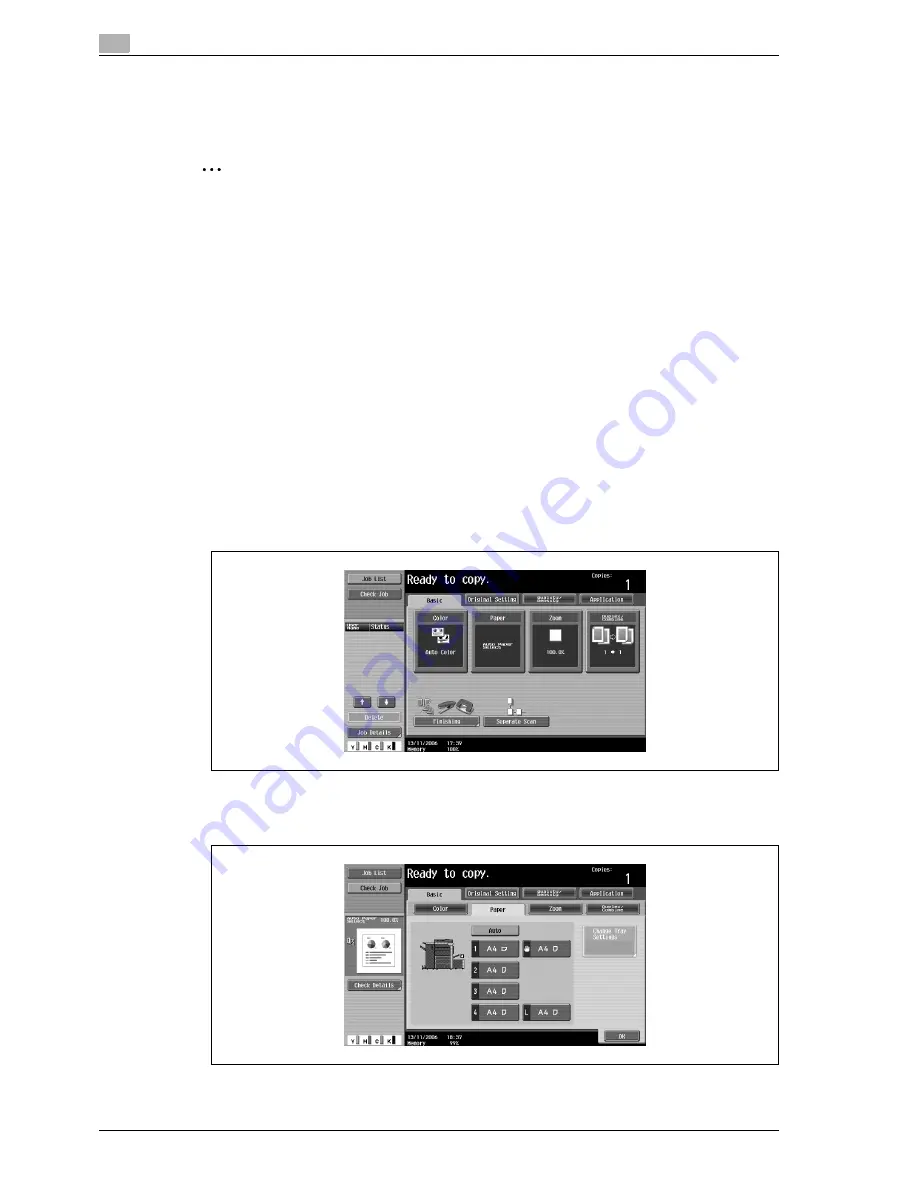
2
Copy Operations
2-36
d-Color MF550/MF450
2.11
Selecting a paper setting
The paper size can be selected automatically according to the document size or it can be specified manually.
Specify the paper size according to the corresponding procedure, depending on the desired copy settings.
2
Note
If a setting for special paper is selected for a paper tray, that tray is not selected automatically with the
"Auto" Paper setting. (However, a paper tray set to "Single Side Only" is given priority to be selected
with single-sided printing.) Be sure to specify a paper setting when special paper is loaded into a paper
tray. For details, refer to "Specifying a setting for special paper" on page 2-93.
As the factory default, "Auto" is selected.
The "Auto" Zoom setting and the "Auto" Paper setting cannot both be selected at the same time. If the
"Auto" Zoom setting was selected, the Zoom screen appears. In the Zoom screen, specify the desired
Zoom setting.
The paper tray are selected in the following order when the "Auto" Paper setting is selected.
Tray 1
%
Tray 2
%
Tray 3
%
Tray 4
%
LCT (only when LCT is installed)
Automatically selecting the paper size ("Auto" paper setting)
The size of the loaded document is detected, and copies are produced using paper of the same size.
If the "Full Size" Zoom setting was specified, paper of the same size as the document is selected.
If the zoom ratio was increased or decreased, a paper size that corresponds to the specified zoom ratio is
automatically selected.
1
In the Basic screen, touch [Paper].
The Paper screen appears.
2
Touch [Auto].
Содержание d-Color MF450
Страница 1: ...Code 540403en d Color MF450 MF550 REFERENCE GUIDE ...
Страница 12: ...Contents 10 d Color MF550 MF450 ...
Страница 13: ...1 Introduction ...
Страница 14: ......
Страница 36: ...1 Introduction 1 24 d Color MF550 MF450 ...
Страница 37: ...2 Copy Operations ...
Страница 38: ......
Страница 178: ...2 Copy Operations 2 142 d Color MF550 MF450 ...
Страница 179: ...3 Print Operations ...
Страница 180: ......
Страница 267: ...4 Box Operations ...
Страница 268: ......
Страница 299: ...d Color MF550 MF450 4 33 Box Operations 4 When the selection is moved down 3 After checking the image touch Close ...
Страница 304: ...4 Box Operations 4 38 d Color MF550 MF450 ...
Страница 326: ...4 Box Operations 4 60 d Color MF550 MF450 5 Under Action touch Print 6 Type in the password and then touch OK ...
Страница 329: ...5 Network Scanner Operations ...
Страница 330: ......
Страница 385: ...d Color MF550 MF450 5 57 Network Scanner Operations 5 Text Date Time Other ...
Страница 407: ...6 Web Connection Operations ...
Страница 408: ......
Страница 457: ...7 Fax Operations Option ...
Страница 458: ......
Страница 486: ...7 Fax Operations Option 7 30 d Color MF550 MF450 ...
Страница 487: ...8 Network Fax Operations Option ...
Страница 488: ......
Страница 513: ...9 Appendix ...
Страница 514: ......
Страница 518: ...9 Appendix 9 6 d Color MF550 MF450 ...
Страница 519: ...10 Index ...
Страница 520: ......






























