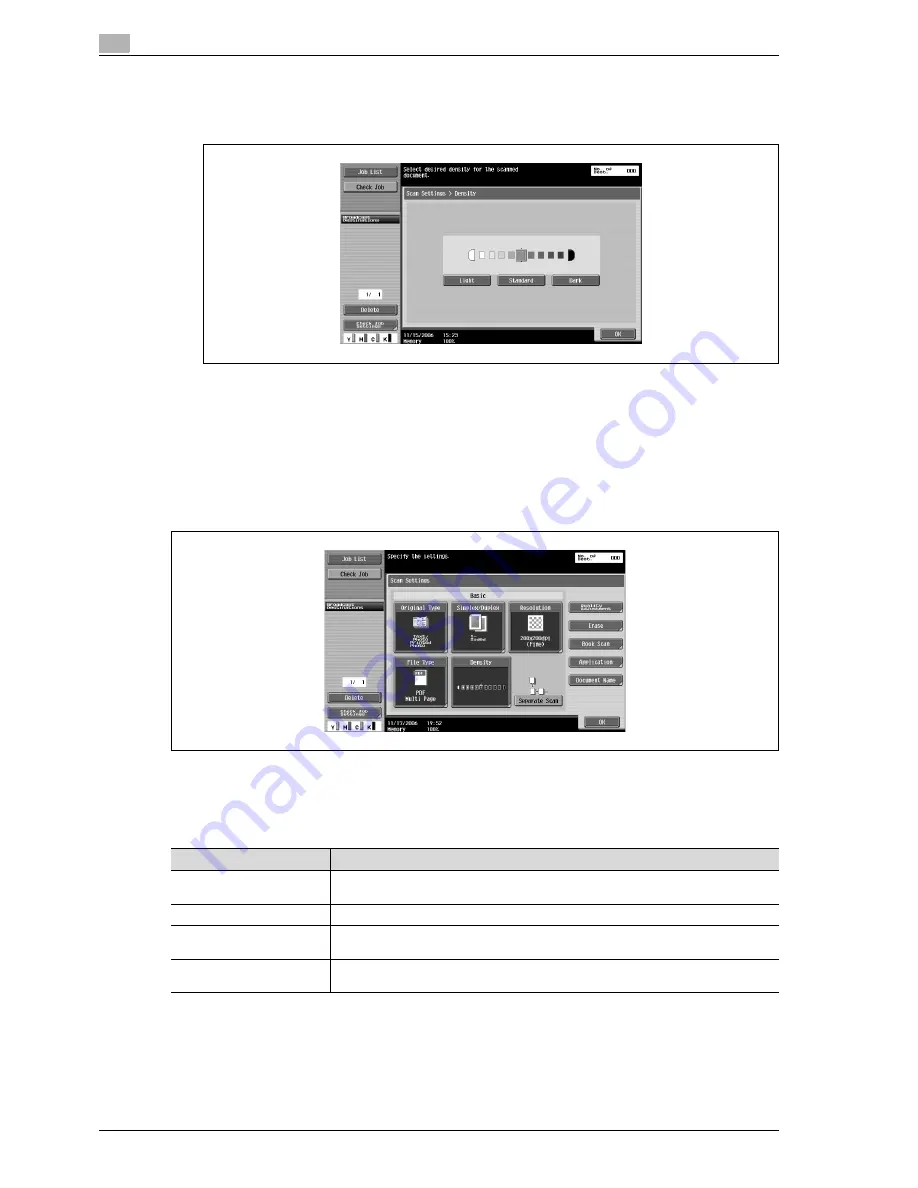
5
Network Scanner Operations
5-36
d-Color MF550/MF450
3
Select the density.
–
To adjust the density, touch [Light] or [Dark].
–
To select the default setting, touch [Standard].
4
Touch [OK], and then touch [OK] in the next screen that appears.
Separate scan
The scan operation can be divided into several sessions for various types of documents, for example, when
all pages of a document cannot be loaded into the ADF, when placing the document on the original glass, or
when single-sided documents are combined with double-sided documents.
Touch [Separate Scan] in the Fax/Scan mode screen. The setting is selected when the button appears
selected.
Color (Quality adjustment)
Select whether the document will be scanned in color or black and white.
The following four settings are available.
Some Color settings may not be available, depending on the selected File Type setting. The possible
combinations of the Color and File Type settings are shown below.
!
Detail
For details on specifying the File Type setting, refer to "File type" on page 5-33.
Setting
Description
Auto Color
Select this setting to automatically detect the color of the document and scan it with
the corresponding setting.
Full Color
Select this setting to scan in full color.
Grayscale
Select this setting for documents with many halftones, such as in black-and-white
photos.
Black
Select this setting for documents with distinct black and white areas, such as in line
drawings.
Содержание d-Color MF450
Страница 1: ...Code 540403en d Color MF450 MF550 REFERENCE GUIDE ...
Страница 12: ...Contents 10 d Color MF550 MF450 ...
Страница 13: ...1 Introduction ...
Страница 14: ......
Страница 36: ...1 Introduction 1 24 d Color MF550 MF450 ...
Страница 37: ...2 Copy Operations ...
Страница 38: ......
Страница 178: ...2 Copy Operations 2 142 d Color MF550 MF450 ...
Страница 179: ...3 Print Operations ...
Страница 180: ......
Страница 267: ...4 Box Operations ...
Страница 268: ......
Страница 299: ...d Color MF550 MF450 4 33 Box Operations 4 When the selection is moved down 3 After checking the image touch Close ...
Страница 304: ...4 Box Operations 4 38 d Color MF550 MF450 ...
Страница 326: ...4 Box Operations 4 60 d Color MF550 MF450 5 Under Action touch Print 6 Type in the password and then touch OK ...
Страница 329: ...5 Network Scanner Operations ...
Страница 330: ......
Страница 385: ...d Color MF550 MF450 5 57 Network Scanner Operations 5 Text Date Time Other ...
Страница 407: ...6 Web Connection Operations ...
Страница 408: ......
Страница 457: ...7 Fax Operations Option ...
Страница 458: ......
Страница 486: ...7 Fax Operations Option 7 30 d Color MF550 MF450 ...
Страница 487: ...8 Network Fax Operations Option ...
Страница 488: ......
Страница 513: ...9 Appendix ...
Страница 514: ......
Страница 518: ...9 Appendix 9 6 d Color MF550 MF450 ...
Страница 519: ...10 Index ...
Страница 520: ......






























