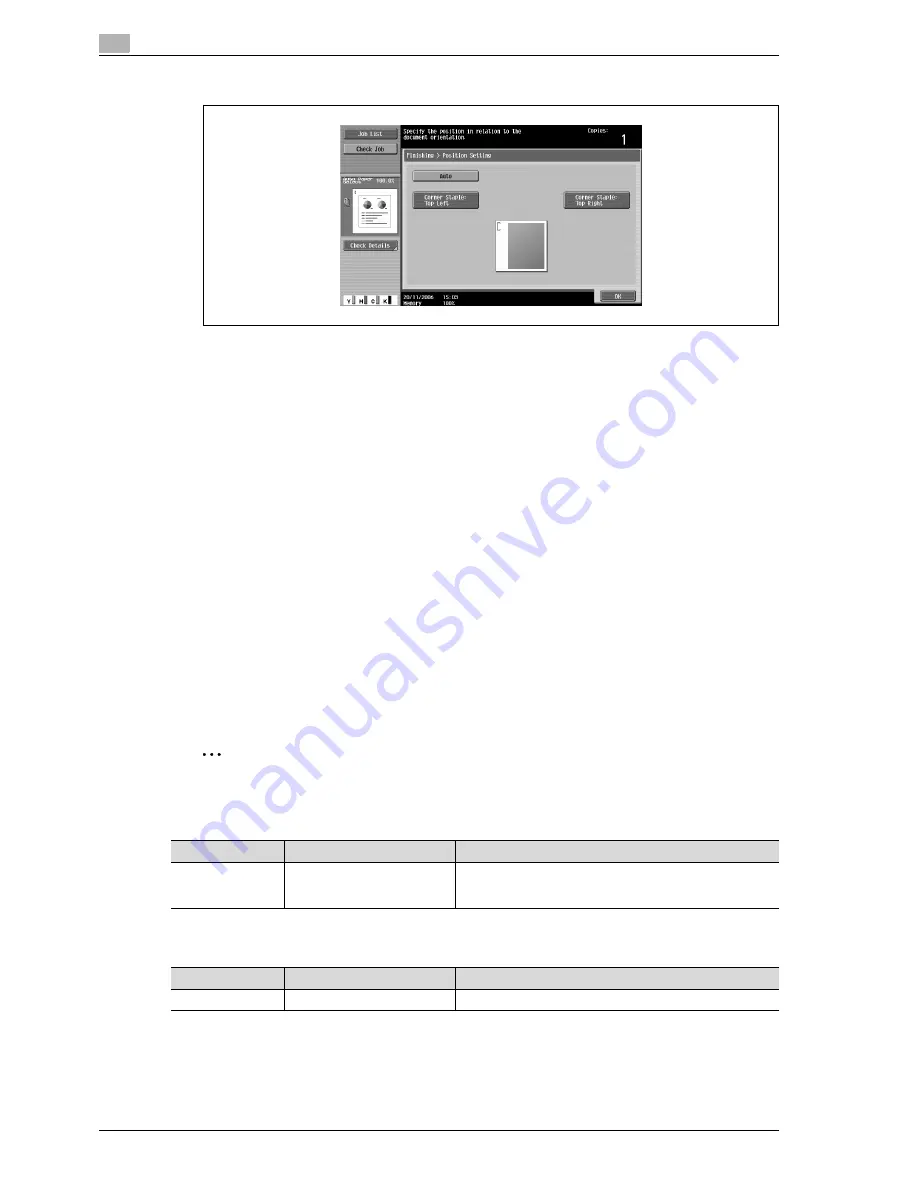
2
Copy Operations
2-58
d-Color MF550/MF450
–
When the "Corner" Staple setting is selected.
–
Touch [Auto] to automatically determine the stapling position according to the orientation of the
loaded document. If the document length is 297 mm or less, the long side of the paper is stapled.
If the document length is more than 297 mm, the short side of the paper is stapled.
–
If "Auto" is selected for the stapling position, load the document with the top toward the back of the
machine. If the document is loaded in any other orientation, the stapling will not be correctly
positioned.
–
If "Auto" is selected, the stapling position is set at the top or at the left.
–
To cancel the setting and select the default, press the [Reset] key.
4
Touch [OK].
The Basic screen appears again.
Punching holes in copies ("Punch" settings)
!
Detail
In order for holes to be punched in the copies, all of the following conditions must be met.
The paper width must be between 280 mm and 297 mm.
The paper length must be between 182 mm and 432 mm.
If a Punch setting is to be selected, select the orientation in which the document is positioned. If an
Original Direction setting is not selected, holes may not be punched in the copies as desired.
2
Note
The Punch settings are available only if the punch kit is installed on the optional finisher.
When Punch kit PK-512 and/or Finisher FS-517/FS-608 are installed
When Punch kit PK-513 and/or Finisher FS-517/FS-608 are installed
Tray
Paper weight
Paper size
Finishing Tray 1
64 g/m
2
to 128 g/m
2
"4-Hole" Punch setting:
A3
w
, B4
w
, A4
v
, B5
v
, 11
e
17
w
, 8-1/2
e
11
v
,
7-1/4
e
10-1/2
v
, 8K
w
, 16K
v
Tray
Paper weight
Paper size
Finishing Tray 1
64 g/m
2
to 128 g/m
2
"4-Hole" Punch setting: A3
w
, B4
w
, A4
v
, B5
v
Содержание d-Color MF450
Страница 1: ...Code 540403en d Color MF450 MF550 REFERENCE GUIDE ...
Страница 12: ...Contents 10 d Color MF550 MF450 ...
Страница 13: ...1 Introduction ...
Страница 14: ......
Страница 36: ...1 Introduction 1 24 d Color MF550 MF450 ...
Страница 37: ...2 Copy Operations ...
Страница 38: ......
Страница 178: ...2 Copy Operations 2 142 d Color MF550 MF450 ...
Страница 179: ...3 Print Operations ...
Страница 180: ......
Страница 267: ...4 Box Operations ...
Страница 268: ......
Страница 299: ...d Color MF550 MF450 4 33 Box Operations 4 When the selection is moved down 3 After checking the image touch Close ...
Страница 304: ...4 Box Operations 4 38 d Color MF550 MF450 ...
Страница 326: ...4 Box Operations 4 60 d Color MF550 MF450 5 Under Action touch Print 6 Type in the password and then touch OK ...
Страница 329: ...5 Network Scanner Operations ...
Страница 330: ......
Страница 385: ...d Color MF550 MF450 5 57 Network Scanner Operations 5 Text Date Time Other ...
Страница 407: ...6 Web Connection Operations ...
Страница 408: ......
Страница 457: ...7 Fax Operations Option ...
Страница 458: ......
Страница 486: ...7 Fax Operations Option 7 30 d Color MF550 MF450 ...
Страница 487: ...8 Network Fax Operations Option ...
Страница 488: ......
Страница 513: ...9 Appendix ...
Страница 514: ......
Страница 518: ...9 Appendix 9 6 d Color MF550 MF450 ...
Страница 519: ...10 Index ...
Страница 520: ......






























