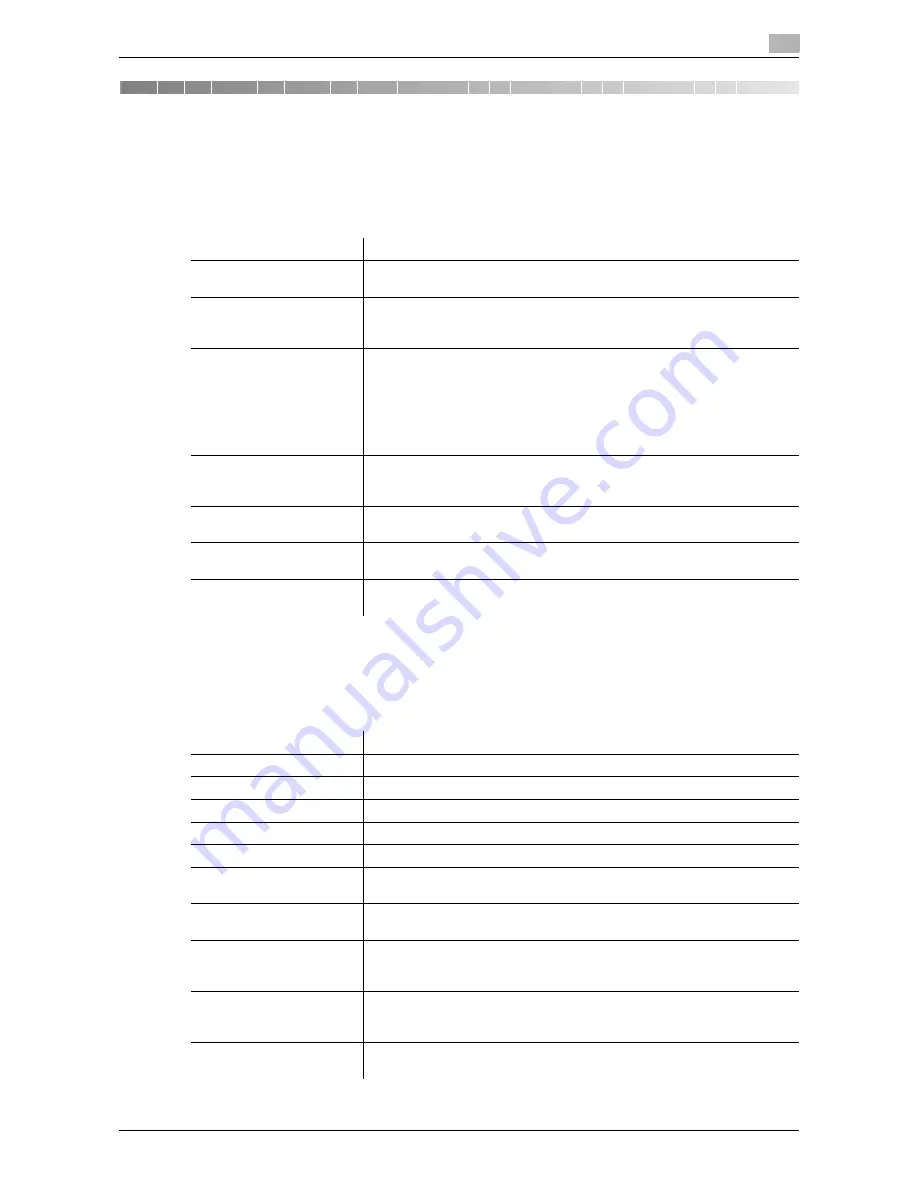
d-Color MF552/452/362/282/222
6-3
6
6
Description of Setup Buttons (User Settings)
[Utility]
To display: [Utility]
Used to check the various settings and usage of this machine.
[User Settings]
To display: [Utility] - [User Settings]
Press this button to enable users to change settings. You can change the defaults or screen displays of the
copy, scan/fax, or print function in a user-friendly manner to suit your environment.
Settings
Description
[One-Touch/User Box
Registration]
Register destinations or User Boxes.
[User Settings]
Press this button to enable users to change settings.
You can change the defaults or screen displays of the copy, scan/fax, or
print function in a user-friendly manner to suit your environment.
[Administrator Settings]
Press this button to display settings that can be configured only by the ad-
ministrator. To configure settings, you need to enter the administrator
password for this machine.
You can specify the initial operations of the copy, print, fax, or User Box
function, power saving function, and network function to suit your environ-
ment. Also, you can manage the use status of this machine or inhibit an in-
formation leakage by specifying the authentication or security function.
[Check Consumable Life]
Press this button to check the status of consumables (consumption level)
in this machine. When necessary, print the status of consumables in list
form.
[Banner Printing]
Press this button to select whether to permit banner printing of the print
function.
[Device Information]
Press this button to display the function version or IP address (IPv4/IPv6)
of this machine.
[Remote Panel Operation]
Press this button to control the
Control Panel
of this machine from a dis-
tant place.
Settings
Description
[System Settings]
Configure the operating environment of this machine.
[Custom Display Settings]
Change the
Touch Panel
display to the convenience of the user.
[Copier Settings]
Configure settings for copy operations.
[Scan/Fax Settings]
Configure setting for fax and scan operations.
[Printer Settings]
Configure settings for printer operations.
[Change Password]
Change the password of the user who is logged in through user authenti-
cation.
[Change E-Mail Address]
Change the E-mail address of the user who is logged in through user au-
thentication.
[Register Authentication In-
formation]
Register or delete the biometric authentication information or IC card au-
thentication information of the user who is logged in through user authen-
tication.
[Synchronize User Auth.
and Account Track]
When user authentication and account track are both employed, specify
whether to synchronize user authentication and account track setting for
the login user.
[Cellular Phone/PDA Set-
ting]
Configure the settings for printing from a Bluetooth-compatible mobile
phone, smartphone, tablet PC or others.
Содержание d-Color MF222
Страница 11: ...1 Printer Functions...
Страница 12: ......
Страница 16: ...Cable connection locations on this machine 1 1 6 d Color MF552 452 362 282 222 1 3...
Страница 17: ...2 Printing in the Windows Environment...
Страница 18: ......
Страница 147: ...3 Printing in a Mac OS Environment...
Страница 148: ......
Страница 245: ...4 Printing in a NetWare Environment...
Страница 246: ......
Страница 250: ...Installing the printer driver 4 4 6 d Color MF552 452 362 282 222 4 3...
Страница 251: ...5 Printing without Using the Printer Driver...
Страница 252: ......
Страница 256: ...Directly printing from a Bluetooth device 5 5 6 d Color MF552 452 362 282 222 5 3...
Страница 257: ...6 Description of Setup Buttons User Settings...
Страница 258: ......
Страница 267: ...7 Description of Setup Buttons Administrator Settings...
Страница 268: ......
Страница 283: ...8 Index...
Страница 284: ......
Страница 288: ...Index by button 8 8 6 d Color MF552 452 362 282 222 8 2...
















































