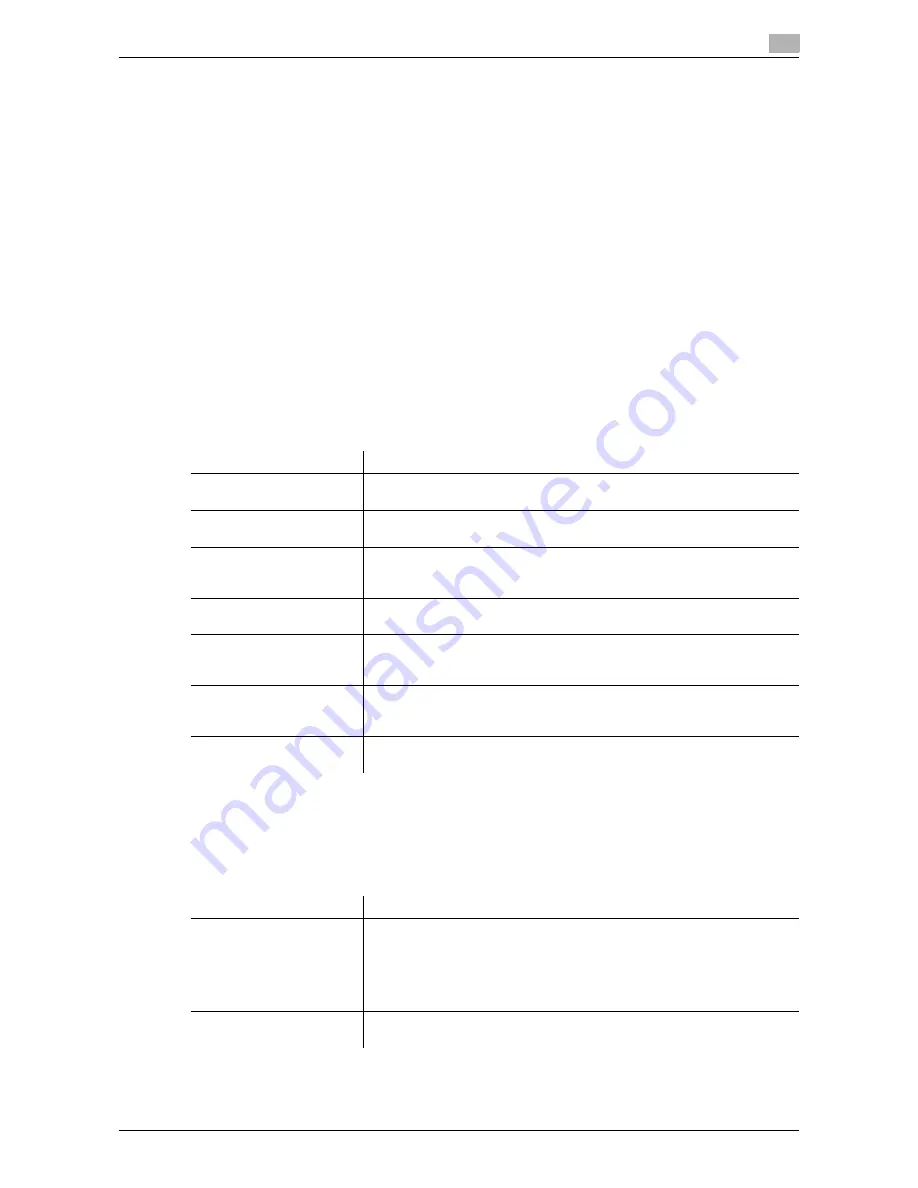
d-Color MF552/452/362/282/222
6-7
6
[Fold Type Settings]
To display: [Utility] - [User Settings] - [Printer Settings] - [Basic Settings] - [Fold Type Settings]
Select whether to fold the printed sheets. When you want to fold the printed sheets, select the folding mode.
[NO] is specified by default.
[Half-Fold/Tri-Fold Specification Settings]
To display: [Utility] - [User Settings] - [Printer Settings] - [Basic Settings] - [Half-Fold/Tri-Fold Specification
Settings]
Select the unit by which the paper is folded from [By Copy Job (Multiple Sheets)], [1 Unit], and [By Page].
When you select [By Page], enter the number of pages to be folded at one time.
[By Copy Job (Multiple Sheets)] is selected by default.
[Paper Setting]
To display: [Utility] - [User Settings] - [Printer Settings] - [Paper Setting]
Specify the default values for the paper trays and paper size to be used.
This machine operates according to these settings unless the printer driver specifies the paper trays or paper
size.
[PCL Settings]
To display: [Utility] - [User Settings] - [Printer Settings] - [PCL Settings]
Specify the default values for PCL printing.
This machine operates according to these settings unless the printer driver specifies the print settings.
Settings
Description
[Paper Tray]
Select the paper tray for the printing paper.
[Auto] is specified by default.
[Paper Size]
Select the size of paper for printing.
The default values vary depending on the country you are in.
[2-Sided Print]
Select whether to print an original on both sides of paper when data con-
taining multiple pages is printed.
[OFF] is specified by default.
[Binding Position]
Select the binding position for 2-sided printing.
[Left Bind] is selected by default.
[Staple]
Select whether to staple printed sheets. To staple printed sheets, select
the number of staples.
[OFF] is specified by default.
[Punch]
Select whether to punch printed sheets. To punch printed sheets, select
the number of punched holes.
[OFF] is specified by default.
[Banner Sheet Paper Tray]
Select the paper tray for printing the banner page (cover).
[Auto] is specified by default.
Settings
Description
[Font Settings]
Select Resident Font or Download Font to specify the font to be used.
•
[Resident Font]: Select a font from those installed in this machine.
•
[Download Font]: Select a font from those downloaded to this machine.
This option is displayed when a download font exists.
In [Current Font], you can view the current setting.
[Courier] is selected by default.
[Symbol Set]
Select the font symbol set to be used.
The default values vary depending on the country you are in.
Содержание d-Color MF222
Страница 11: ...1 Printer Functions...
Страница 12: ......
Страница 16: ...Cable connection locations on this machine 1 1 6 d Color MF552 452 362 282 222 1 3...
Страница 17: ...2 Printing in the Windows Environment...
Страница 18: ......
Страница 147: ...3 Printing in a Mac OS Environment...
Страница 148: ......
Страница 245: ...4 Printing in a NetWare Environment...
Страница 246: ......
Страница 250: ...Installing the printer driver 4 4 6 d Color MF552 452 362 282 222 4 3...
Страница 251: ...5 Printing without Using the Printer Driver...
Страница 252: ......
Страница 256: ...Directly printing from a Bluetooth device 5 5 6 d Color MF552 452 362 282 222 5 3...
Страница 257: ...6 Description of Setup Buttons User Settings...
Страница 258: ......
Страница 267: ...7 Description of Setup Buttons Administrator Settings...
Страница 268: ......
Страница 283: ...8 Index...
Страница 284: ......
Страница 288: ...Index by button 8 8 6 d Color MF552 452 362 282 222 8 2...






























