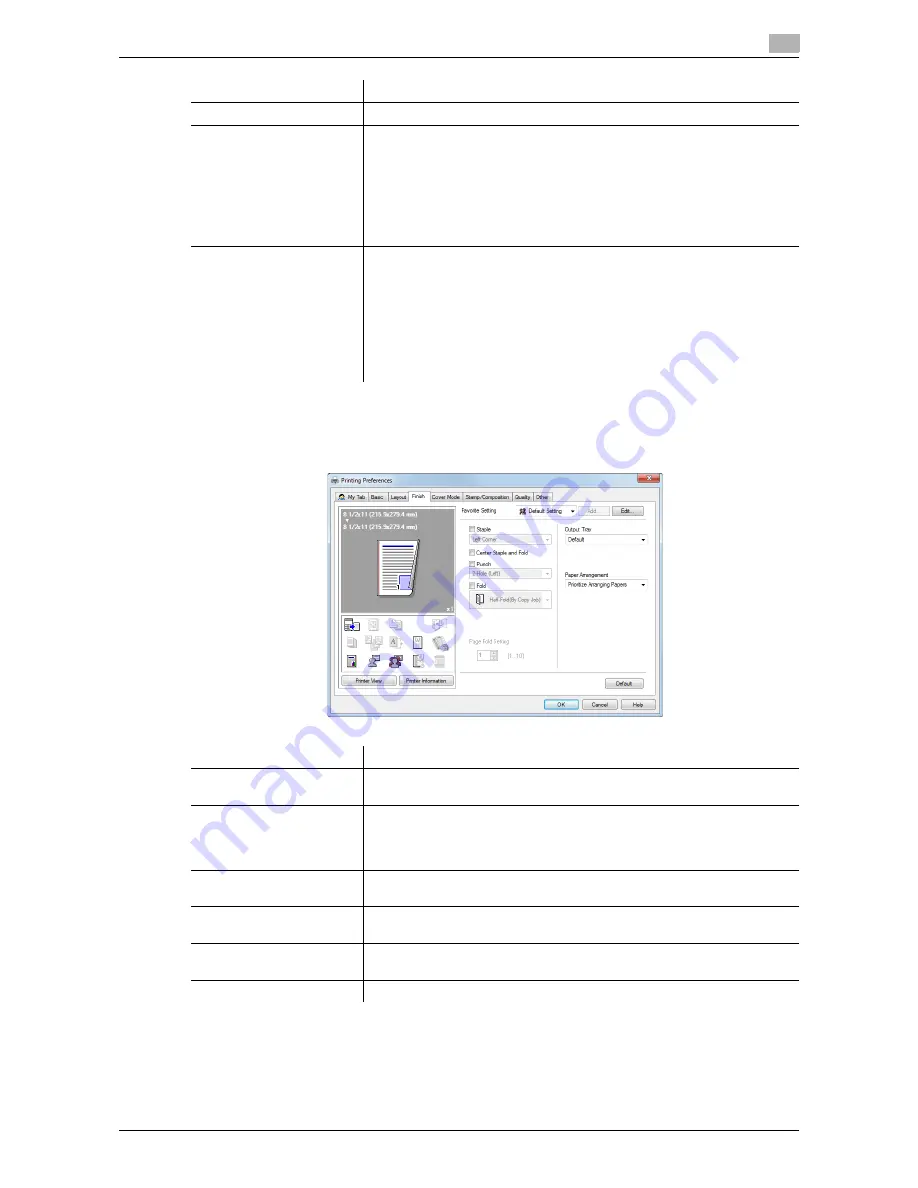
d-Color MF552/452/362/282/222
2-105
2.6
Setting items in the printer driver
2
2.6.8
Available operations in the [Finish] tab
In the [Finish] tab, you can configure settings for the finish of printouts.
[Binding Position]
Select the binding positions for stapling or punching the sheets.
[Binding Margin]
Select this check box to provide a margin on printed sheets.
Click [Binding Margin Settings...] to specify the size of the margin in detail.
•
[Shift Mode]: Select how the images are shifted for creating the margin.
•
[Front Side]: Specify the size of the margin on the front side.
•
[Back Side]: When you print on both sides, specify the size of the mar-
gin on the back side. When the [Same value for Front and Back sides]
check box is selected, a margin of the same size is created on both
front and back sides.
[Image Shift]
Select this check box to fine tune (shift) the print position of the image with
respect to the paper.
Click [Image Shift Settings...] to specify the print position in detail.
•
[Front Side]: Specify the upward/downward and rightward/leftward
shift distances for the front side.
•
[Back Side]: When you print on both sides, specify the upward/down-
ward and rightward/leftward shift distances for the back side. Selecting
the [Same value for Front and Back sides] check box applies the same
settings to both sides.
Settings
Description
Settings
Description
[Staple]
Select this check box to staple the printed sheets. In addition, specify the
number and positions of staples.
[Center Staple and Fold]
Select this check box to staple the printed sheets in two positions in the
center.
Use this option when you have set [Print Type] to [Booklet] in the [Layout]
tab.
[Punch]
Select this check box to make punch holes (binder holes) in the printed
sheets. In addition, specify the number and positions of punch holes.
[Fold]
Select this check box to fold the printed sheets. In addition, select the fold-
ing mode.
[Page Fold Setting]
When you have selected [Half-Fold(By Sheet)] or [Tri-Fold(By Sheet)] in
[Fold], specify the number of pages to be folded at one time.
[Output Tray]
Select the tray to which the printed sheets are output.
Содержание d-Color MF222
Страница 11: ...1 Printer Functions...
Страница 12: ......
Страница 16: ...Cable connection locations on this machine 1 1 6 d Color MF552 452 362 282 222 1 3...
Страница 17: ...2 Printing in the Windows Environment...
Страница 18: ......
Страница 147: ...3 Printing in a Mac OS Environment...
Страница 148: ......
Страница 245: ...4 Printing in a NetWare Environment...
Страница 246: ......
Страница 250: ...Installing the printer driver 4 4 6 d Color MF552 452 362 282 222 4 3...
Страница 251: ...5 Printing without Using the Printer Driver...
Страница 252: ......
Страница 256: ...Directly printing from a Bluetooth device 5 5 6 d Color MF552 452 362 282 222 5 3...
Страница 257: ...6 Description of Setup Buttons User Settings...
Страница 258: ......
Страница 267: ...7 Description of Setup Buttons Administrator Settings...
Страница 268: ......
Страница 283: ...8 Index...
Страница 284: ......
Страница 288: ...Index by button 8 8 6 d Color MF552 452 362 282 222 8 2...






























