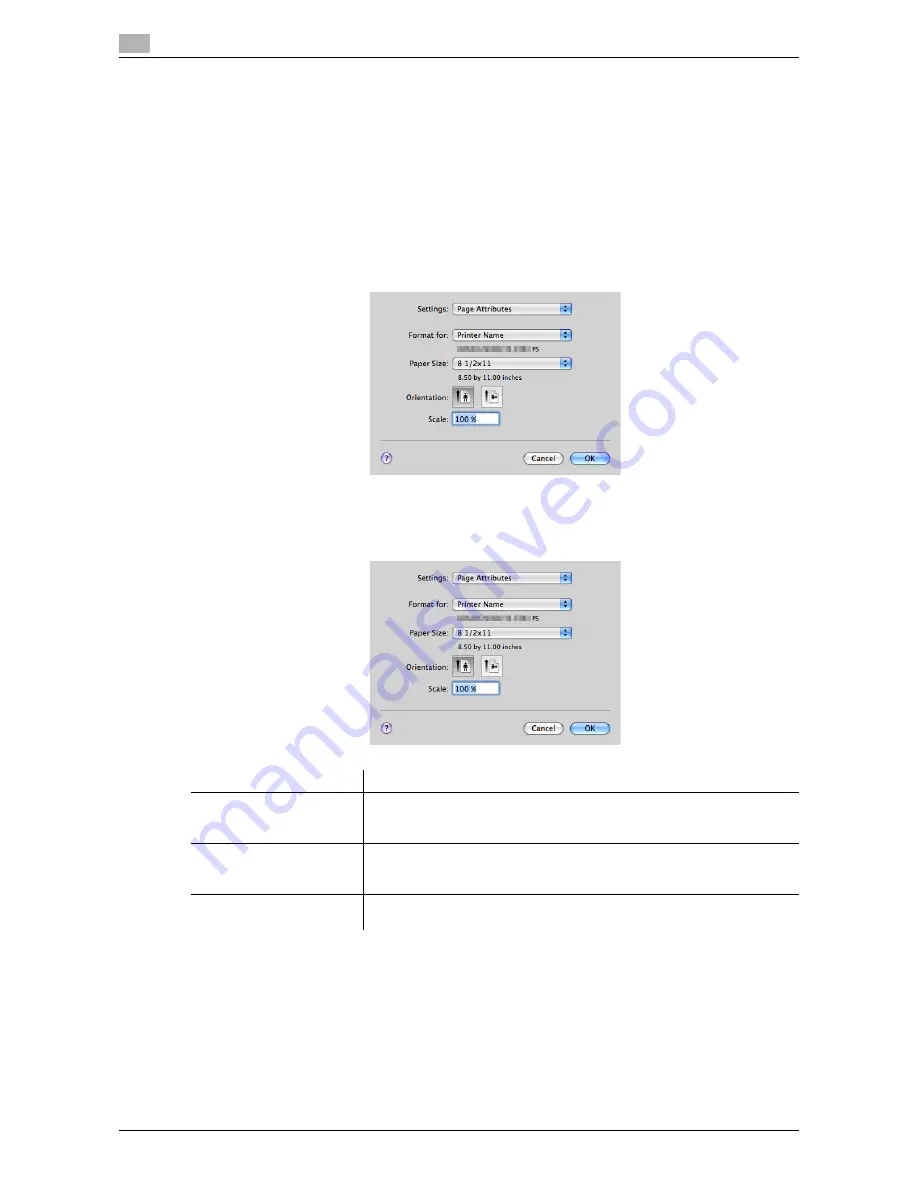
Setting items in the printer driver
3
3-68
d-Color MF552/452/362/282/222
3.5
3.5
Setting items in the printer driver
3.5.1
[Page Setup] window of the printer driver
How to display the [Page Setup] window
1
Open the data in the application. From the [File] menu, click [Page Setup] (or [Paper Setup]).
2
Check that the desired printer is selected in [Format for:].
The [Page Attributes] window appears.
Available operations in [Page Attributes]
In [Page Attributes], you can configure basic settings about paper.
Settings
Description
[Paper Size:]
Select the size of paper for printing.
To print on custom sized paper, use [Manage Custom Sizes...]. For details,
refer to page 3-11.
[Orientation:]
Specify the orientation of the original created in application software.
If the setting in the printer driver differs from the one specified in the appli-
cation software, correct the setting.
[Scale:]
Specify the zoom ratio to enlarge or reduce the original image. The setting
range differs depending on the Mac OS X version.
Содержание d-Color MF222
Страница 11: ...1 Printer Functions...
Страница 12: ......
Страница 16: ...Cable connection locations on this machine 1 1 6 d Color MF552 452 362 282 222 1 3...
Страница 17: ...2 Printing in the Windows Environment...
Страница 18: ......
Страница 147: ...3 Printing in a Mac OS Environment...
Страница 148: ......
Страница 245: ...4 Printing in a NetWare Environment...
Страница 246: ......
Страница 250: ...Installing the printer driver 4 4 6 d Color MF552 452 362 282 222 4 3...
Страница 251: ...5 Printing without Using the Printer Driver...
Страница 252: ......
Страница 256: ...Directly printing from a Bluetooth device 5 5 6 d Color MF552 452 362 282 222 5 3...
Страница 257: ...6 Description of Setup Buttons User Settings...
Страница 258: ......
Страница 267: ...7 Description of Setup Buttons Administrator Settings...
Страница 268: ......
Страница 283: ...8 Index...
Страница 284: ......
Страница 288: ...Index by button 8 8 6 d Color MF552 452 362 282 222 8 2...






























