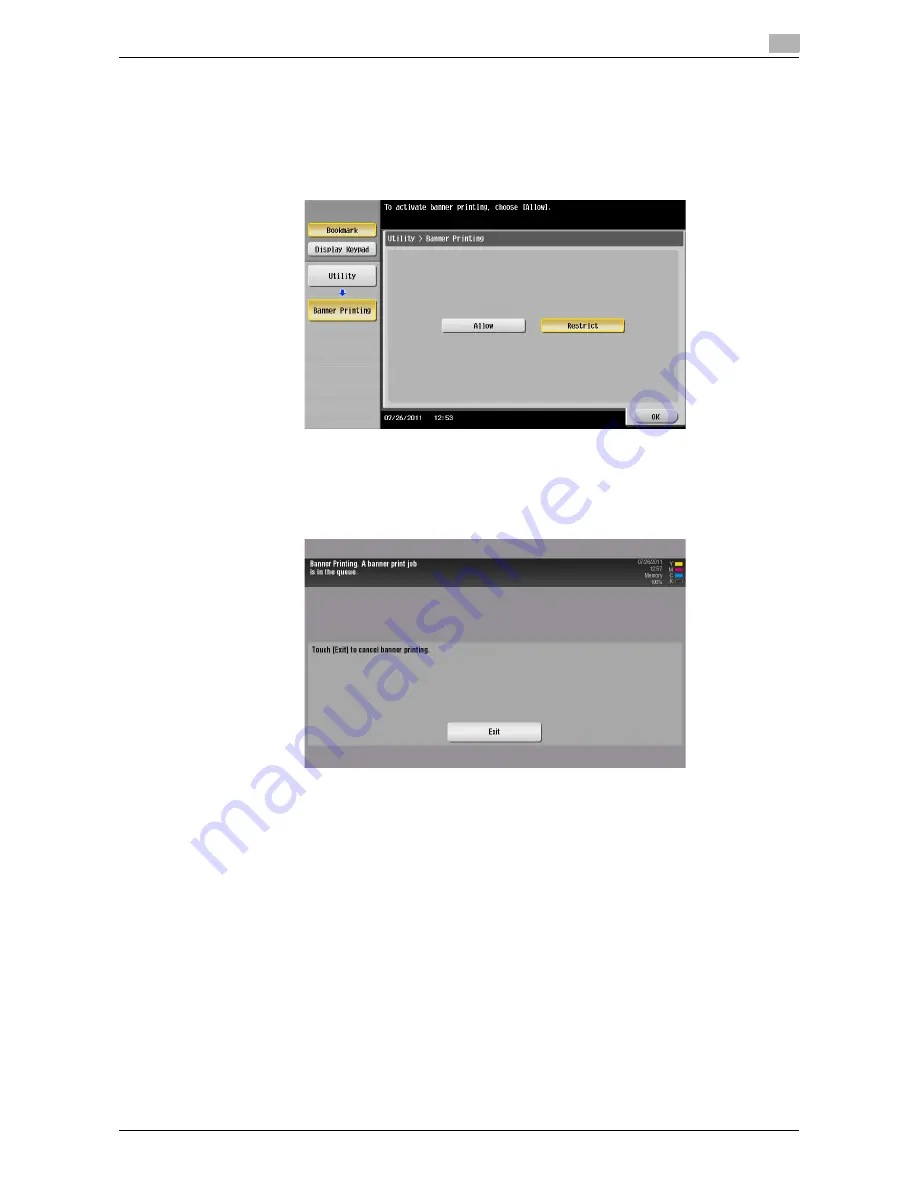
d-Color MF552/452/362/282/222
2-89
2.5
Printing options
2
How to print on banner paper
Specify the banner paper size.
1
On the
Touch Panel
of this machine, tap [Utility] - [Banner Printing].
2
Select [Allow], then tap [OK].
3
Check that the screen waiting for banner printing job has appeared.
%
If a job is received for printing on paper of a non-banner size while a banner print job is expected,
that job is discarded.
%
When a banner paper print job is queued, the machine cannot receive a facsimile.
When you have finished the above settings, start to print from the PC.
Содержание d-Color MF222
Страница 11: ...1 Printer Functions...
Страница 12: ......
Страница 16: ...Cable connection locations on this machine 1 1 6 d Color MF552 452 362 282 222 1 3...
Страница 17: ...2 Printing in the Windows Environment...
Страница 18: ......
Страница 147: ...3 Printing in a Mac OS Environment...
Страница 148: ......
Страница 245: ...4 Printing in a NetWare Environment...
Страница 246: ......
Страница 250: ...Installing the printer driver 4 4 6 d Color MF552 452 362 282 222 4 3...
Страница 251: ...5 Printing without Using the Printer Driver...
Страница 252: ......
Страница 256: ...Directly printing from a Bluetooth device 5 5 6 d Color MF552 452 362 282 222 5 3...
Страница 257: ...6 Description of Setup Buttons User Settings...
Страница 258: ......
Страница 267: ...7 Description of Setup Buttons Administrator Settings...
Страница 268: ......
Страница 283: ...8 Index...
Страница 284: ......
Страница 288: ...Index by button 8 8 6 d Color MF552 452 362 282 222 8 2...
















































