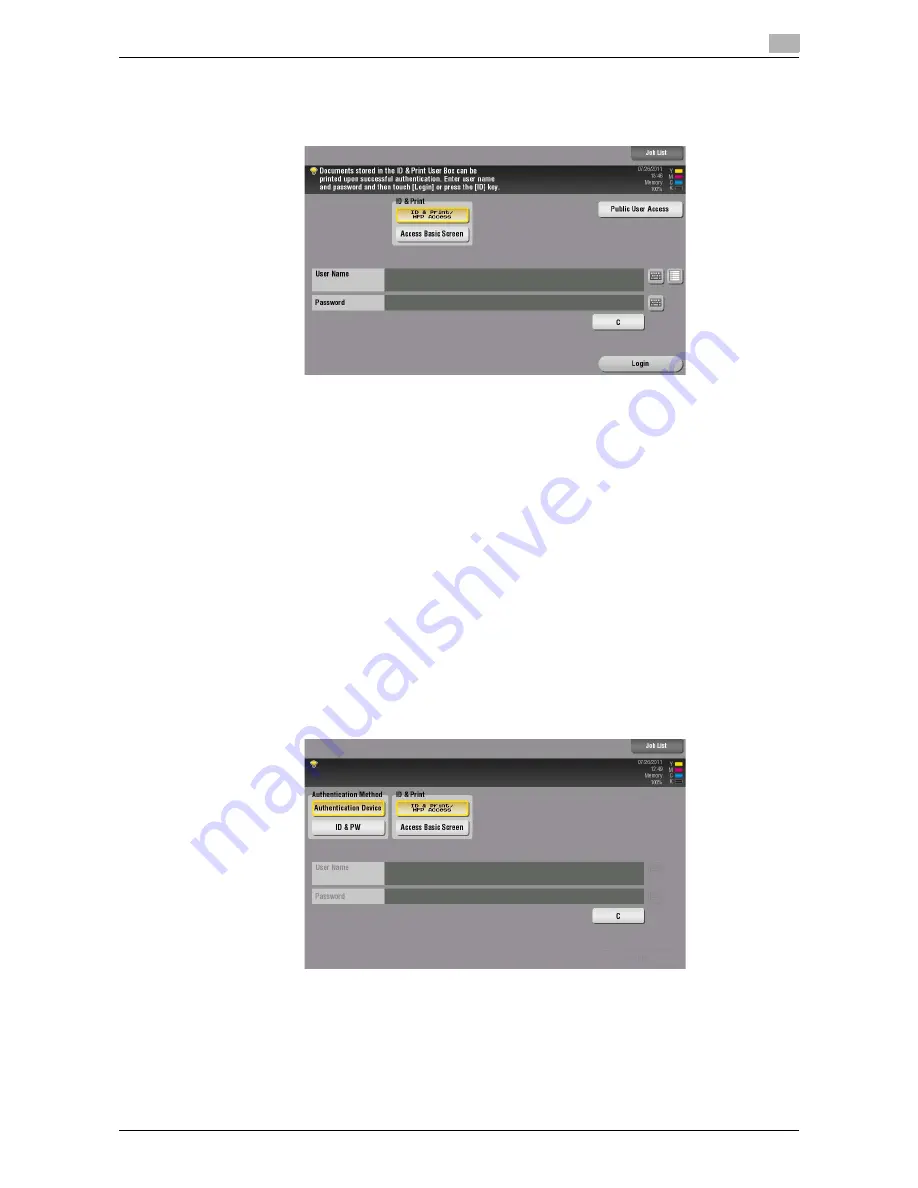
d-Color MF552/452/362/282/222
2-85
2.5
Printing options
2
Operations on this machine
1
Tap the keyboard icon in the [User Name] field, and enter the user name and password.
2
Check that [ID & Print/MFP Access] is selected in [ID & Print], and tap [Login].
%
When you select [Access Basic Screen] in [ID & Print], you can log in without starting printing.
%
You can change the default value for [ID & Print] (Default: [Print & Access Basic Screen]) if neces-
sary. For details, refer to page 7-10.
When you are successfully authenticated, all data items saved in the ID & Print User Box are printed.
d
Reference
To print a particular data item in the ID & Print User Box, open the ID & Print User Box and select the data
item. For details on the printing procedure, refer to [User's Guide: Box Operations].
Operations on this machine (when an Authentication Unit is used)
When an
Authentication Unit (biometric type)
or
Authentication Unit (IC card type)
is used, you can ex-
ecute printing just by touching the authentication unit with your finger or IC card.
0
You may be required to enter the user name and password before touching the unit with your finger or
IC card due to the authentication settings. Tap the keyboard icon in the [User Name] or [Password] field,
and enter the user name or password.
1
Check that [Authentication Device] is selected in [Authentication Method].
2
Check that [ID & Print/MFP Access] is selected in [ID & Print], and touch the
Authentication Unit
with
your finger or IC card.
%
When you select [Access Basic Screen] in [ID & Print], you can log in without starting printing.
%
You can change the default value for [ID & Print] (Default: [Print & Access Basic Screen]) if neces-
sary. For details, refer to page 7-10.
When you are successfully authenticated, all data items saved in the ID & Print User Box are printed.
Содержание d-Color MF222
Страница 11: ...1 Printer Functions...
Страница 12: ......
Страница 16: ...Cable connection locations on this machine 1 1 6 d Color MF552 452 362 282 222 1 3...
Страница 17: ...2 Printing in the Windows Environment...
Страница 18: ......
Страница 147: ...3 Printing in a Mac OS Environment...
Страница 148: ......
Страница 245: ...4 Printing in a NetWare Environment...
Страница 246: ......
Страница 250: ...Installing the printer driver 4 4 6 d Color MF552 452 362 282 222 4 3...
Страница 251: ...5 Printing without Using the Printer Driver...
Страница 252: ......
Страница 256: ...Directly printing from a Bluetooth device 5 5 6 d Color MF552 452 362 282 222 5 3...
Страница 257: ...6 Description of Setup Buttons User Settings...
Страница 258: ......
Страница 267: ...7 Description of Setup Buttons Administrator Settings...
Страница 268: ......
Страница 283: ...8 Index...
Страница 284: ......
Страница 288: ...Index by button 8 8 6 d Color MF552 452 362 282 222 8 2...






























